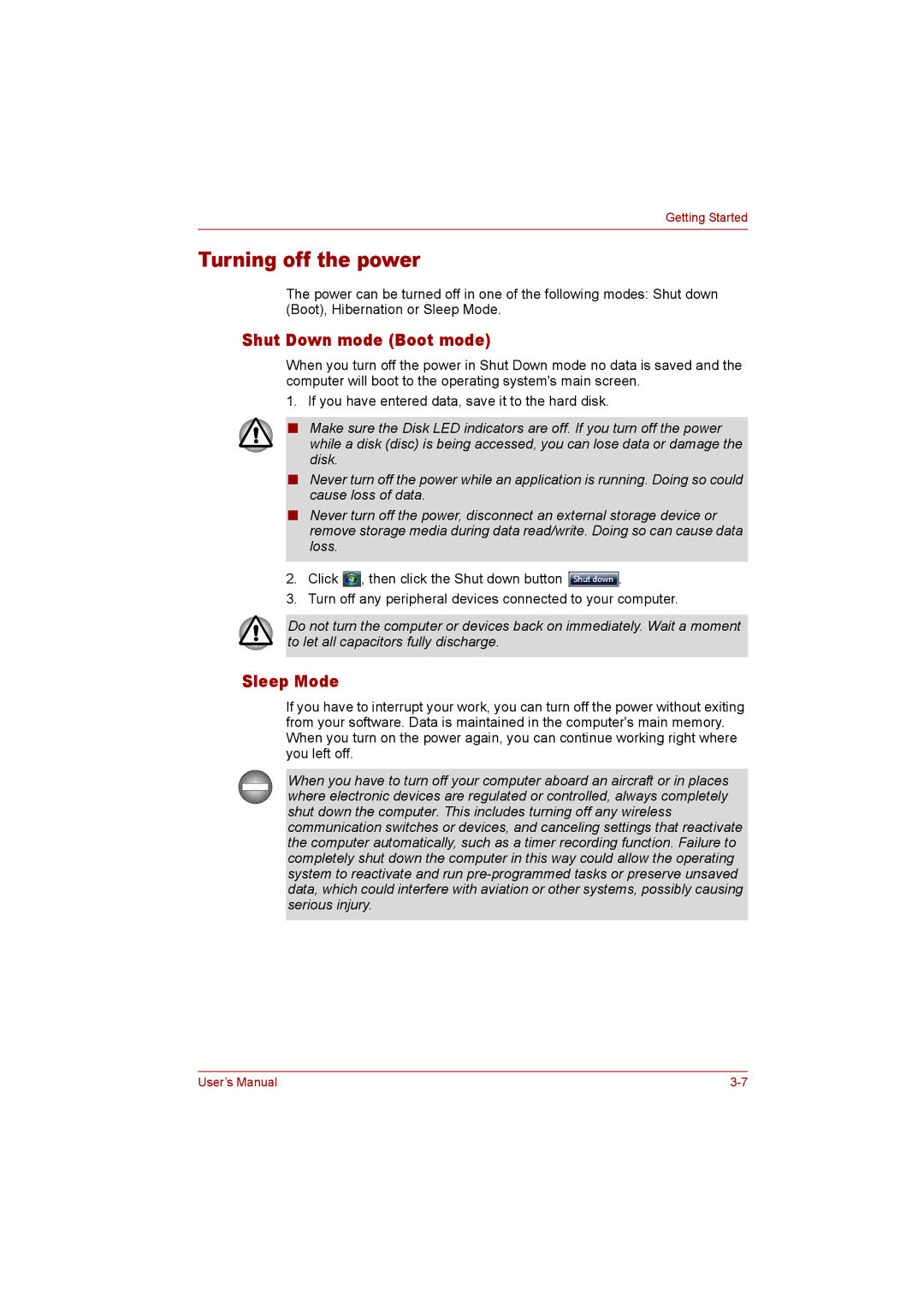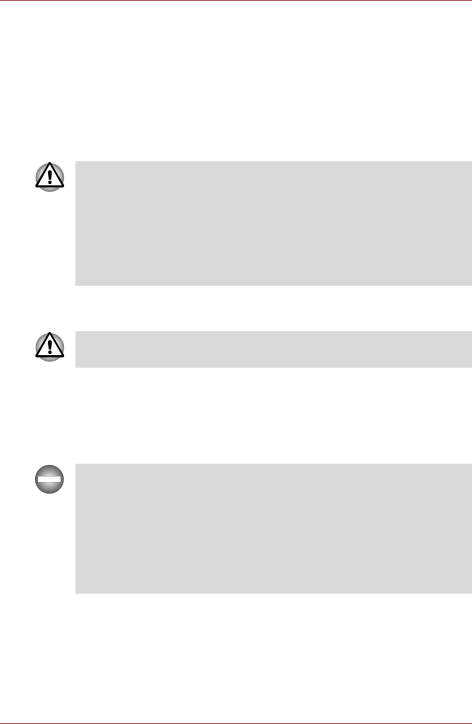
Getting Started
Turning off the power
The power can be turned off in one of the following modes: Shut down (Boot), Hibernation or Sleep Mode.
Shut Down mode (Boot mode)
When you turn off the power in Shut Down mode no data is saved and the computer will boot to the operating system's main screen.
1.If you have entered data, save it to the hard disk.
■Make sure the Disk LED indicators are off. If you turn off the power while a disk (disc) is being accessed, you can lose data or damage the disk.
■Never turn off the power while an application is running. Doing so could cause loss of data.
■Never turn off the power, disconnect an external storage device or remove storage media during data read/write. Doing so can cause data loss.
2.Click ![]() , then click the Shut down button
, then click the Shut down button ![]() .
.
3.Turn off any peripheral devices connected to your computer.
Do not turn the computer or devices back on immediately. Wait a moment to let all capacitors fully discharge.
Sleep Mode
If you have to interrupt your work, you can turn off the power without exiting from your software. Data is maintained in the computer's main memory. When you turn on the power again, you can continue working right where you left off.
When you have to turn off your computer aboard an aircraft or in places where electronic devices are regulated or controlled, always completely shut down the computer. This includes turning off any wireless communication switches or devices, and canceling settings that reactivate the computer automatically, such as a timer recording function. Failure to completely shut down the computer in this way could allow the operating system to reactivate and run
User’s Manual |