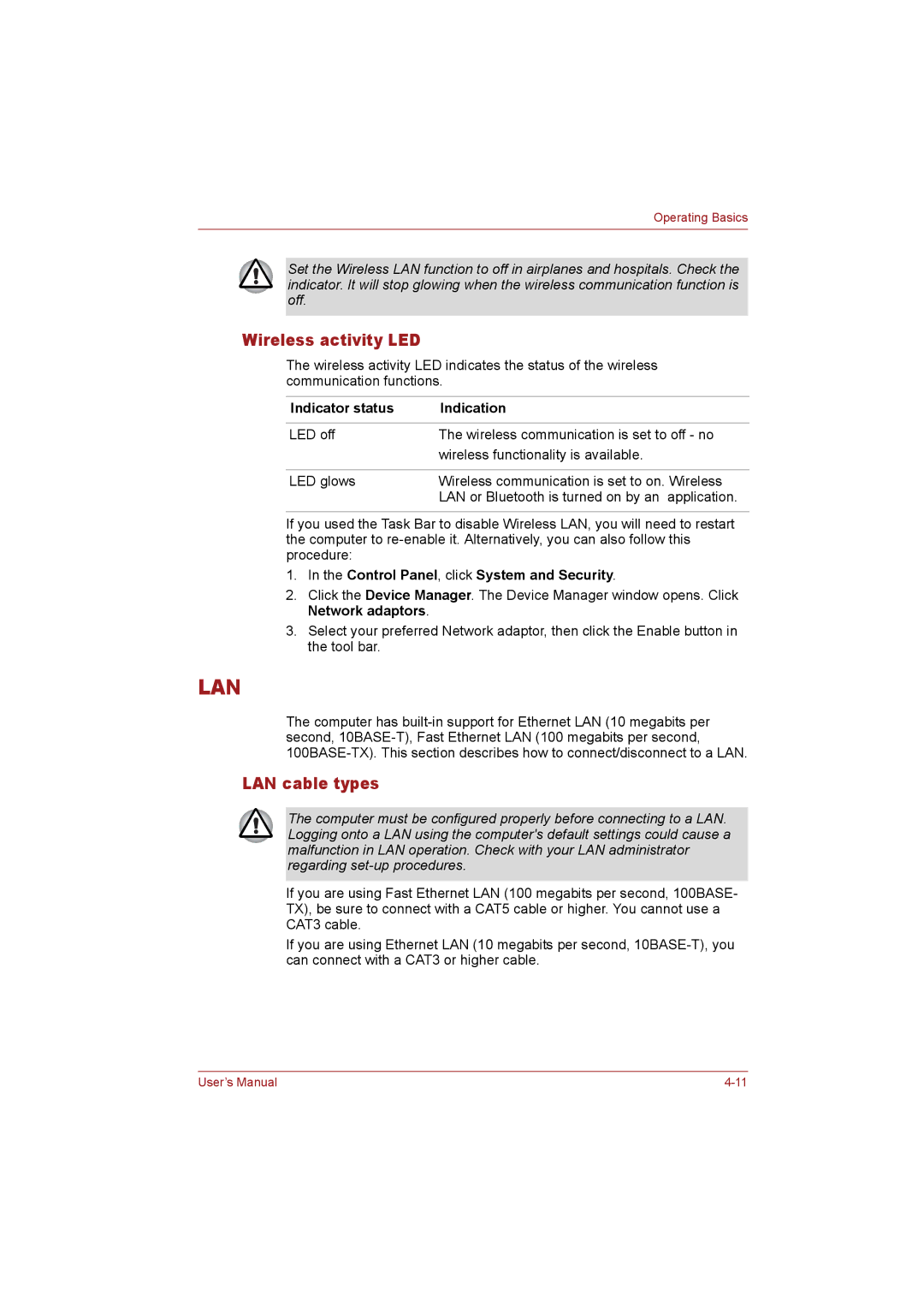Operating Basics
Set the Wireless LAN function to off in airplanes and hospitals. Check the indicator. It will stop glowing when the wireless communication function is off.
Wireless activity LED
The wireless activity LED indicates the status of the wireless communication functions.
Indicator status | Indication |
|
|
LED off | The wireless communication is set to off - no |
| wireless functionality is available. |
|
|
LED glows | Wireless communication is set to on. Wireless |
| LAN or Bluetooth is turned on by an application. |
If you used the Task Bar to disable Wireless LAN, you will need to restart the computer to
1.In the Control Panel, click System and Security.
2.Click the Device Manager. The Device Manager window opens. Click Network adaptors.
3.Select your preferred Network adaptor, then click the Enable button in the tool bar.
LAN
The computer has
LAN cable types
The computer must be configured properly before connecting to a LAN. Logging onto a LAN using the computer's default settings could cause a malfunction in LAN operation. Check with your LAN administrator regarding
If you are using Fast Ethernet LAN (100 megabits per second, 100BASE- TX), be sure to connect with a CAT5 cable or higher. You cannot use a CAT3 cable.
If you are using Ethernet LAN (10 megabits per second,
User’s Manual |