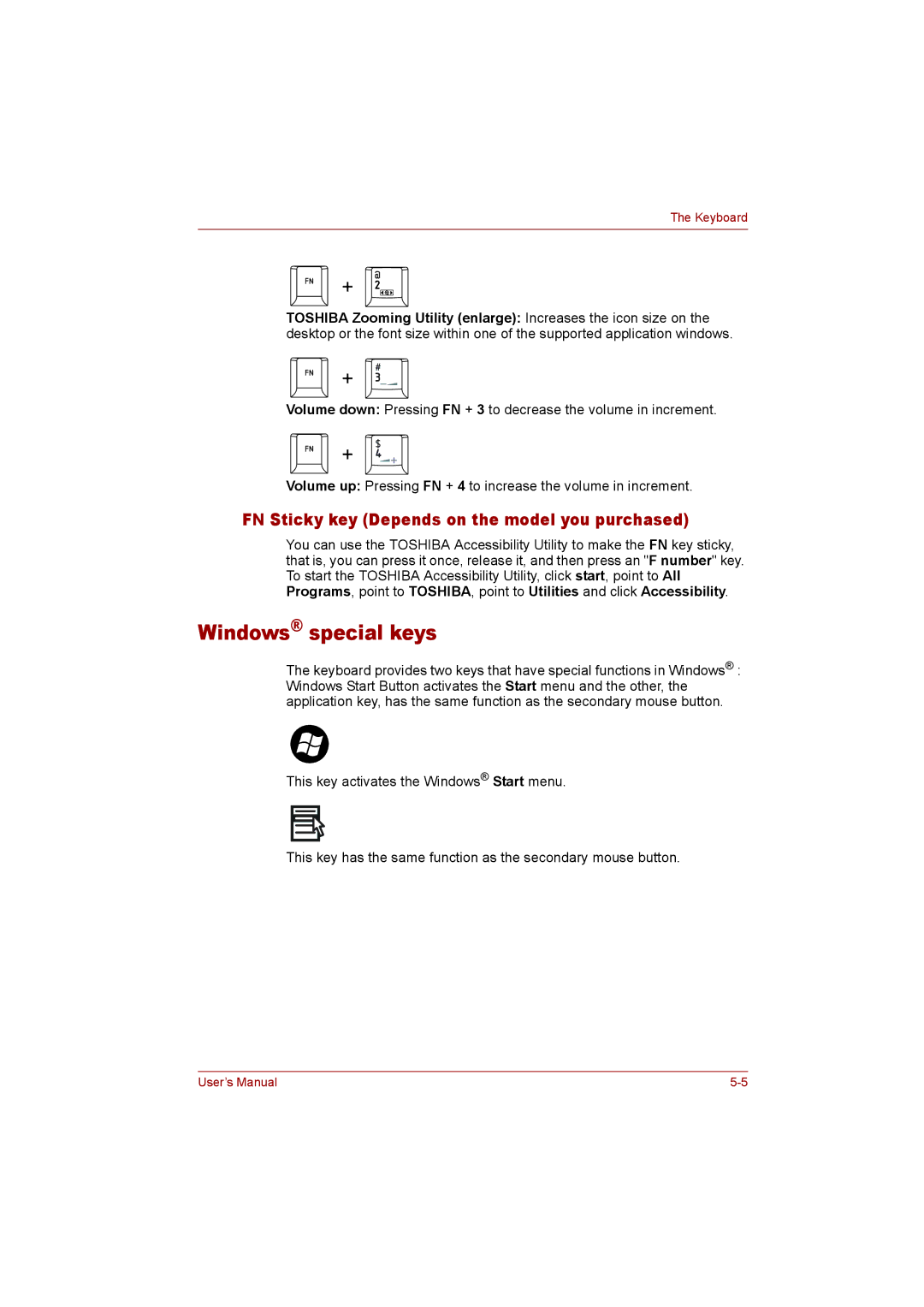The Keyboard
+ ![]()
TOSHIBA Zooming Utility (enlarge): Increases the icon size on the desktop or the font size within one of the supported application windows.
+ ![]()
Volume down: Pressing FN + 3 to decrease the volume in increment.
+ ![]()
Volume up: Pressing FN + 4 to increase the volume in increment.
FN Sticky key (Depends on the model you purchased)
You can use the TOSHIBA Accessibility Utility to make the FN key sticky, that is, you can press it once, release it, and then press an "F number" key. To start the TOSHIBA Accessibility Utility, click start, point to All Programs, point to TOSHIBA, point to Utilities and click Accessibility.
Windows® special keys
The keyboard provides two keys that have special functions in Windows® : Windows Start Button activates the Start menu and the other, the application key, has the same function as the secondary mouse button.
This key activates the Windows® Start menu.
This key has the same function as the secondary mouse button.
User’s Manual |