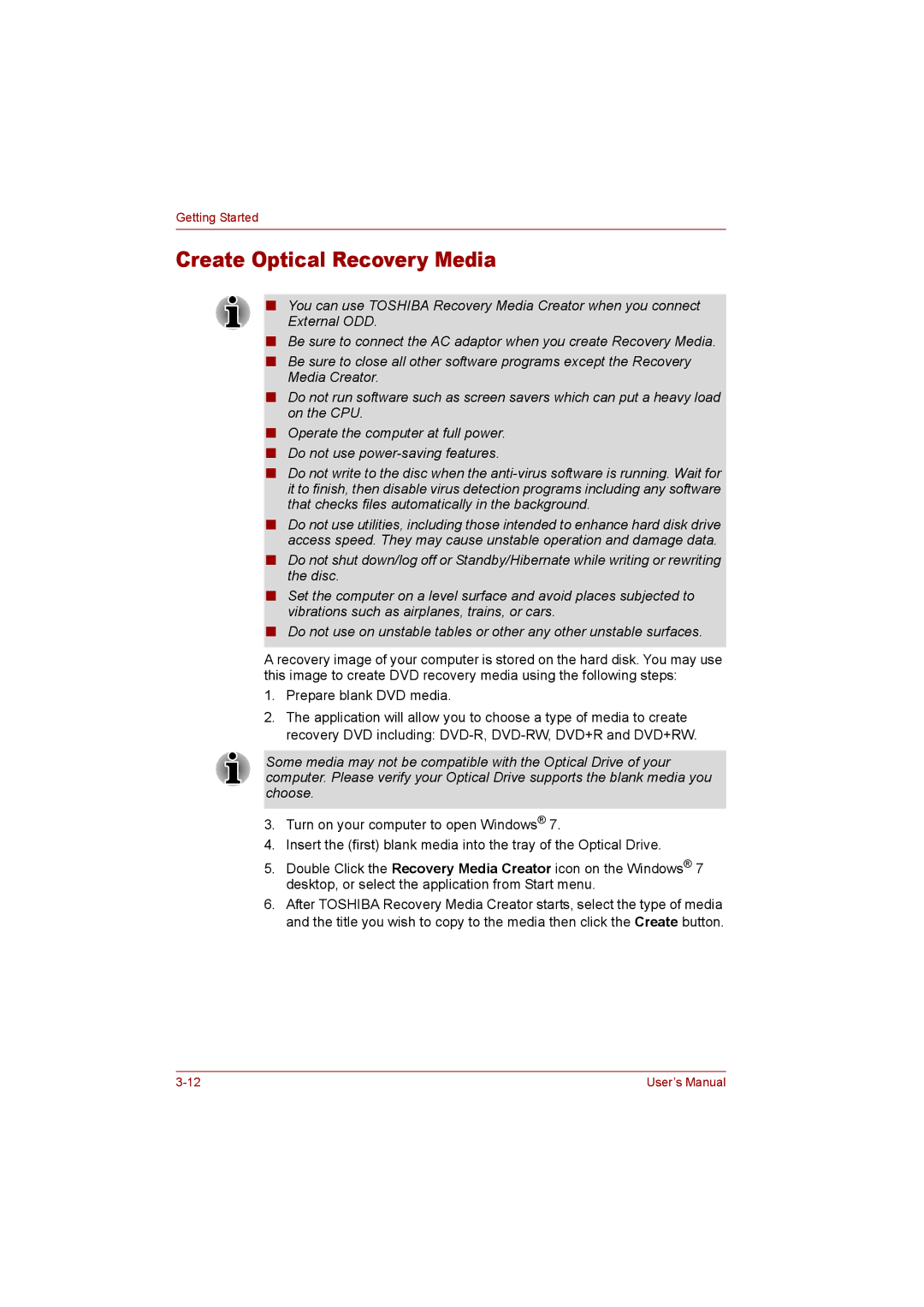Getting Started
Create Optical Recovery Media
■You can use TOSHIBA Recovery Media Creator when you connect External ODD.
■Be sure to connect the AC adaptor when you create Recovery Media.
■Be sure to close all other software programs except the Recovery Media Creator.
■Do not run software such as screen savers which can put a heavy load on the CPU.
■Operate the computer at full power.
■Do not use
■Do not write to the disc when the
■Do not use utilities, including those intended to enhance hard disk drive access speed. They may cause unstable operation and damage data.
■Do not shut down/log off or Standby/Hibernate while writing or rewriting the disc.
■Set the computer on a level surface and avoid places subjected to vibrations such as airplanes, trains, or cars.
■Do not use on unstable tables or other any other unstable surfaces.
A recovery image of your computer is stored on the hard disk. You may use this image to create DVD recovery media using the following steps:
1.Prepare blank DVD media.
2.The application will allow you to choose a type of media to create recovery DVD including:
Some media may not be compatible with the Optical Drive of your computer. Please verify your Optical Drive supports the blank media you choose.
3.Turn on your computer to open Windows® 7.
4.Insert the (first) blank media into the tray of the Optical Drive.
5.Double Click the Recovery Media Creator icon on the Windows® 7 desktop, or select the application from Start menu.
6.After TOSHIBA Recovery Media Creator starts, select the type of media and the title you wish to copy to the media then click the Create button.
User’s Manual |