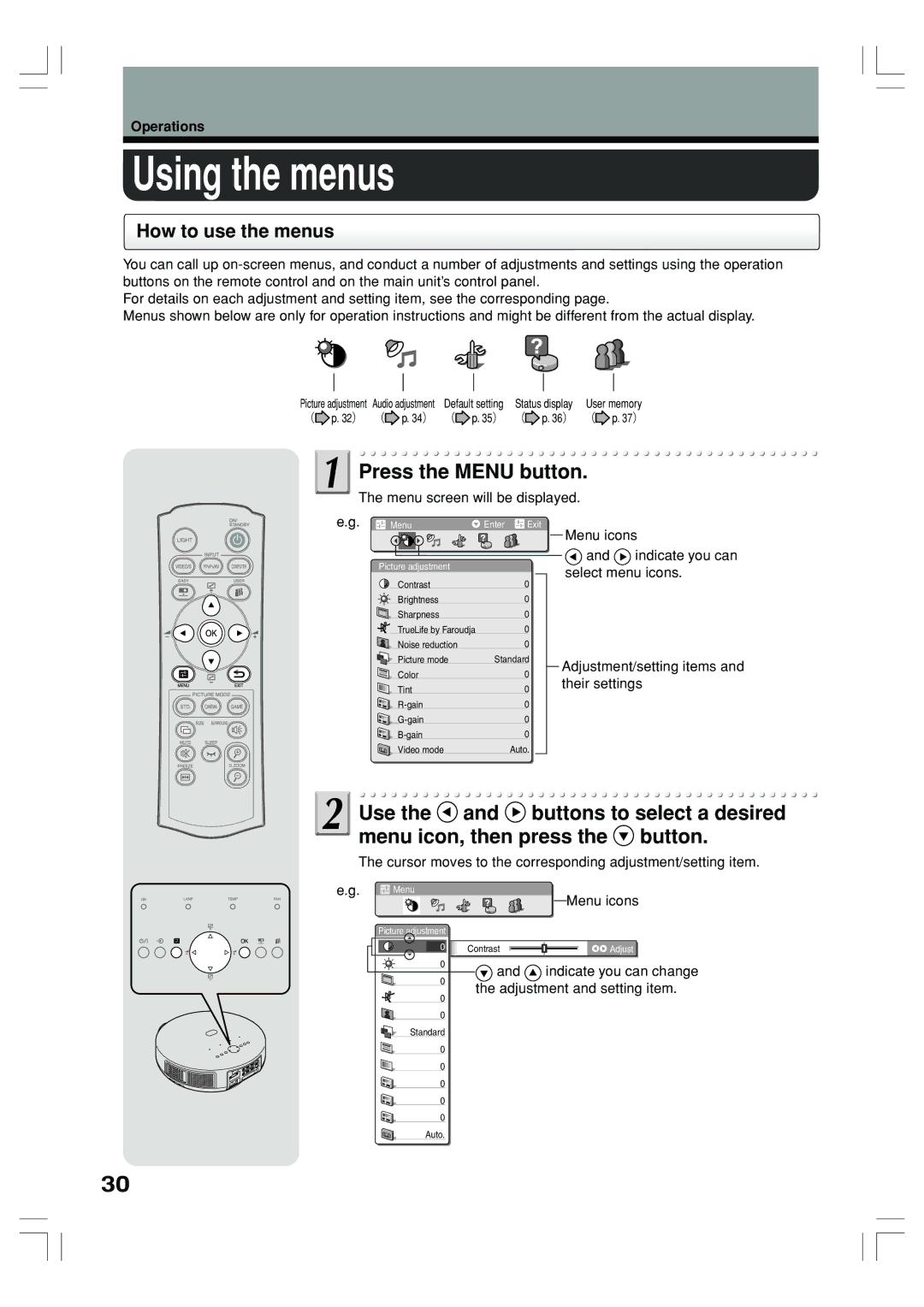Operations
Using the menus
How to use the menus
You can call up
For details on each adjustment and setting item, see the corresponding page.
Menus shown below are only for operation instructions and might be different from the actual display.
Picture adjustment Audio adjustment | Default setting | Status display | User memory | |||||
( | p. 32) ( | p. 34) | ( | p. 35) | ( | p. 36) | ( | p. 37) |
Press the MENU button.
The menu screen will be displayed.
e.g. | Menu | Enter | Exit | |
|
|
|
|
|
Picture adjustment |
|
Contrast | 0 |
Brightness | 0 |
Sharpness | 0 |
TrueLife by Faroudja | 0 |
Noise reduction | 0 |
Picture mode | Standard |
Color | 0 |
Tint | 0 |
0 | |
0 | |
0 | |
Video mode | Auto. |
Menu icons
![]() and
and ![]() indicate you can select menu icons.
indicate you can select menu icons.
Adjustment/setting items and their settings
![]() Use the
Use the ![]() and
and ![]() buttons to select a desired menu icon, then press the
buttons to select a desired menu icon, then press the ![]() button.
button.
The cursor moves to the corresponding adjustment/setting item.
e.g. | Menu |
| Picture adjustment |
| 0 |
0
0
0
0
Standard
0
0
0
0
0
Auto.
Menu icons
Contrast |
|
|
| Adjust |
|
| |||
|
|
|
![]() and
and ![]() indicate you can change the adjustment and setting item.
indicate you can change the adjustment and setting item.
30