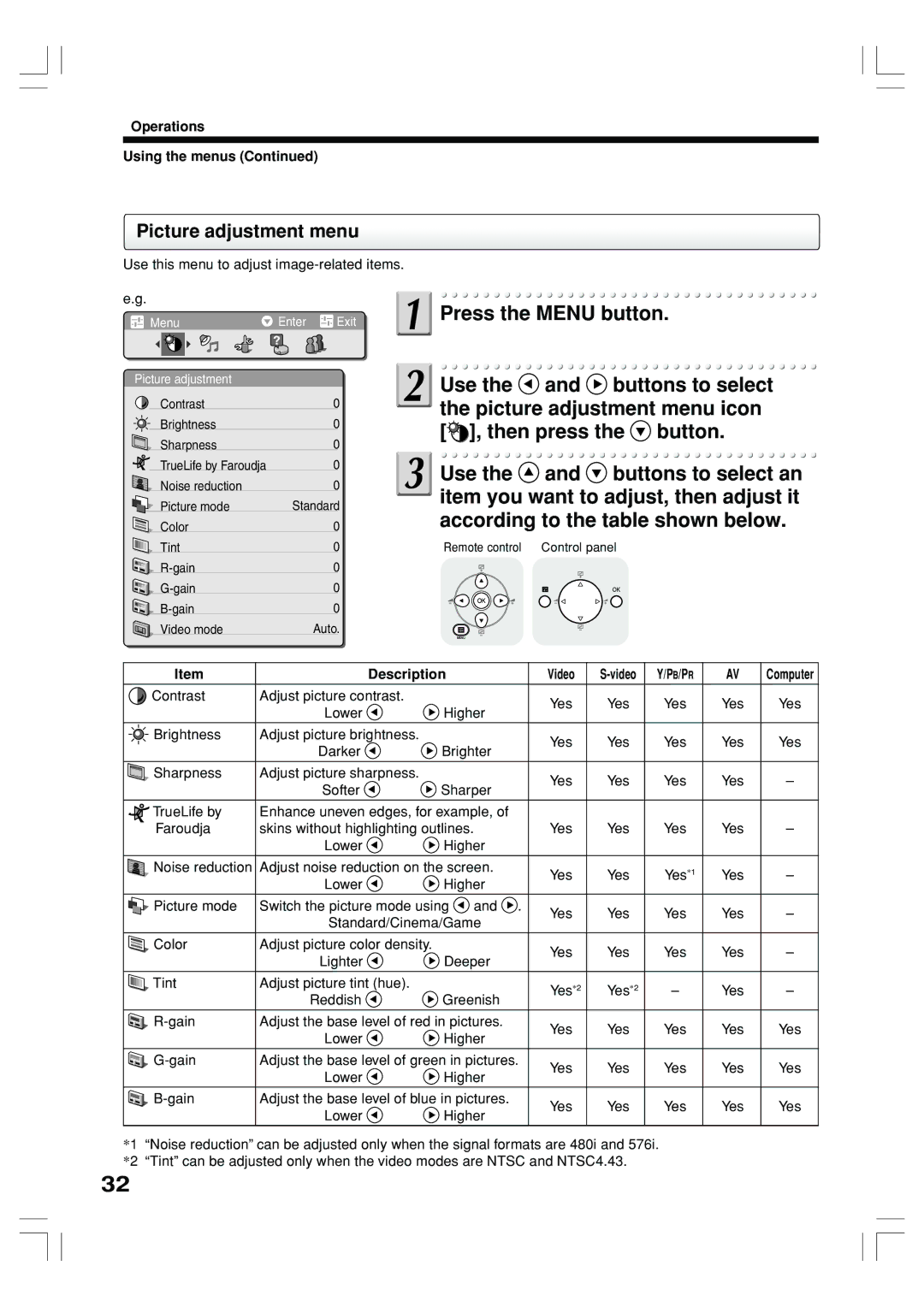Operations
Using the menus (Continued)
Picture adjustment menu
Use this menu to adjust image-related items.
e.g.
Menu | Enter | Exit |
Picture adjustment |
|
|
Contrast |
| 0 |
Brightness |
| 0 |
Sharpness |
| 0 |
TrueLife by Faroudja |
| 0 |
Noise reduction |
| 0 |
Picture mode | Standard | |
Color |
| 0 |
Tint |
| 0 |
| 0 | |
| 0 | |
| 0 | |
Video mode |
| Auto. |
![]() Press the MENU button.
Press the MENU button.
![]() Use the
Use the ![]() and
and ![]() buttons to select the picture adjustment menu icon [
buttons to select the picture adjustment menu icon [![]()
![]()
![]() ], then press the
], then press the ![]() button.
button.
![]() Use the
Use the ![]() and
and ![]() buttons to select an item you want to adjust, then adjust it according to the table shown below.
buttons to select an item you want to adjust, then adjust it according to the table shown below.
Remote control | Control panel |
Item | Description |
| Video | Y/PB/PR | AV | Computer | ||
|
|
|
|
|
|
|
|
|
Contrast | Adjust picture contrast. |
|
| Yes | Yes | Yes | Yes | Yes |
| Lower | Higher | ||||||
|
|
|
|
|
| |||
|
|
|
|
|
|
|
|
|
Brightness | Adjust picture brightness. |
|
| Yes | Yes | Yes | Yes | Yes |
| Darker | Brighter | ||||||
|
|
|
|
|
| |||
|
|
|
|
|
|
|
|
|
Sharpness | Adjust picture sharpness. |
|
| Yes | Yes | Yes | Yes | – |
| Softer | Sharper | ||||||
|
|
|
|
|
| |||
TrueLife by | Enhance uneven edges, for example, of |
|
|
|
|
| ||
Faroudja | skins without highlighting outlines. | Yes | Yes | Yes | Yes | – | ||
| Lower | Higher |
|
|
|
|
| |
|
|
|
|
|
|
| ||
Noise reduction | Adjust noise reduction on the screen. | Yes | Yes | Yes*1 | Yes | – | ||
| Lower | Higher | ||||||
|
|
|
|
|
| |||
Picture mode | Switch the picture mode using | and . | Yes | Yes | Yes | Yes | – | |
| Standard/Cinema/Game | |||||||
|
|
|
|
|
| |||
Color | Adjust picture color density. |
|
| Yes | Yes | Yes | Yes | – |
| Lighter | Deeper | ||||||
|
|
|
|
|
| |||
Tint | Adjust picture tint (hue). |
|
| Yes*2 | Yes*2 | – | Yes | – |
| Reddish | Greenish | ||||||
|
|
|
|
|
| |||
|
|
|
|
|
|
| ||
Adjust the base level of red in pictures. | Yes | Yes | Yes | Yes | Yes | |||
| Lower | Higher | ||||||
|
|
|
|
|
| |||
|
|
|
|
|
|
| ||
Adjust the base level of green in pictures. | Yes | Yes | Yes | Yes | Yes | |||
| Lower | Higher | ||||||
|
|
|
|
|
| |||
|
|
|
|
|
|
| ||
Adjust the base level of blue in pictures. | Yes | Yes | Yes | Yes | Yes | |||
| Lower | Higher | ||||||
|
|
|
|
|
| |||
*1 “Noise reduction” can be adjusted only when the signal formats are 480i and 576i. *2 “Tint” can be adjusted only when the video modes are NTSC and NTSC4.43.
32