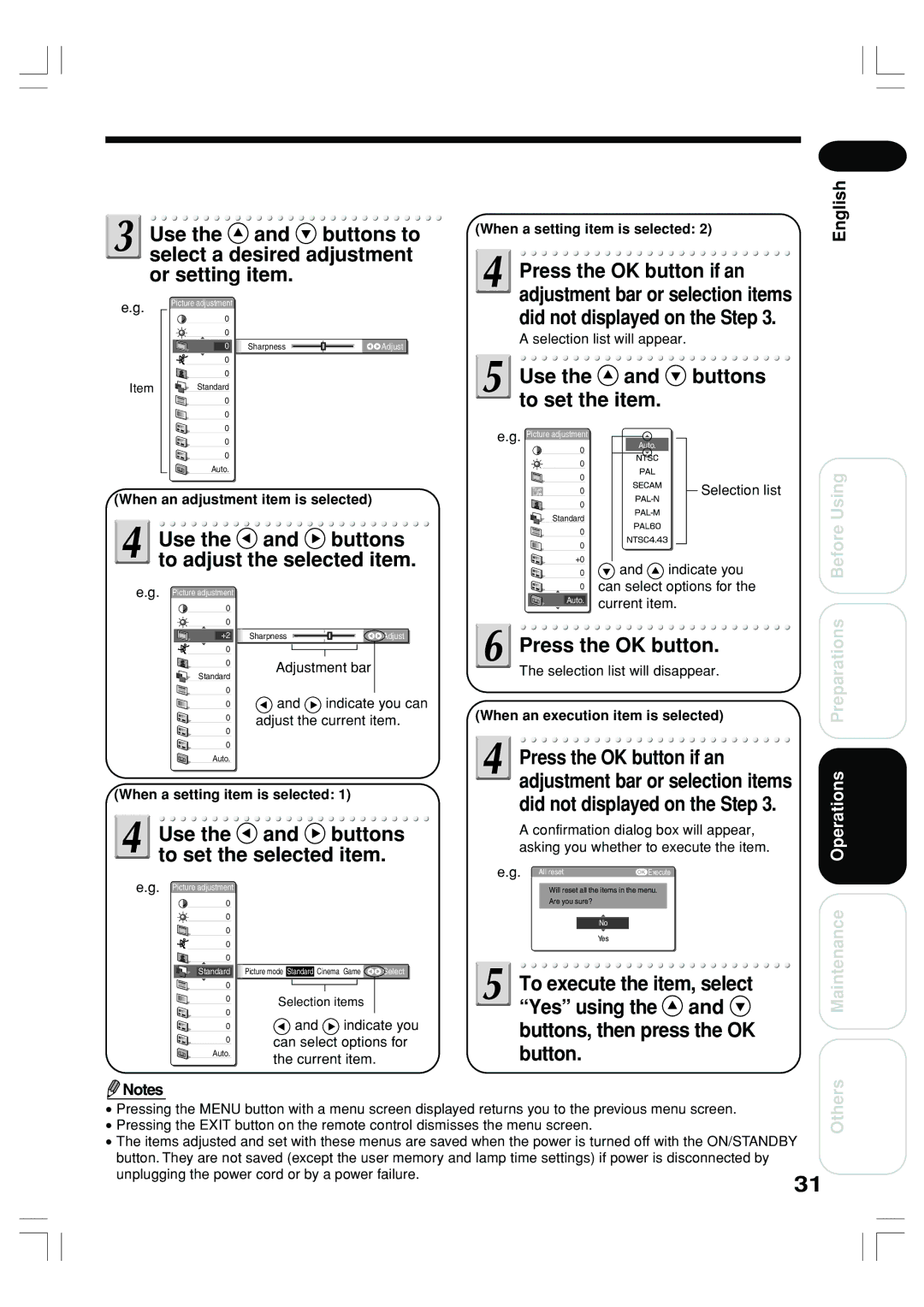![]() Use the
Use the ![]() and
and ![]() buttons to select a desired adjustment or setting item.
buttons to select a desired adjustment or setting item.
e.g. |
| Picture adjustment |
|
|
0
0
![]()
![]() 0
0 ![]()
![]() Sharpness
Sharpness ![]()
![]()
![]() Adjust
Adjust
0
0
Item | Standard |
0
0
0
(When a setting item is selected: 2)
![]() Press the OK button if an adjustment bar or selection items did not displayed on the Step 3.
Press the OK button if an adjustment bar or selection items did not displayed on the Step 3.
A selection list will appear.
 Use the
Use the  and
and  buttons to set the item.
buttons to set the item.
English
0
0
Auto.
(When an adjustment item is selected)
 Use the
Use the  and
and  buttons to adjust the selected item.
buttons to adjust the selected item.
e.g. Picture adjustment
0 |
0 |
e.g. Picture adjustment 0
0
0
0
0
Standard
0
0
+0
0
0
Auto.
Auto.
Selection list
![]() and
and ![]() indicate you can select options for the current item.
indicate you can select options for the current item.
Before Using
|
|
| +2 |
| Sharpness |
|
|
| Adjust |
|
|
|
| ||||||
|
| 0 |
|
|
|
|
|
| |
|
| 0 |
|
|
|
|
|
| |
|
|
| Adjustment bar | ||||||
|
| Standard | |||||||
|
|
|
|
|
|
| |||
|
| 0 |
|
|
|
|
|
| |
|
| 0 |
| and | indicate you can | ||||
|
| 0 |
| adjust the current item. | |||||
|
| 0 |
| ||||||
|
|
|
|
|
|
|
| ||
|
| 0 |
|
|
|
|
|
| |
|
| Auto. |
|
|
|
|
|
| |
(When a setting item is selected: 1)
![]() Use the
Use the ![]() and
and ![]() buttons to set the selected item.
buttons to set the selected item.
![]() Press the OK button.
Press the OK button.
The selection list will disappear.
(When an execution item is selected)
![]() Press the OK button if an adjustment bar or selection items did not displayed on the Step 3.
Press the OK button if an adjustment bar or selection items did not displayed on the Step 3.
A confirmation dialog box will appear, asking you whether to execute the item.
e.g. All reset | Execute |
Operations Preparations
e.g. Picture adjustment
0
0
0
0
0
Standard
0
0
0
0
0
Auto.
![]()
![]() Picture mode Standard Cinema Game
Picture mode Standard Cinema Game ![]()
![]() Select
Select
Selection items
![]() and
and ![]() indicate you can select options for the current item.
indicate you can select options for the current item.
Will reset all the items in the menu.
Are you sure?
No
Yes
![]() To execute the item, select “Yes” using the
To execute the item, select “Yes” using the ![]() and
and ![]() buttons, then press the OK button.
buttons, then press the OK button.
Maintenance
![]() Notes
Notes
• Pressing the MENU button with a menu screen displayed returns you to the previous menu screen.
• Pressing the EXIT button on the remote control dismisses the menu screen.
• The items adjusted and set with these menus are saved when the power is turned off with the ON/STANDBY button. They are not saved (except the user memory and lamp time settings) if power is disconnected by
unplugging the power cord or by a power failure.
31
Others