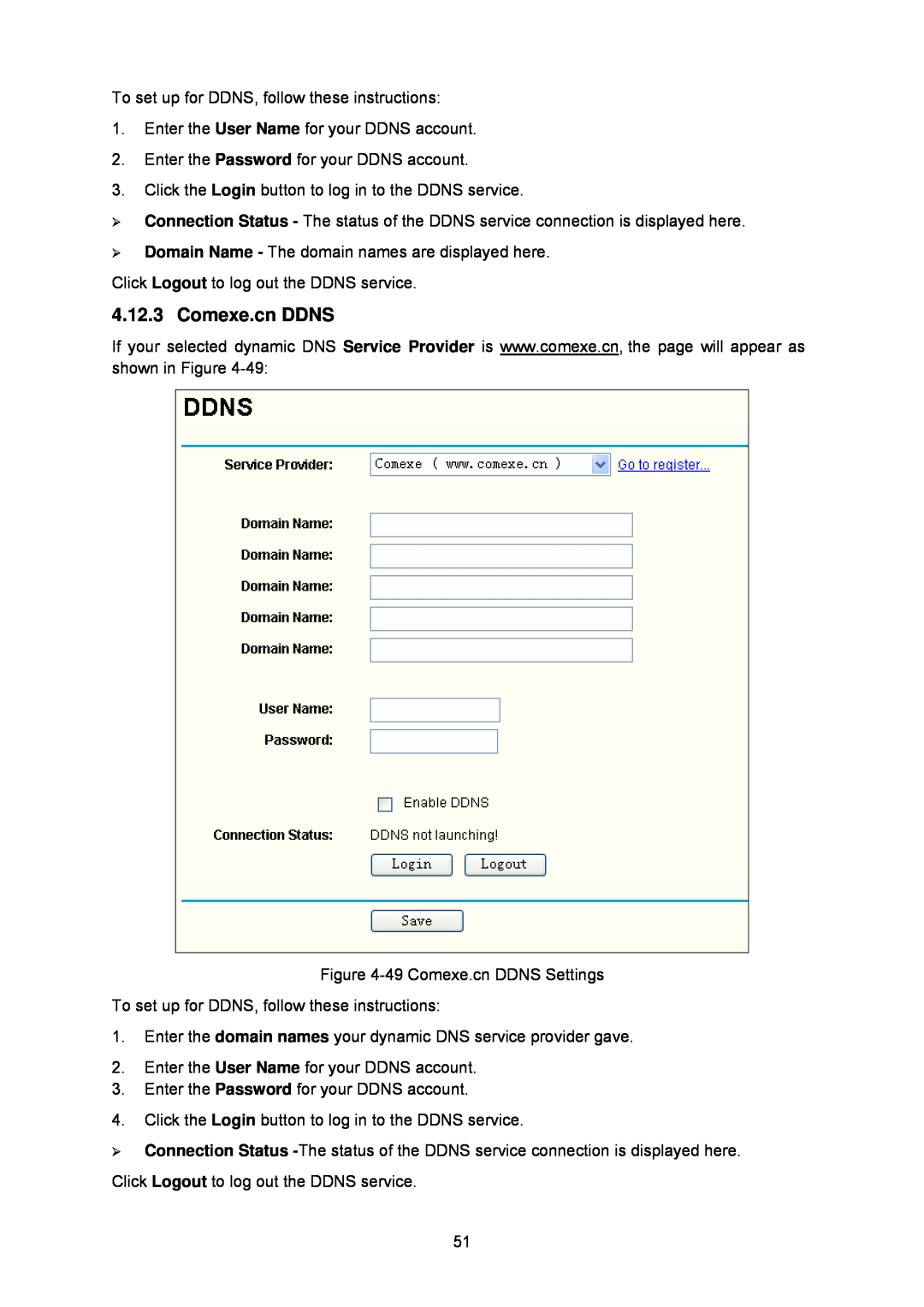To set up for DDNS, follow these instructions:
1.Enter the User Name for your DDNS account.
2.Enter the Password for your DDNS account.
3.Click the Login button to log in to the DDNS service.
¾Connection Status - The status of the DDNS service connection is displayed here.
¾Domain Name - The domain names are displayed here.
Click Logout to log out the DDNS service.
4.12.3 Comexe.cn DDNS
If your selected dynamic DNS Service Provider is www.comexe.cn, the page will appear as shown in Figure
Figure
To set up for DDNS, follow these instructions:
1.Enter the domain names your dynamic DNS service provider gave.
2.Enter the User Name for your DDNS account.
3.Enter the Password for your DDNS account.
4.Click the Login button to log in to the DDNS service.
¾Connection Status
51