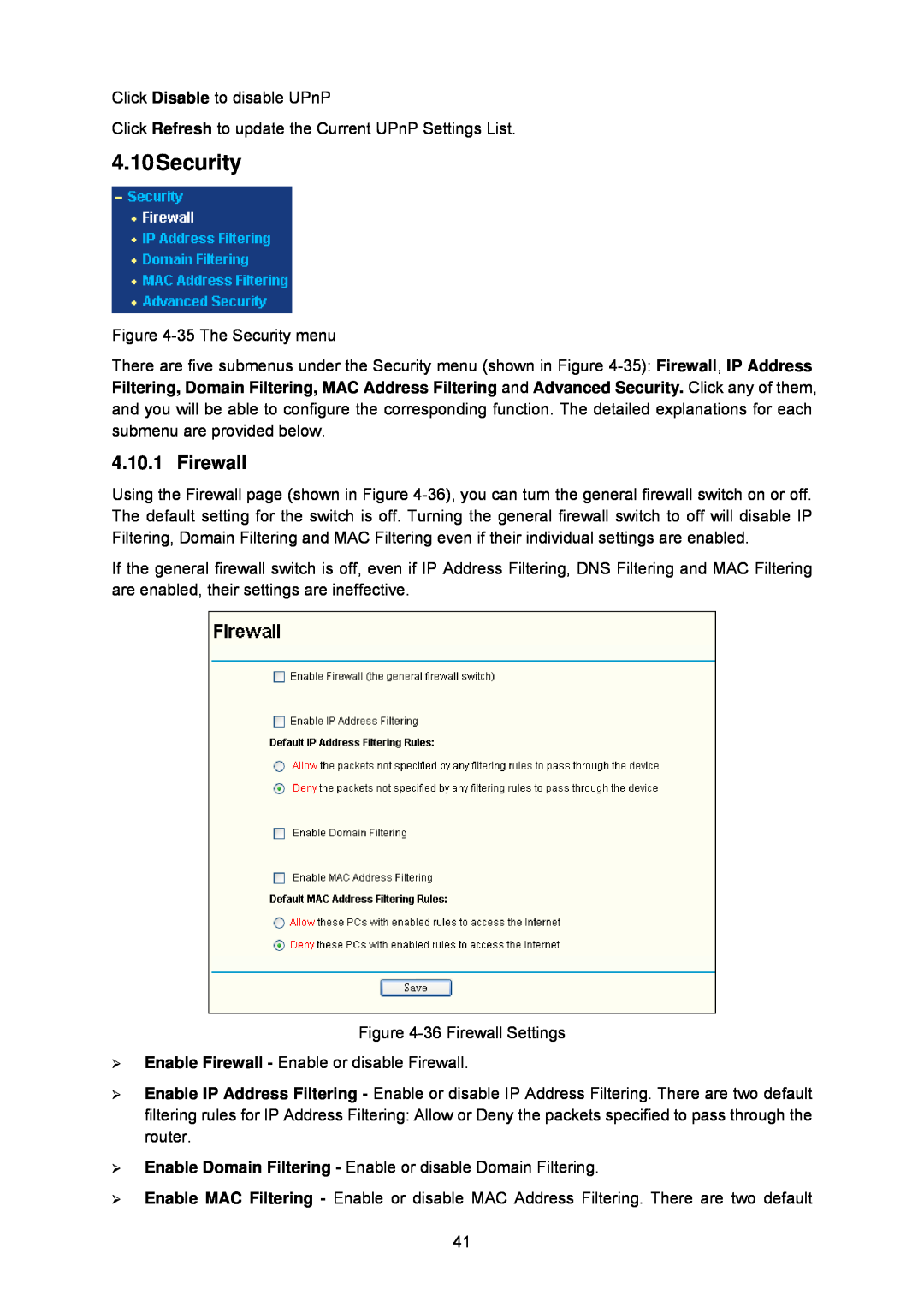Click Disable to disable UPnP
Click Refresh to update the Current UPnP Settings List.
4.10Security
Figure
There are five submenus under the Security menu (shown in Figure
4.10.1 Firewall
Using the Firewall page (shown in Figure
If the general firewall switch is off, even if IP Address Filtering, DNS Filtering and MAC Filtering are enabled, their settings are ineffective.
Figure
¾Enable Firewall - Enable or disable Firewall.
¾Enable IP Address Filtering - Enable or disable IP Address Filtering. There are two default filtering rules for IP Address Filtering: Allow or Deny the packets specified to pass through the router.
¾Enable Domain Filtering - Enable or disable Domain Filtering.
¾Enable MAC Filtering - Enable or disable MAC Address Filtering. There are two default
41