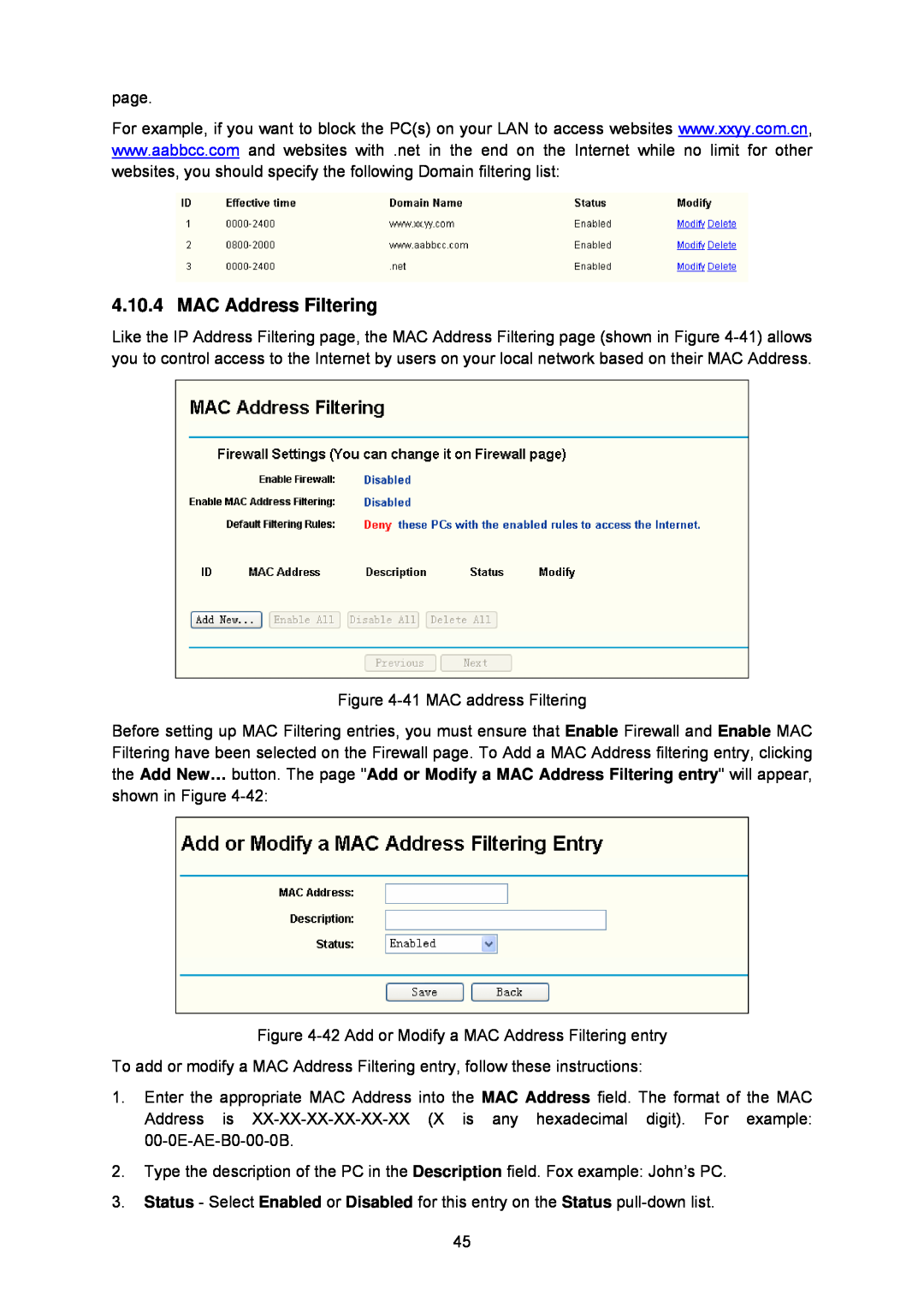page.
For example, if you want to block the PC(s) on your LAN to access websites www.xxyy.com.cn, www.aabbcc.com and websites with .net in the end on the Internet while no limit for other websites, you should specify the following Domain filtering list:
4.10.4 MAC Address Filtering
Like the IP Address Filtering page, the MAC Address Filtering page (shown in Figure
Figure
Before setting up MAC Filtering entries, you must ensure that Enable Firewall and Enable MAC Filtering have been selected on the Firewall page. To Add a MAC Address filtering entry, clicking the Add New… button. The page "Add or Modify a MAC Address Filtering entry" will appear, shown in Figure
Figure
To add or modify a MAC Address Filtering entry, follow these instructions:
1.Enter the appropriate MAC Address into the MAC Address field. The format of the MAC Address is
2.Type the description of the PC in the Description field. Fox example: John’s PC.
3.Status - Select Enabled or Disabled for this entry on the Status
45