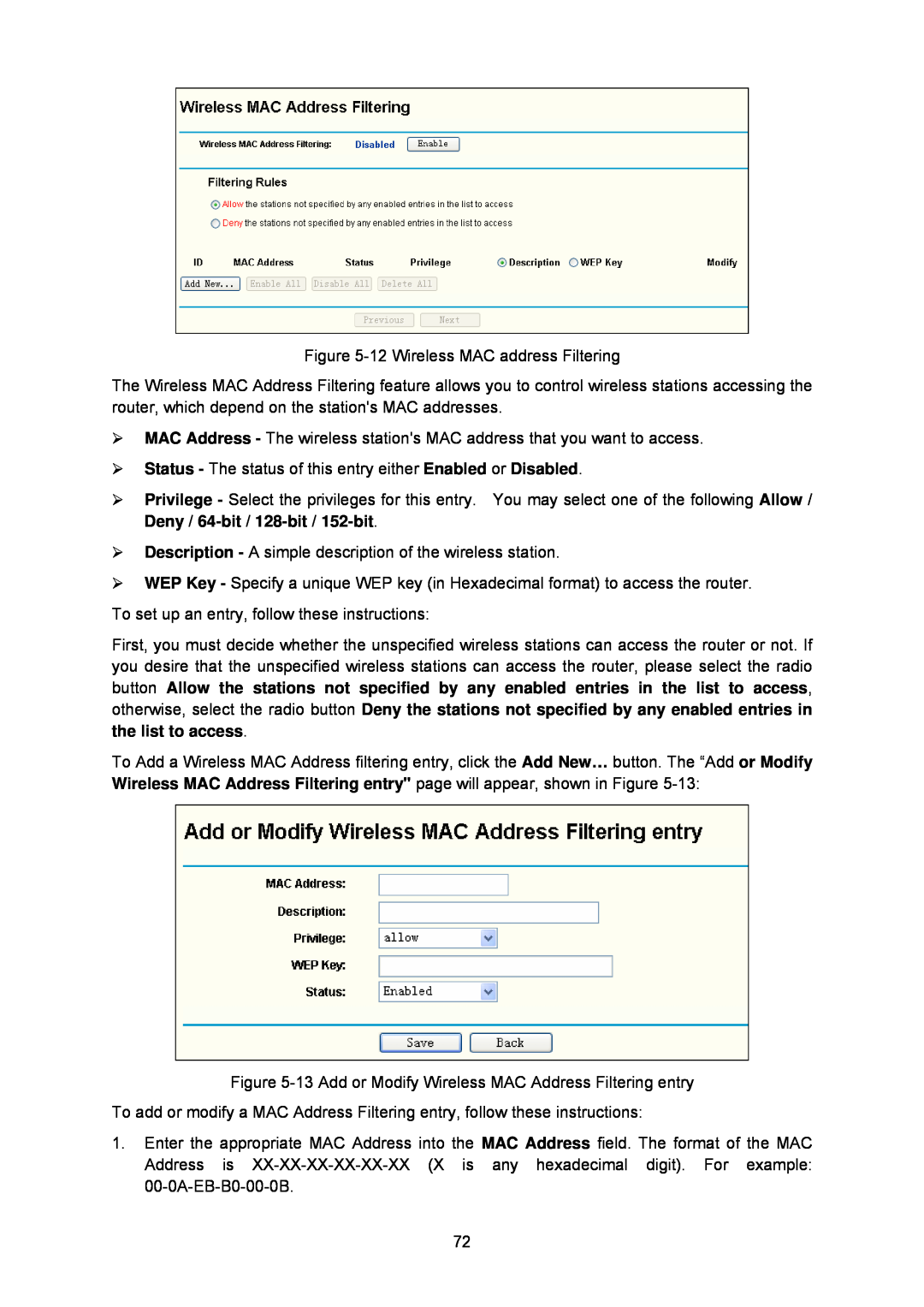Figure 5-12 Wireless MAC address Filtering
The Wireless MAC Address Filtering feature allows you to control wireless stations accessing the router, which depend on the station's MAC addresses.
¾MAC Address - The wireless station's MAC address that you want to access.
¾Status - The status of this entry either Enabled or Disabled.
¾Privilege - Select the privileges for this entry. You may select one of the following Allow / Deny /
¾Description - A simple description of the wireless station.
¾WEP Key - Specify a unique WEP key (in Hexadecimal format) to access the router.
To set up an entry, follow these instructions:
First, you must decide whether the unspecified wireless stations can access the router or not. If you desire that the unspecified wireless stations can access the router, please select the radio button Allow the stations not specified by any enabled entries in the list to access, otherwise, select the radio button Deny the stations not specified by any enabled entries in the list to access.
To Add a Wireless MAC Address filtering entry, click the Add New… button. The “Add or Modify Wireless MAC Address Filtering entry" page will appear, shown in Figure
Figure 5-13 Add or Modify Wireless MAC Address Filtering entry
To add or modify a MAC Address Filtering entry, follow these instructions:
1.Enter the appropriate MAC Address into the MAC Address field. The format of the MAC Address is
72