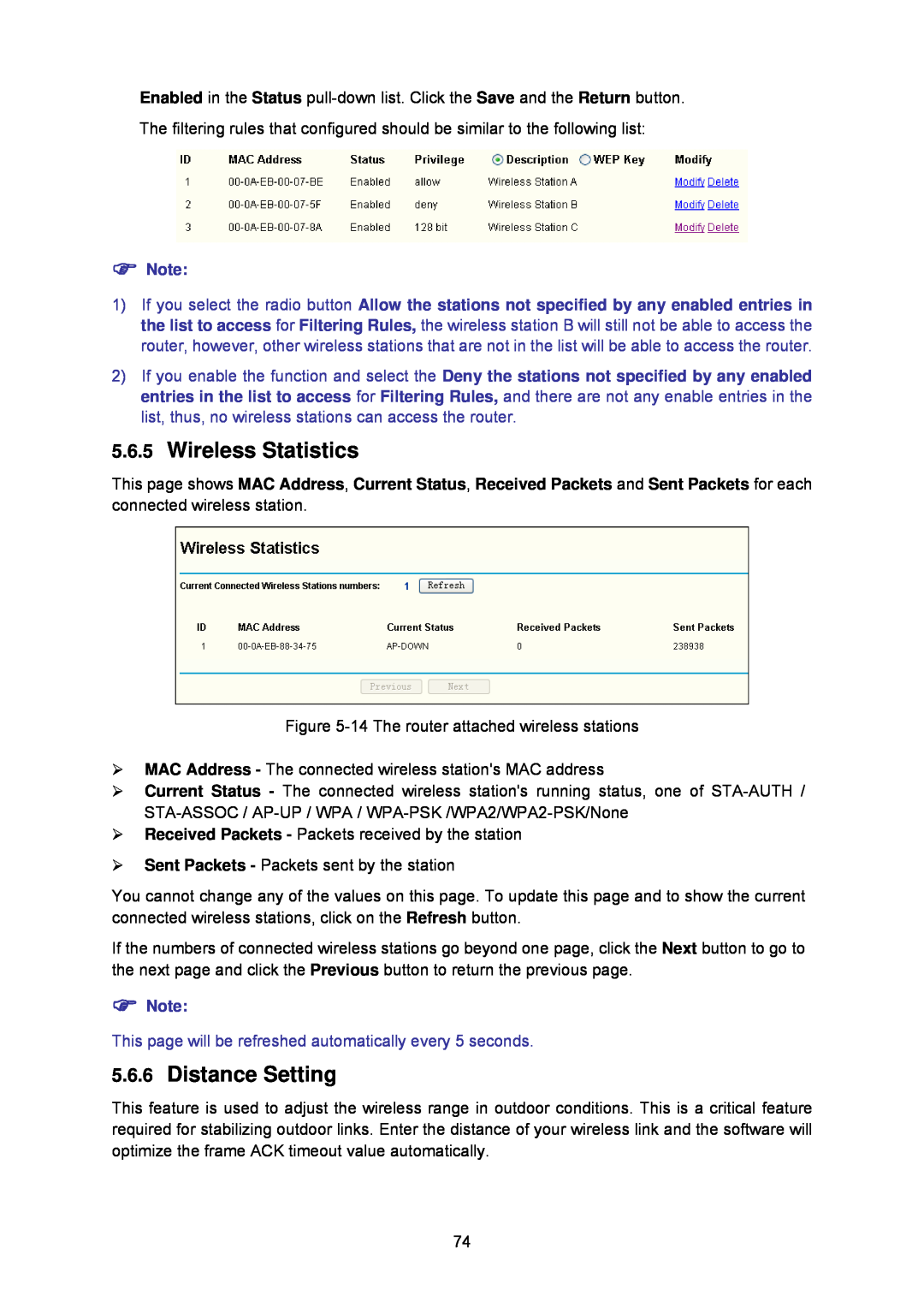Enabled in the Status
The filtering rules that configured should be similar to the following list:
)Note:
1)If you select the radio button Allow the stations not specified by any enabled entries in the list to access for Filtering Rules, the wireless station B will still not be able to access the router, however, other wireless stations that are not in the list will be able to access the router.
2)If you enable the function and select the Deny the stations not specified by any enabled entries in the list to access for Filtering Rules, and there are not any enable entries in the list, thus, no wireless stations can access the router.
5.6.5Wireless Statistics
This page shows MAC Address, Current Status, Received Packets and Sent Packets for each connected wireless station.
Figure
¾MAC Address - The connected wireless station's MAC address
¾Current Status - The connected wireless station's running status, one of
¾Received Packets - Packets received by the station
¾Sent Packets - Packets sent by the station
You cannot change any of the values on this page. To update this page and to show the current connected wireless stations, click on the Refresh button.
If the numbers of connected wireless stations go beyond one page, click the Next button to go to the next page and click the Previous button to return the previous page.
)Note:
This page will be refreshed automatically every 5 seconds.
5.6.6Distance Setting
This feature is used to adjust the wireless range in outdoor conditions. This is a critical feature required for stabilizing outdoor links. Enter the distance of your wireless link and the software will optimize the frame ACK timeout value automatically.
74