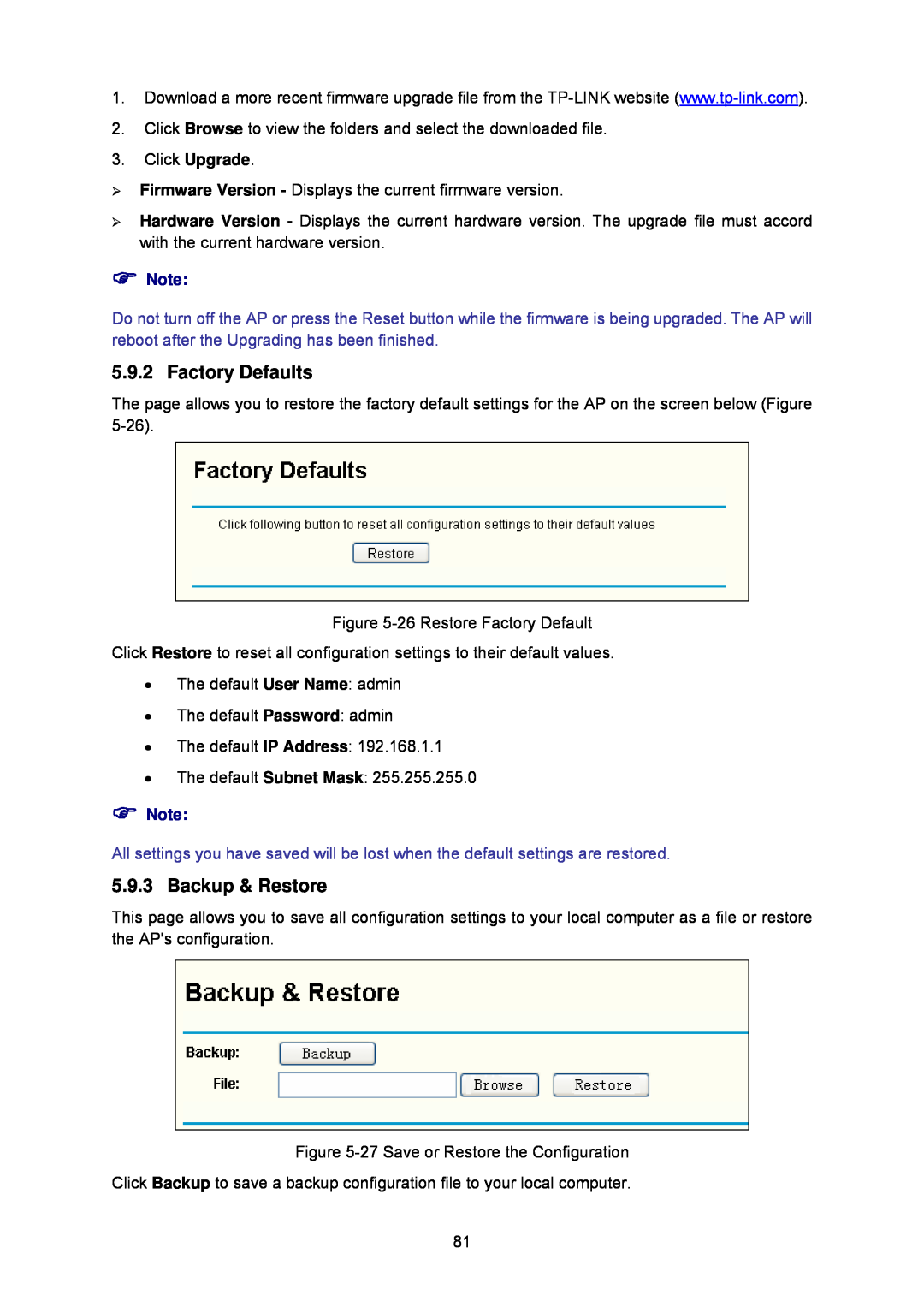1.Download a more recent firmware upgrade file from the
2.Click Browse to view the folders and select the downloaded file.
3.Click Upgrade.
¾Firmware Version - Displays the current firmware version.
¾Hardware Version - Displays the current hardware version. The upgrade file must accord with the current hardware version.
)Note:
Do not turn off the AP or press the Reset button while the firmware is being upgraded. The AP will reboot after the Upgrading has been finished.
5.9.2 Factory Defaults
The page allows you to restore the factory default settings for the AP on the screen below (Figure
Figure
Click Restore to reset all configuration settings to their default values.
•The default User Name: admin
•The default Password: admin
•The default IP Address: 192.168.1.1
•The default Subnet Mask: 255.255.255.0
)Note:
All settings you have saved will be lost when the default settings are restored.
5.9.3 Backup & Restore
This page allows you to save all configuration settings to your local computer as a file or restore the AP's configuration.
Figure
Click Backup to save a backup configuration file to your local computer.
81