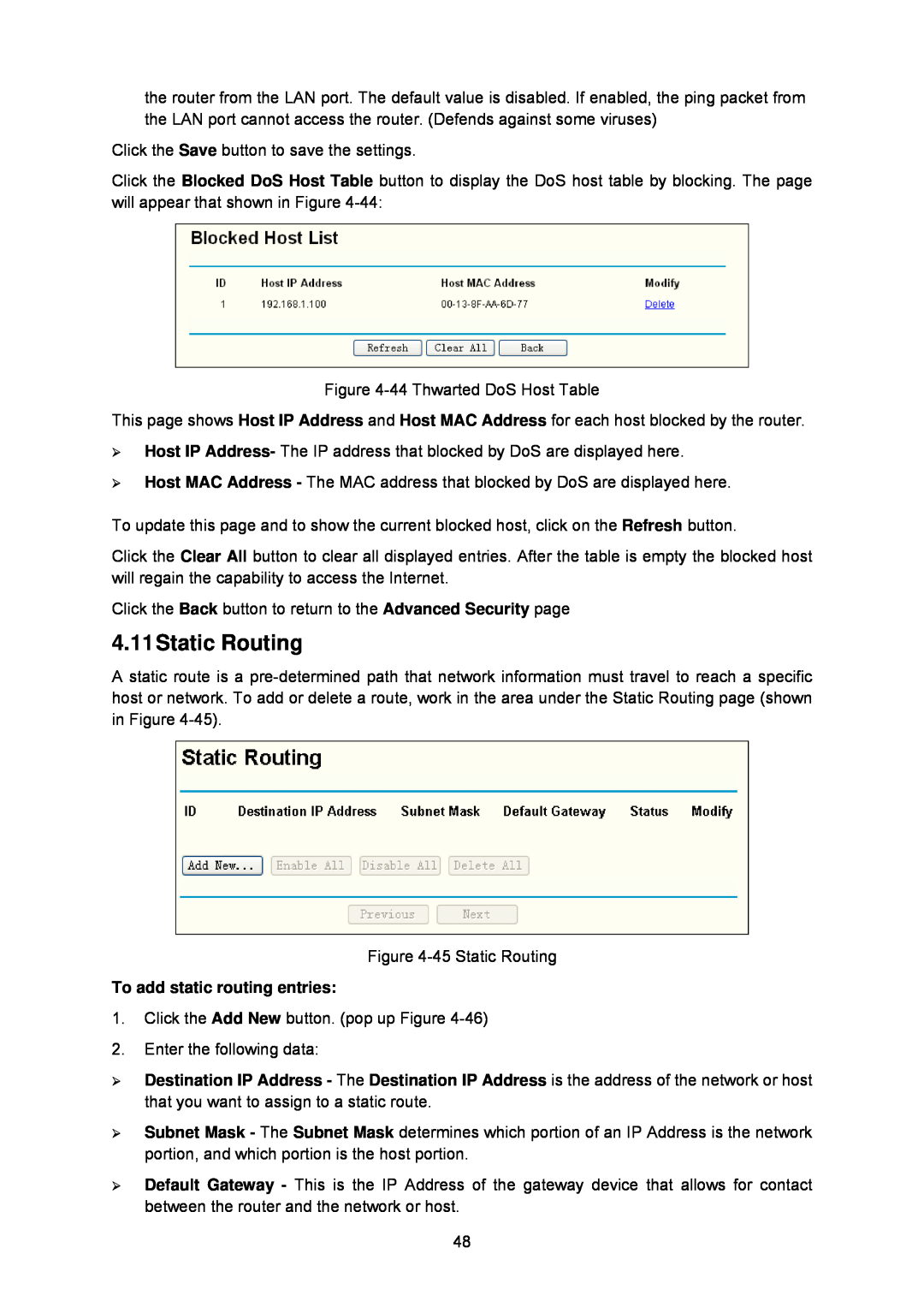the router from the LAN port. The default value is disabled. If enabled, the ping packet from the LAN port cannot access the router. (Defends against some viruses)
Click the Save button to save the settings.
Click the Blocked DoS Host Table button to display the DoS host table by blocking. The page will appear that shown in Figure
Figure
This page shows Host IP Address and Host MAC Address for each host blocked by the router.
¾Host IP Address- The IP address that blocked by DoS are displayed here.
¾Host MAC Address - The MAC address that blocked by DoS are displayed here.
To update this page and to show the current blocked host, click on the Refresh button.
Click the Clear All button to clear all displayed entries. After the table is empty the blocked host will regain the capability to access the Internet.
Click the Back button to return to the Advanced Security page
4.11Static Routing
A static route is a
Figure
To add static routing entries:
1.Click the Add New button. (pop up Figure
2.Enter the following data:
¾Destination IP Address - The Destination IP Address is the address of the network or host that you want to assign to a static route.
¾Subnet Mask - The Subnet Mask determines which portion of an IP Address is the network portion, and which portion is the host portion.
¾Default Gateway - This is the IP Address of the gateway device that allows for contact between the router and the network or host.
48