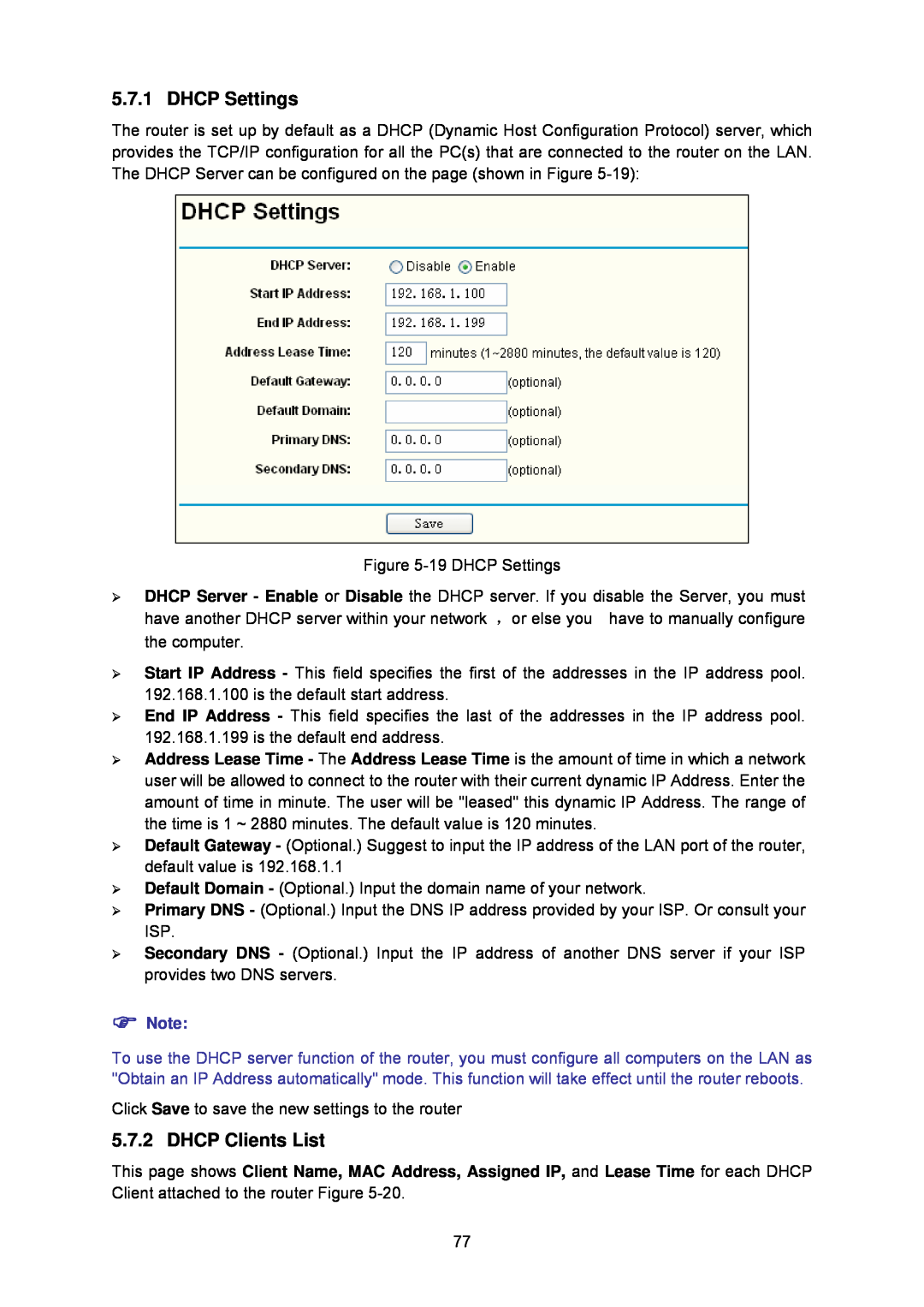5.7.1 DHCP Settings
The router is set up by default as a DHCP (Dynamic Host Configuration Protocol) server, which provides the TCP/IP configuration for all the PC(s) that are connected to the router on the LAN. The DHCP Server can be configured on the page (shown in Figure
Figure
¾DHCP Server - Enable or Disable the DHCP server. If you disable the Server, you must
have another DHCP server within your network ,or else you have to manually configure the computer.
¾Start IP Address - This field specifies the first of the addresses in the IP address pool. 192.168.1.100 is the default start address.
¾End IP Address - This field specifies the last of the addresses in the IP address pool. 192.168.1.199 is the default end address.
¾Address Lease Time - The Address Lease Time is the amount of time in which a network user will be allowed to connect to the router with their current dynamic IP Address. Enter the amount of time in minute. The user will be "leased" this dynamic IP Address. The range of the time is 1 ~ 2880 minutes. The default value is 120 minutes.
¾Default Gateway - (Optional.) Suggest to input the IP address of the LAN port of the router, default value is 192.168.1.1
¾Default Domain - (Optional.) Input the domain name of your network.
¾Primary DNS - (Optional.) Input the DNS IP address provided by your ISP. Or consult your ISP.
¾Secondary DNS - (Optional.) Input the IP address of another DNS server if your ISP provides two DNS servers.
)Note:
To use the DHCP server function of the router, you must configure all computers on the LAN as "Obtain an IP Address automatically" mode. This function will take effect until the router reboots.
Click Save to save the new settings to the router
5.7.2 DHCP Clients List
This page shows Client Name, MAC Address, Assigned IP, and Lease Time for each DHCP Client attached to the router Figure
77