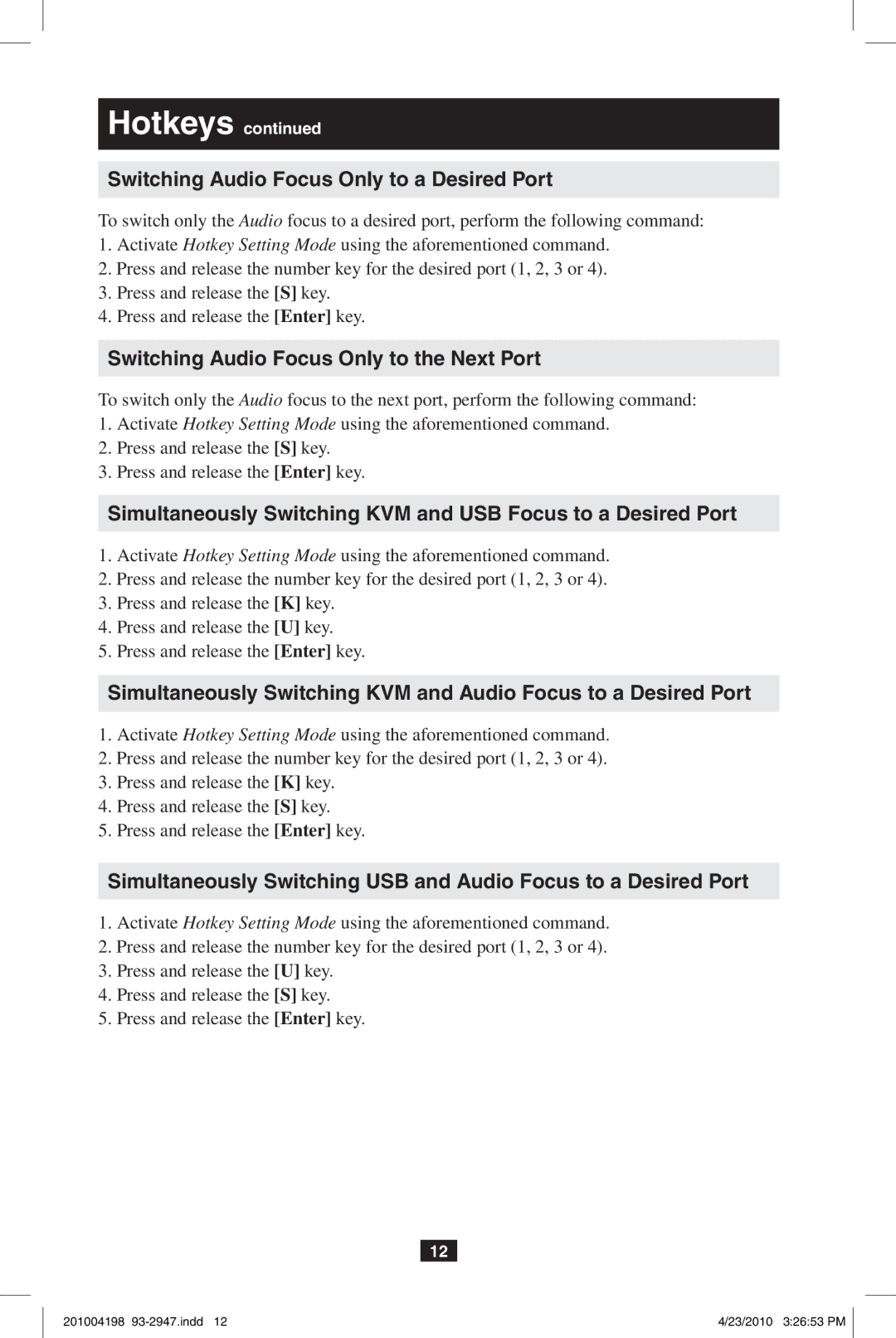Hotkeys continued
Switching Audio Focus Only to a Desired Port
To switch only the Audio focus to a desired port, perform the following command:
1.Activate Hotkey Setting Mode using the aforementioned command.
2.Press and release the number key for the desired port (1, 2, 3 or 4).
3.Press and release the [S] key.
4.Press and release the [Enter] key.
Switching Audio Focus Only to the Next Port
To switch only the Audio focus to the next port, perform the following command:
1.Activate Hotkey Setting Mode using the aforementioned command.
2.Press and release the [S] key.
3.Press and release the [Enter] key.
Simultaneously Switching KVM and USB Focus to a Desired Port
1.Activate Hotkey Setting Mode using the aforementioned command.
2.Press and release the number key for the desired port (1, 2, 3 or 4).
3.Press and release the [K] key.
4.Press and release the [U] key.
5.Press and release the [Enter] key.
Simultaneously Switching KVM and Audio Focus to a Desired Port
1.Activate Hotkey Setting Mode using the aforementioned command.
2.Press and release the number key for the desired port (1, 2, 3 or 4).
3.Press and release the [K] key.
4.Press and release the [S] key.
5.Press and release the [Enter] key.
Simultaneously Switching USB and Audio Focus to a Desired Port
1.Activate Hotkey Setting Mode using the aforementioned command.
2.Press and release the number key for the desired port (1, 2, 3 or 4).
3.Press and release the [U] key.
4.Press and release the [S] key.
5.Press and release the [Enter] key.
12
201004198 | 4/23/2010 3:26:53 PM |