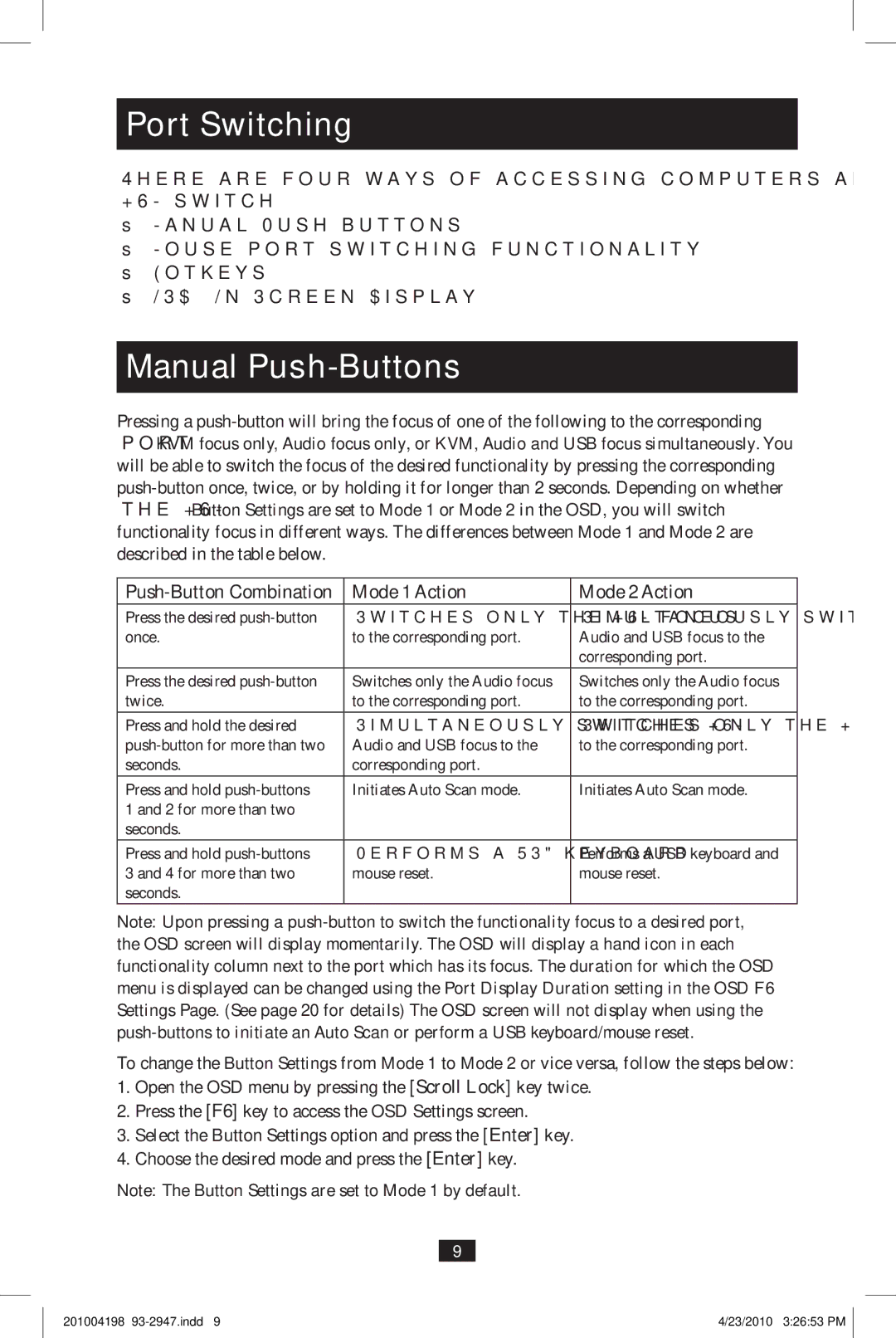Port Switching
There are four ways of accessing computers and devices connected to the
•Manual
•Mouse port switching functionality
•Hotkeys
•OSD
Manual Push-Buttons
Pressing a
| Mode 1 Action | Mode 2 Action |
Press the desired | Switches only the KVM focus | Simultaneously switches KVM, |
once. | to the corresponding port. | Audio and USB focus to the |
|
| corresponding port. |
Press the desired | Switches only the Audio focus | Switches only the Audio focus |
twice. | to the corresponding port. | to the corresponding port. |
Press and hold the desired | Simultaneously switches KVM, | Switches only the KVM focus |
Audio and USB focus to the | to the corresponding port. | |
seconds. | corresponding port. |
|
Press and hold | Initiates Auto Scan mode. | Initiates Auto Scan mode. |
1 and 2 for more than two |
|
|
seconds. |
|
|
Press and hold | Performs a USB keyboard/ | Performs a USB keyboard and |
3 and 4 for more than two | mouse reset. | mouse reset. |
seconds. |
|
|
Note: Upon pressing a
To change the Button Settings from Mode 1 to Mode 2 or vice versa, follow the steps below:
1.Open the OSD menu by pressing the [Scroll Lock] key twice.
2.Press the [F6] key to access the OSD Settings screen.
3.Select the Button Settings option and press the [Enter] key.
4.Choose the desired mode and press the [Enter] key.
Note: The Button Settings are set to Mode 1 by default.
9
201004198 | 4/23/2010 3:26:53 PM |