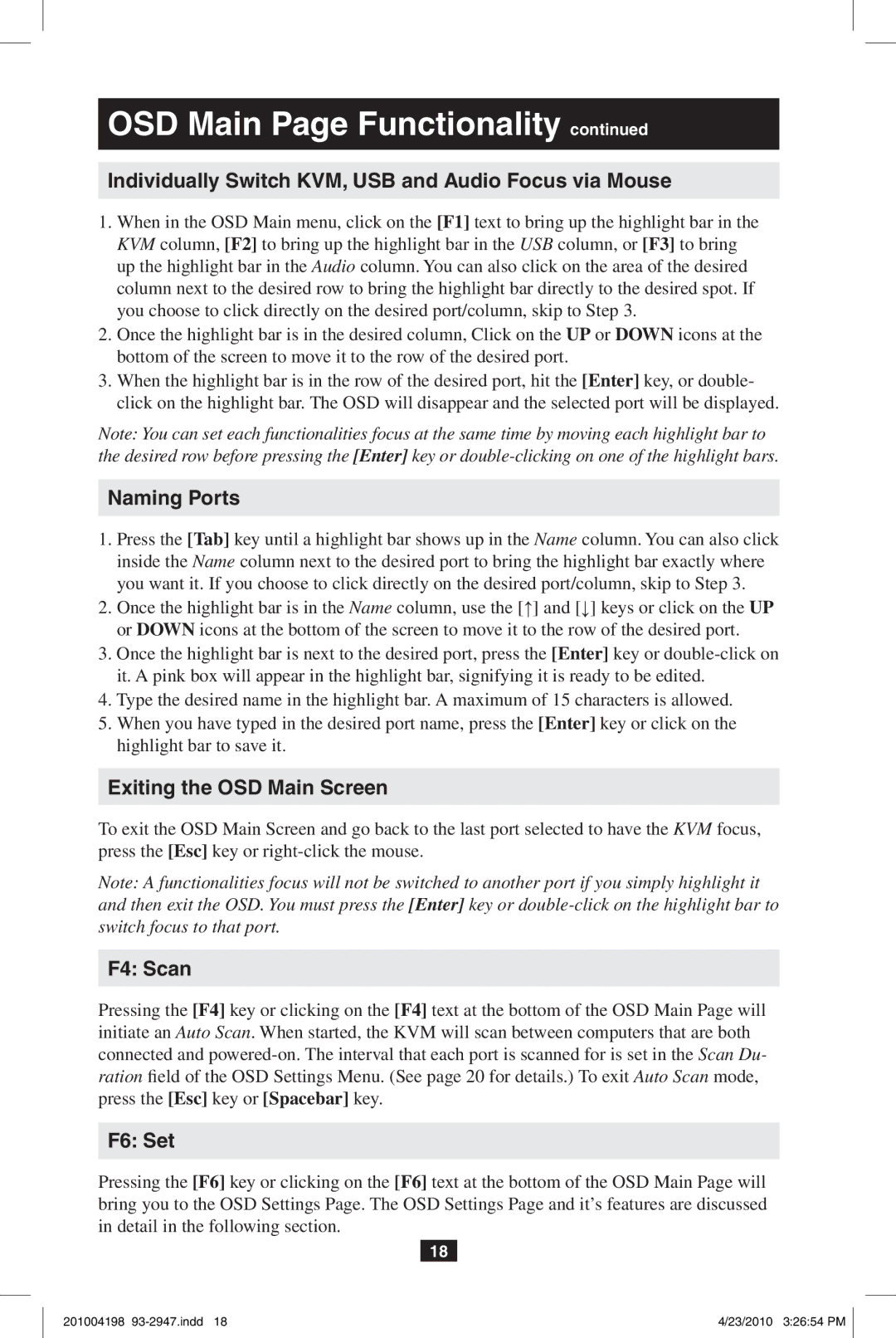OSD Main Page Functionality continued
Individually Switch KVM, USB and Audio Focus via Mouse
1.When in the OSD Main menu, click on the [F1] text to bring up the highlight bar in the
KVM column, [F2] to bring up the highlight bar in the USB column, or [F3] to bring up the highlight bar in the Audio column. You can also click on the area of the desired column next to the desired row to bring the highlight bar directly to the desired spot. If you choose to click directly on the desired port/column, skip to Step 3.
2.Once the highlight bar is in the desired column, Click on the UP or DOWN icons at the bottom of the screen to move it to the row of the desired port.
3.When the highlight bar is in the row of the desired port, hit the [Enter] key, or double- click on the highlight bar. The OSD will disappear and the selected port will be displayed.
Note: You can set each functionalities focus at the same time by moving each highlight bar to the desired row before pressing the [Enter] key or
Naming Ports
1.Press the [Tab] key until a highlight bar shows up in the Name column. You can also click inside the Name column next to the desired port to bring the highlight bar exactly where you want it. If you choose to click directly on the desired port/column, skip to Step 3.
2.Once the highlight bar is in the Name column, use the [↑] and [↓] keys or click on the UP or DOWN icons at the bottom of the screen to move it to the row of the desired port.
3.Once the highlight bar is next to the desired port, press the [Enter] key or
4.Type the desired name in the highlight bar. A maximum of 15 characters is allowed.
5.When you have typed in the desired port name, press the [Enter] key or click on the highlight bar to save it.
Exiting the OSD Main Screen
To exit the OSD Main Screen and go back to the last port selected to have the KVM focus, press the [Esc] key or
Note: A functionalities focus will not be switched to another port if you simply highlight it and then exit the OSD. You must press the [Enter] key or
F4: Scan
Pressing the [F4] key or clicking on the [F4] text at the bottom of the OSD Main Page will initiate an Auto Scan. When started, the KVM will scan between computers that are both connected and
F6: Set
Pressing the [F6] key or clicking on the [F6] text at the bottom of the OSD Main Page will bring you to the OSD Settings Page. The OSD Settings Page and it’s features are discussed in detail in the following section.
18
201004198 | 4/23/2010 3:26:54 PM |