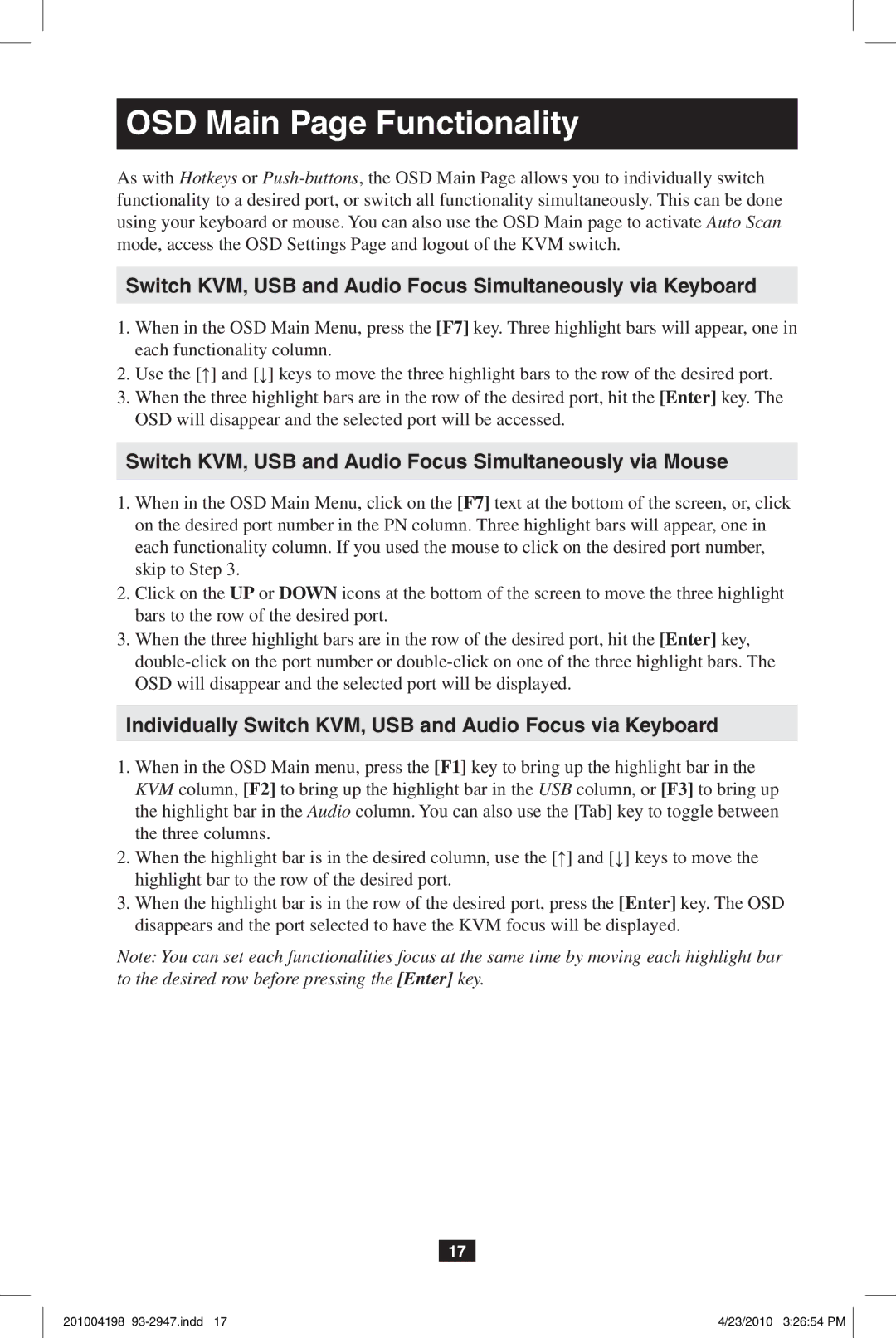OSD Main Page Functionality
As with Hotkeys or
Switch KVM, USB and Audio Focus Simultaneously via Keyboard
1.When in the OSD Main Menu, press the [F7] key. Three highlight bars will appear, one in each functionality column.
2.Use the [↑] and [↓] keys to move the three highlight bars to the row of the desired port.
3.When the three highlight bars are in the row of the desired port, hit the [Enter] key. The OSD will disappear and the selected port will be accessed.
Switch KVM, USB and Audio Focus Simultaneously via Mouse
1.When in the OSD Main Menu, click on the [F7] text at the bottom of the screen, or, click on the desired port number in the PN column. Three highlight bars will appear, one in each functionality column. If you used the mouse to click on the desired port number, skip to Step 3.
2.Click on the UP or DOWN icons at the bottom of the screen to move the three highlight bars to the row of the desired port.
3.When the three highlight bars are in the row of the desired port, hit the [Enter] key,
Individually Switch KVM, USB and Audio Focus via Keyboard
1.When in the OSD Main menu, press the [F1] key to bring up the highlight bar in the KVM column, [F2] to bring up the highlight bar in the USB column, or [F3] to bring up the highlight bar in the Audio column. You can also use the [Tab] key to toggle between the three columns.
2.When the highlight bar is in the desired column, use the [↑] and [↓] keys to move the highlight bar to the row of the desired port.
3.When the highlight bar is in the row of the desired port, press the [Enter] key. The OSD disappears and the port selected to have the KVM focus will be displayed.
Note: You can set each functionalities focus at the same time by moving each highlight bar to the desired row before pressing the [Enter] key.
17
201004198 | 4/23/2010 3:26:54 PM |