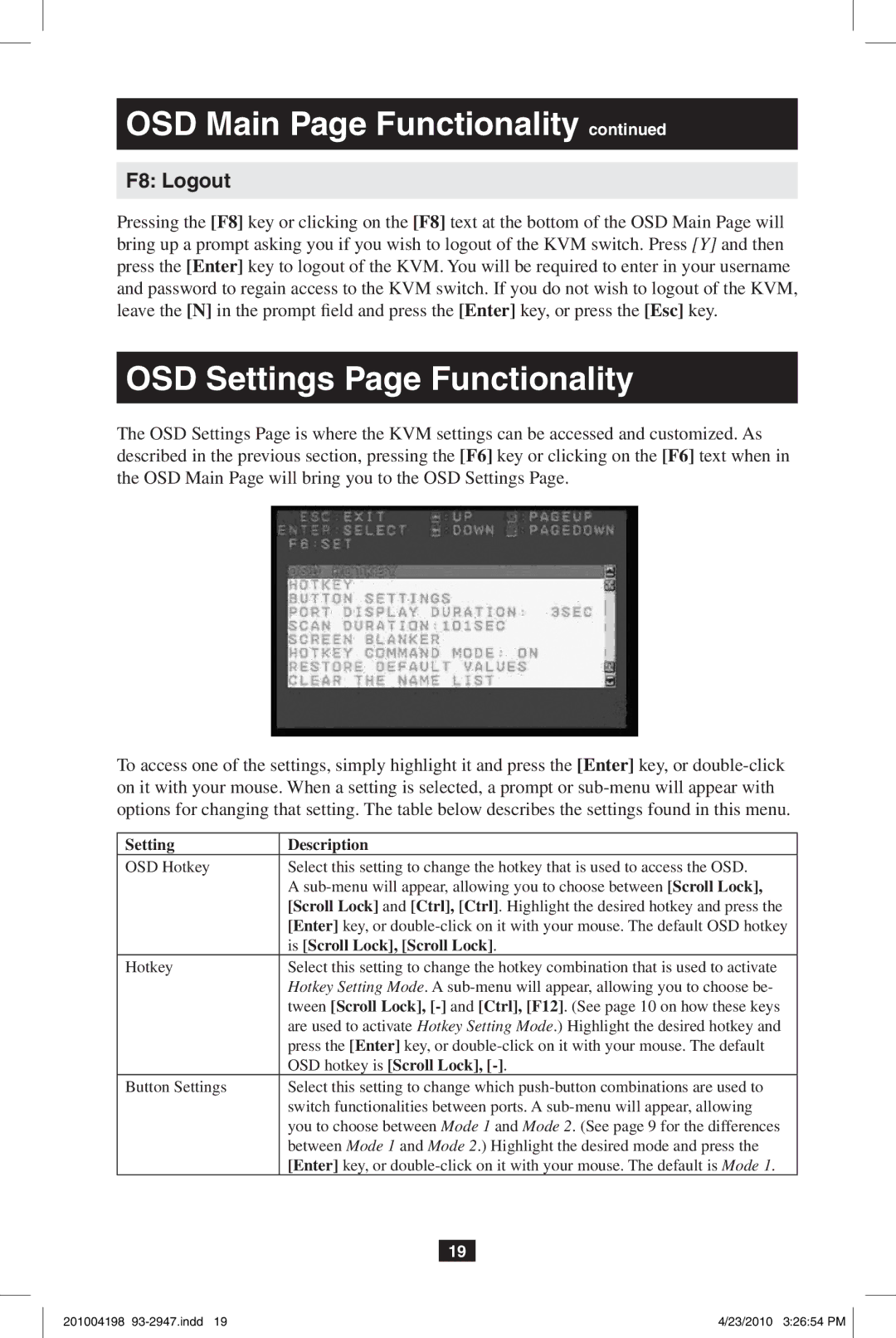OSD Main Page Functionality continued
F8: Logout
Pressing the [F8] key or clicking on the [F8] text at the bottom of the OSD Main Page will bring up a prompt asking you if you wish to logout of the KVM switch. Press [Y] and then press the [Enter] key to logout of the KVM. You will be required to enter in your username and password to regain access to the KVM switch. If you do not wish to logout of the KVM, leave the [N] in the prompt field and press the [Enter] key, or press the [Esc] key.
OSD Settings Page Functionality
The OSD Settings Page is where the KVM settings can be accessed and customized. As described in the previous section, pressing the [F6] key or clicking on the [F6] text when in the OSD Main Page will bring you to the OSD Settings Page.
To access one of the settings, simply highlight it and press the [Enter] key, or
Setting | Description | ||
OSD Hotkey | Select this setting to change the hotkey that is used to access the OSD. | ||
| A | ||
| [Scroll Lock] and [Ctrl], [Ctrl]. Highlight the desired hotkey and press the | ||
| [Enter] key, or | ||
| is [Scroll Lock], [Scroll Lock]. | ||
Hotkey | Select this setting to change the hotkey combination that is used to activate | ||
| Hotkey Setting Mode. A | ||
| tween [Scroll Lock], | ||
| are used to activate Hotkey Setting Mode.) Highlight the desired hotkey and | ||
| press the [Enter] key, or | ||
| OSD hotkey is [Scroll Lock], | ||
Button Settings | Select this setting to change which | ||
| switch functionalities between ports. A | ||
| you to choose between Mode 1 and Mode 2. (See page 9 for the differences | ||
| between Mode 1 and Mode 2.) Highlight the desired mode and press the | ||
| [Enter] key, or | ||
|
|
|
|
|
| 19 |
|
201004198 | 4/23/2010 3:26:54 PM |