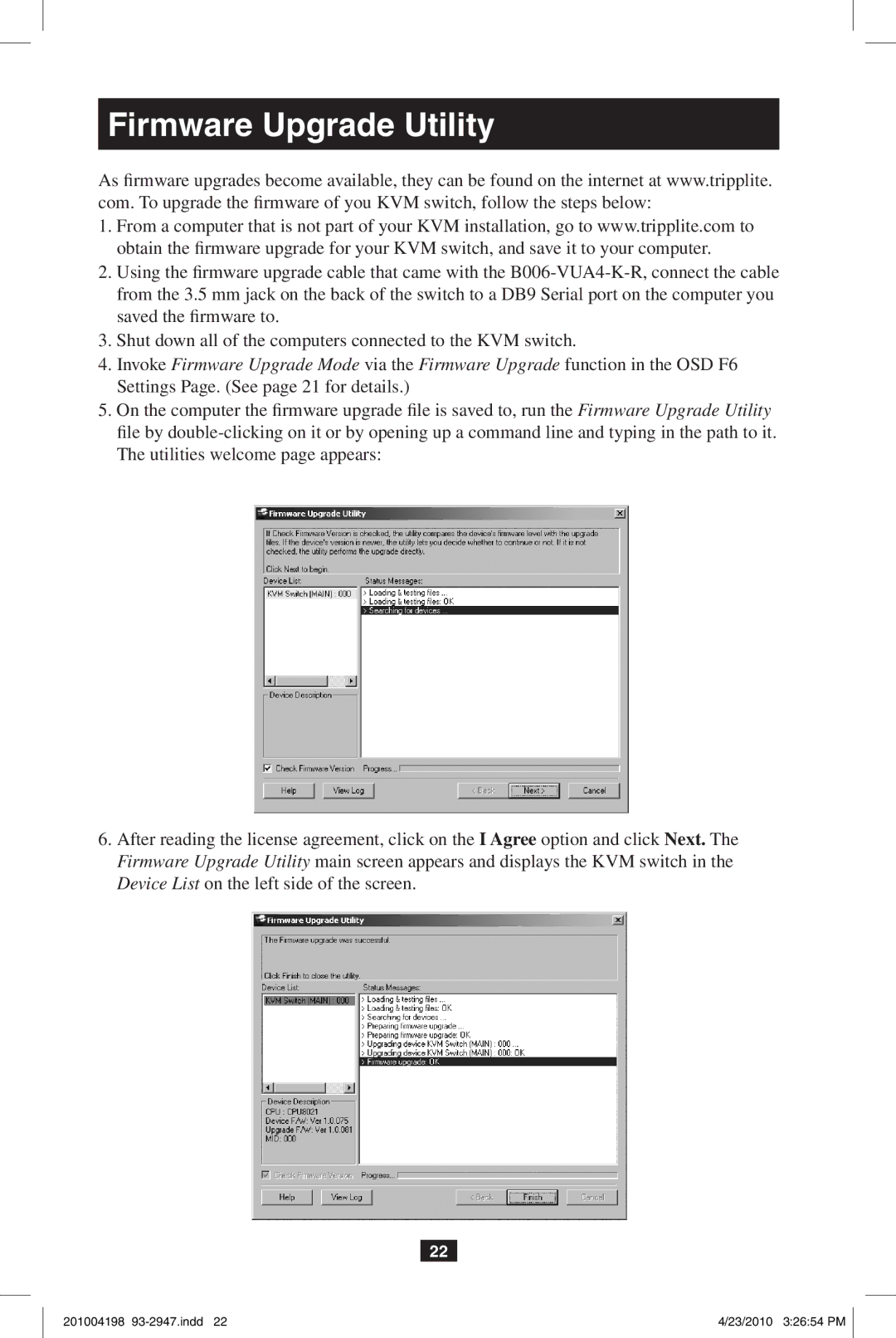Firmware Upgrade Utility
As firmware upgrades become available, they can be found on the internet at www.tripplite. com. To upgrade the firmware of you KVM switch, follow the steps below:
1.From a computer that is not part of your KVM installation, go to www.tripplite.com to obtain the firmware upgrade for your KVM switch, and save it to your computer.
2.Using the firmware upgrade cable that came with the
3.Shut down all of the computers connected to the KVM switch.
4.Invoke Firmware Upgrade Mode via the Firmware Upgrade function in the OSD F6
Settings Page. (See page 21 for details.)
5.On the computer the firmware upgrade file is saved to, run the Firmware Upgrade Utility file by
The utilities welcome page appears:
6.After reading the license agreement, click on the I Agree option and click Next. The Firmware Upgrade Utility main screen appears and displays the KVM switch in the
Device List on the left side of the screen.
22
201004198 | 4/23/2010 3:26:54 PM |