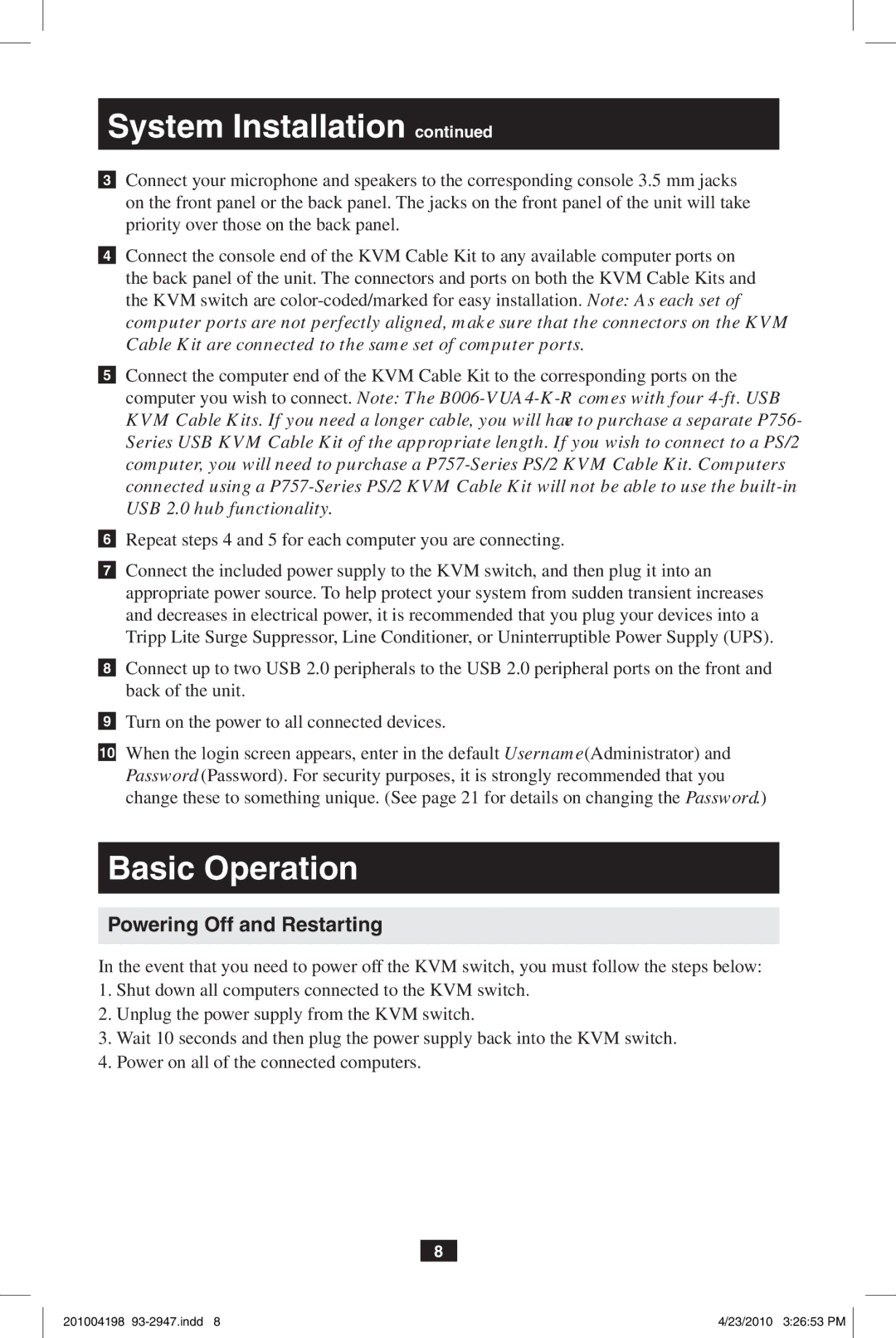System Installation continued
3Connect your microphone and speakers to the corresponding console 3.5 mm jacks on the front panel or the back panel. The jacks on the front panel of the unit will take priority over those on the back panel.
4Connect the console end of the KVM Cable Kit to any available computer ports on the back panel of the unit. The connectors and ports on both the KVM Cable Kits and the KVM switch are
5Connect the computer end of the KVM Cable Kit to the corresponding ports on the computer you wish to connect. Note: The
6Repeat steps 4 and 5 for each computer you are connecting.
7Connect the included power supply to the KVM switch, and then plug it into an appropriate power source. To help protect your system from sudden transient increases and decreases in electrical power, it is recommended that you plug your devices into a
Tripp Lite Surge Suppressor, Line Conditioner, or Uninterruptible Power Supply (UPS).
8Connect up to two USB 2.0 peripherals to the USB 2.0 peripheral ports on the front and back of the unit.
9Turn on the power to all connected devices.
10When the login screen appears, enter in the default Username (Administrator) and
Password (Password). For security purposes, it is strongly recommended that you change these to something unique. (See page 21 for details on changing the Password.)
Basic Operation
Powering Off and Restarting
In the event that you need to power off the KVM switch, you must follow the steps below:
1.Shut down all computers connected to the KVM switch.
2.Unplug the power supply from the KVM switch.
3.Wait 10 seconds and then plug the power supply back into the KVM switch.
4.Power on all of the connected computers.
8
201004198 | 4/23/2010 3:26:53 PM |