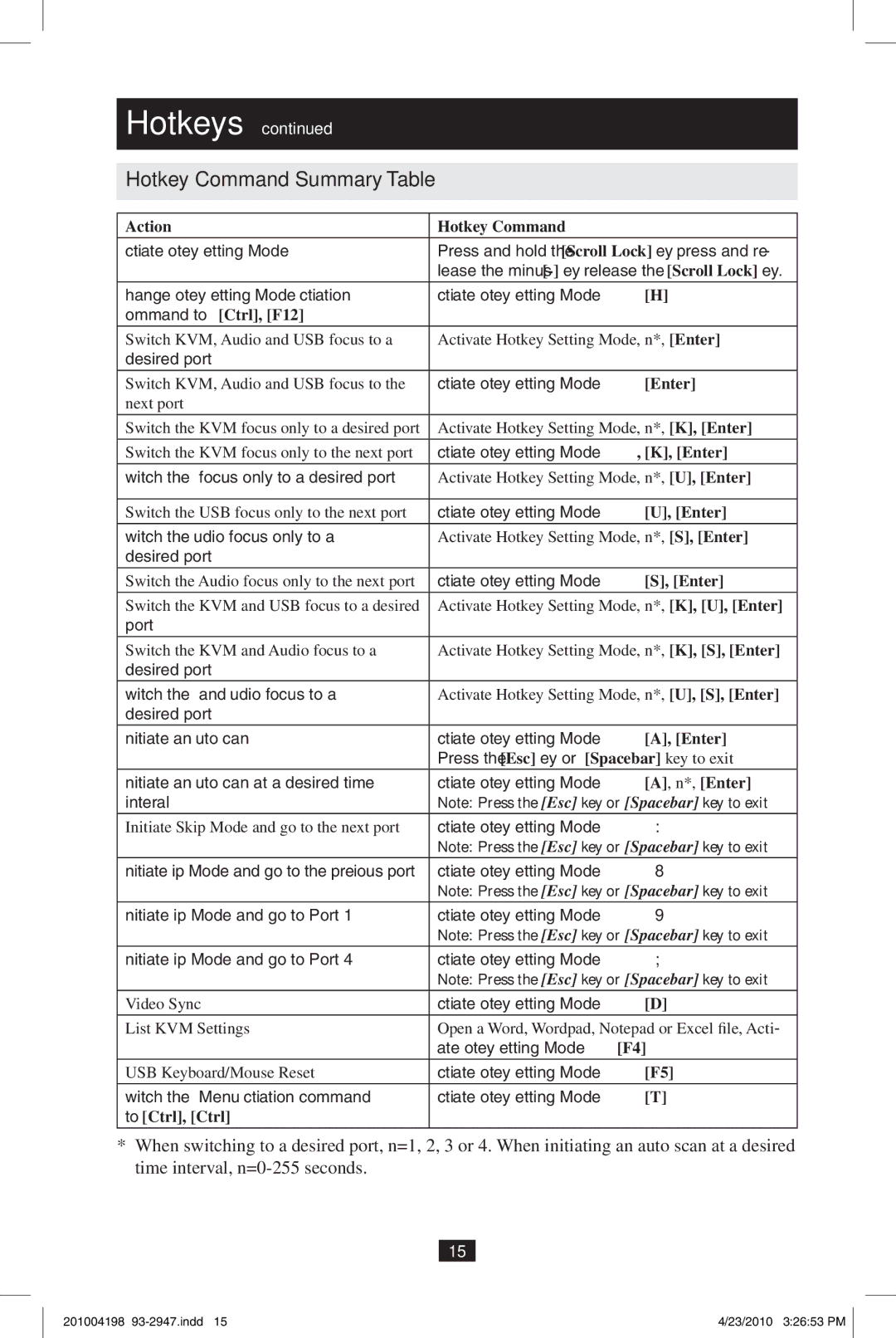Hotkeys continued
Hotkey Command Summary Table
Action | Hotkey Command |
Activate Hotkey Setting Mode | Press and hold the [Scroll Lock] key, press and re- |
| lease the minus |
Change Hotkey Setting Mode Activation | Activate Hotkey Setting Mode, [H] |
Command to [Ctrl], [F12] |
|
Switch KVM, Audio and USB focus to a | Activate Hotkey Setting Mode, n*, [Enter] |
desired port |
|
Switch KVM, Audio and USB focus to the | Activate Hotkey Setting Mode, [Enter] |
next port |
|
Switch the KVM focus only to a desired port | Activate Hotkey Setting Mode, n*, [K], [Enter] |
Switch the KVM focus only to the next port | Activate Hotkey Setting Mode, [K], [Enter] |
Switch the USB focus only to a desired port | Activate Hotkey Setting Mode, n*, [U], [Enter] |
|
|
Switch the USB focus only to the next port | Activate Hotkey Setting Mode, [U], [Enter] |
Switch the Audio focus only to a | Activate Hotkey Setting Mode, n*, [S], [Enter] |
desired port |
|
Switch the Audio focus only to the next port | Activate Hotkey Setting Mode, [S], [Enter] |
Switch the KVM and USB focus to a desired | Activate Hotkey Setting Mode, n*, [K], [U], [Enter] |
port |
|
Switch the KVM and Audio focus to a | Activate Hotkey Setting Mode, n*, [K], [S], [Enter] |
desired port |
|
Switch the USB and Audio focus to a | Activate Hotkey Setting Mode, n*, [U], [S], [Enter] |
desired port |
|
Initiate an Auto Scan | Activate Hotkey Setting Mode, [A], [Enter] |
| Press the [Esc] key or [Spacebar] key to exit |
Initiate an Auto Scan at a desired time | Activate Hotkey Setting Mode, [A], n*, [Enter] |
interval | Note: Press the [Esc] key or [Spacebar] key to exit |
Initiate Skip Mode and go to the next port | Activate Hotkey Setting Mode, [→] |
| Note: Press the [Esc] key or [Spacebar] key to exit |
Initiate Skip Mode and go to the previous port | Activate Hotkey Setting Mode, [←] |
| Note: Press the [Esc] key or [Spacebar] key to exit |
Initiate Skip Mode and go to Port 1 | Activate Hotkey Setting Mode, [↑] |
| Note: Press the [Esc] key or [Spacebar] key to exit |
Initiate Skip Mode and go to Port 4 | Activate Hotkey Setting Mode, [↓] |
| Note: Press the [Esc] key or [Spacebar] key to exit |
Video Sync | Activate Hotkey Setting Mode, [D] |
List KVM Settings | Open a Word, Wordpad, Notepad or Excel file, Acti- |
| vate Hotkey Setting Mode, [F4] |
USB Keyboard/Mouse Reset | Activate Hotkey Setting Mode, [F5] |
Switch the OSD Menu Activation command | Activate Hotkey Setting Mode, [T] |
to [Ctrl], [Ctrl] |
|
*When switching to a desired port, n=1, 2, 3 or 4. When initiating an auto scan at a desired time interval,
15
201004198 | 4/23/2010 3:26:53 PM |