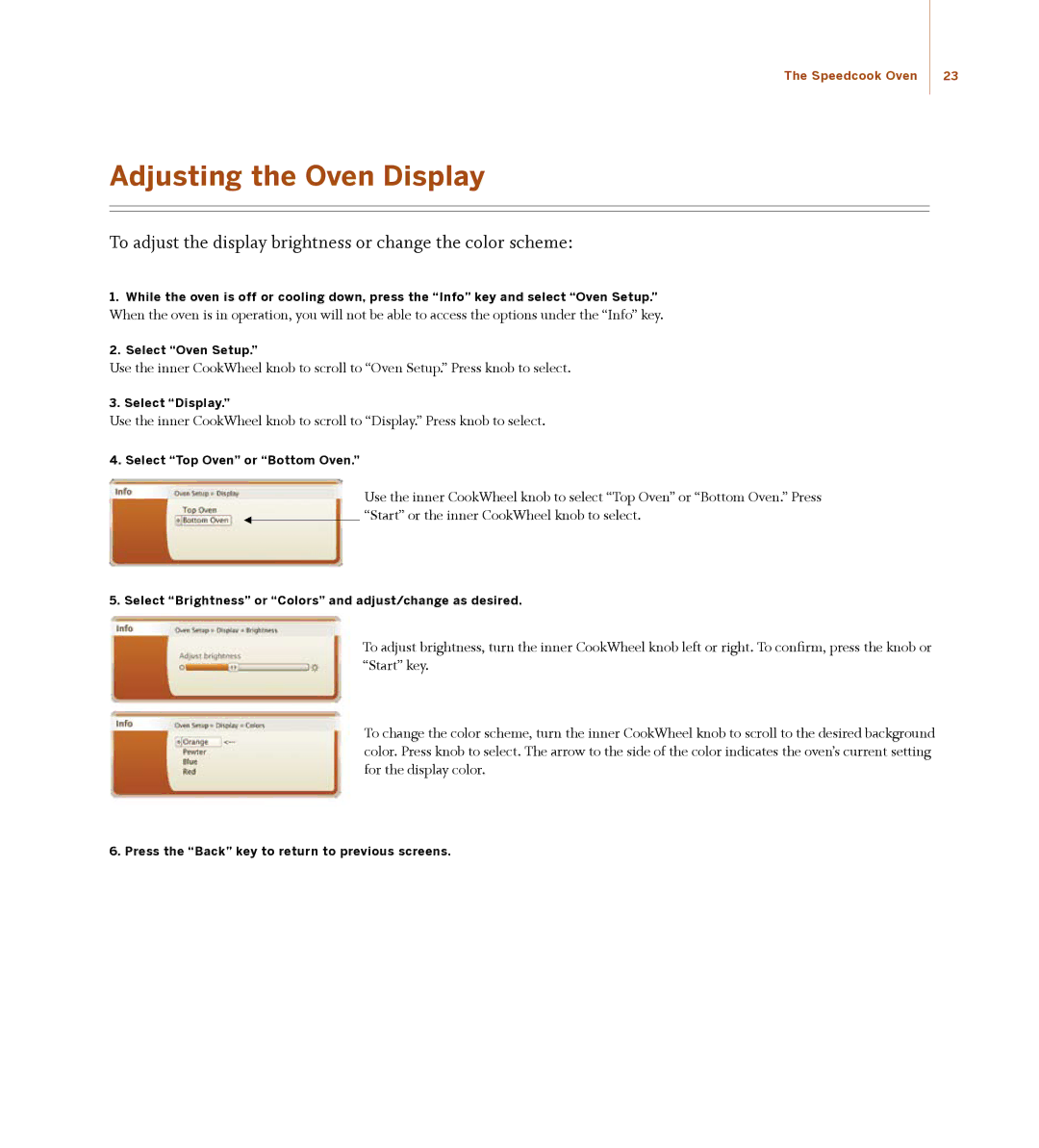The Speedcook Oven | 23 |
Adjusting the Oven Display
To adjust the display brightness or change the color scheme:
1. While the oven is off or cooling down, press the “Info” key and select “Oven Setup.”
When the oven is in operation, you will not be able to access the options under the “Info” key.
2. Select “Oven Setup.”
Use the inner CookWheel knob to scroll to “Oven Setup.” Press knob to select.
3. Select “Display.”
Use the inner CookWheel knob to scroll to “Display.” Press knob to select.
4. Select “Top Oven” or “Bottom Oven.”
Use the inner CookWheel knob to select “Top Oven” or “Bottom Oven.” Press “Start” or the inner CookWheel knob to select.
5. Select “Brightness” or “Colors” and adjust/change as desired.
To adjust brightness, turn the inner CookWheel knob left or right. To confirm, press the knob or “Start” key.
To change the color scheme, turn the inner CookWheel knob to scroll to the desired background color. Press knob to select. The arrow to the side of the color indicates the oven’s current setting for the display color.