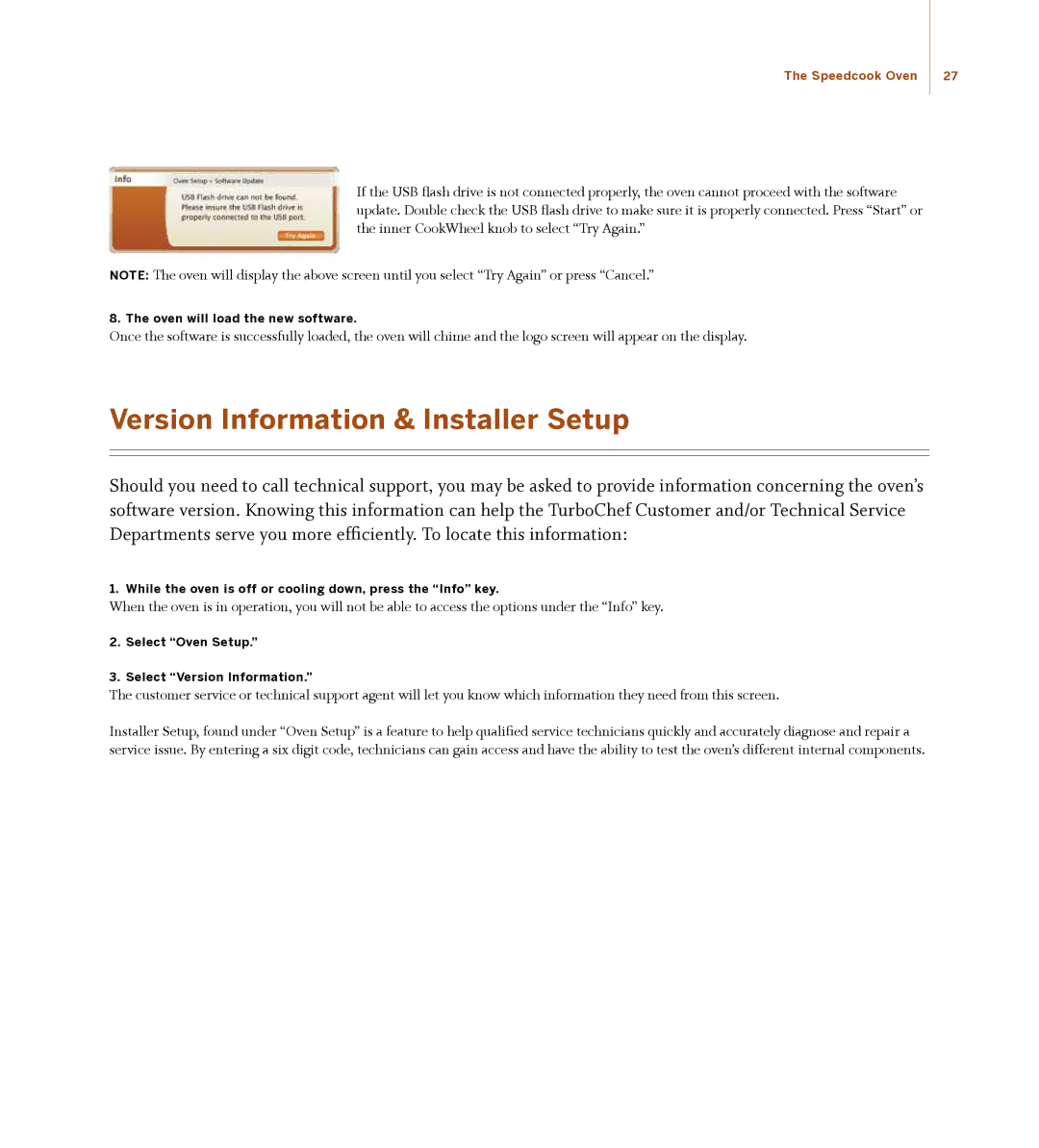The Speedcook Oven | 27 |
If the USB flash drive is not connected properly, the oven cannot proceed with the software update. Double check the USB flash drive to make sure it is properly connected. Press “Start” or the inner CookWheel knob to select “Try Again.”
NOTE: The oven will display the above screen until you select “Try Again” or press “Cancel.”
8. The oven will load the new software.
Once the software is successfully loaded, the oven will chime and the logo screen will appear on the display.
Version Information & Installer Setup
Should you need to call technical support, you may be asked to provide information concerning the oven’s software version. Knowing this information can help the TurboChef Customer and/or Technical Service Departments serve you more efficiently. To locate this information:
1. While the oven is off or cooling down, press the “Info” key.
When the oven is in operation, you will not be able to access the options under the “Info” key.
2.Select “Oven Setup.”
3.Select “Version Information.”
The customer service or technical support agent will let you know which information they need from this screen.
Installer Setup, found under “Oven Setup” is a feature to help qualified service technicians quickly and accurately diagnose and repair a service issue. By entering a six digit code, technicians can gain access and have the ability to test the oven’s different internal components.