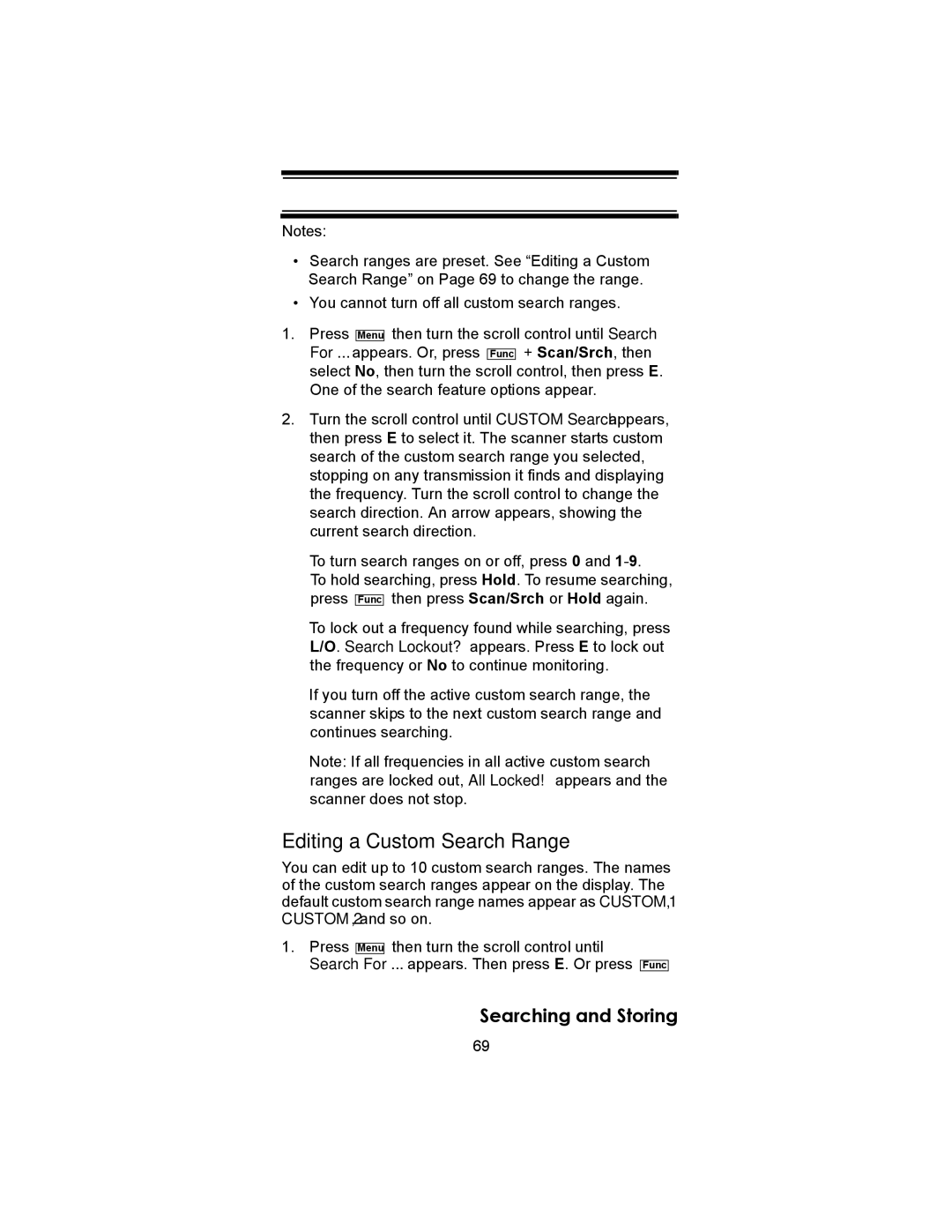Notes:
•Search ranges are preset. See “Editing a Custom Search Range” on Page 69 to change the range.
•You cannot turn off all custom search ranges.
1.Press Menu then turn the scroll control until Search For ... appears. Or, press Func + Scan/Srch, then select No, then turn the scroll control, then press E. One of the search feature options appear.
2.Turn the scroll control until CUSTOM Search appears, then press E to select it. The scanner starts custom search of the custom search range you selected, stopping on any transmission it finds and displaying the frequency. Turn the scroll control to change the search direction. An arrow appears, showing the current search direction.
To turn search ranges on or off, press 0 and
To hold searching, press Hold. To resume searching, press Func then press Scan/Srch or Hold again.
To lock out a frequency found while searching, press L/O. Search Lockout? appears. Press E to lock out the frequency or No to continue monitoring.
If you turn off the active custom search range, the scanner skips to the next custom search range and continues searching.
Note: If all frequencies in all active custom search ranges are locked out, All Locked! appears and the scanner does not stop.
Editing a Custom Search Range
You can edit up to 10 custom search ranges. The names of the custom search ranges appear on the display. The default custom search range names appear as CUSTOM 1, CUSTOM 2, and so on.
1.Press Menu then turn the scroll control until Search For ... appears. Then press E. Or press
Func
Searching and Storing
69