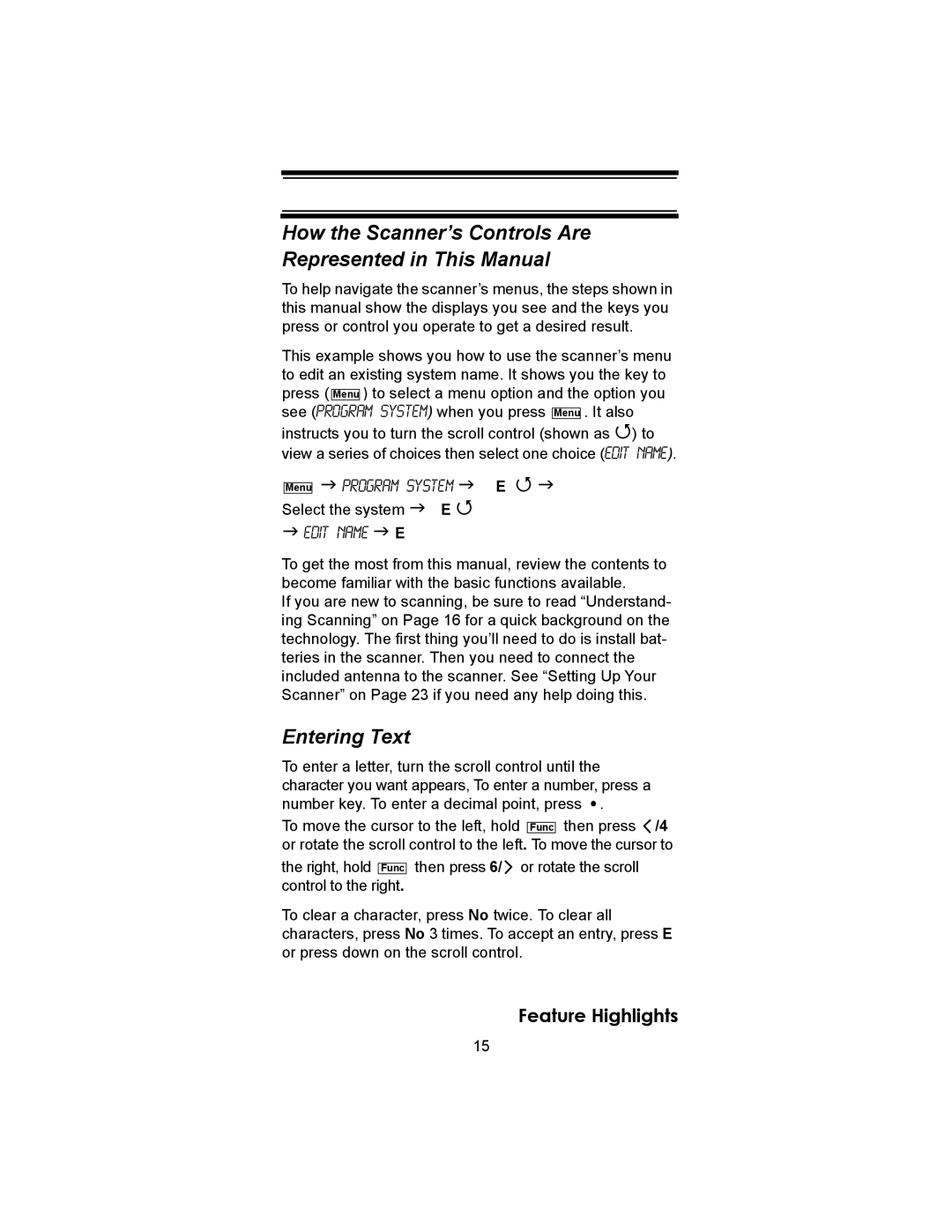How the Scanner’s Controls Are Represented in This Manual
To help navigate the scanner’s menus, the steps shown in this manual show the displays you see and the keys you press or control you operate to get a desired result.
This example shows you how to use the scanner’s menu to edit an existing system name. It shows you the key to press ( Menu ) to select a menu option and the option you see (Program System) when you press Menu . It also
instructs you to turn the scroll control (shown as ) to view a series of choices then select one choice (Edit Name).
Menu
Program System | E |
Select the system | E | |
Edit Name | E |
|
To get the most from this manual, review the contents to become familiar with the basic functions available.
If you are new to scanning, be sure to read “Understand- ing Scanning” on Page 16 for a quick background on the technology. The first thing you’ll need to do is install bat- teries in the scanner. Then you need to connect the included antenna to the scanner. See “Setting Up Your Scanner” on Page 23 if you need any help doing this.
Entering Text
To enter a letter, turn the scroll control until the character you want appears, To enter a number, press a number key. To enter a decimal point, press ![]() .
.
To move the cursor to the left, hold Func then press ![]() /4 or rotate the scroll control to the left. To move the cursor to
/4 or rotate the scroll control to the left. To move the cursor to
the right, hold Func control to the right.
then press 6/ ![]() or rotate the scroll
or rotate the scroll
To clear a character, press No twice. To clear all characters, press No 3 times. To accept an entry, press E or press down on the scroll control.
Feature Highlights
15