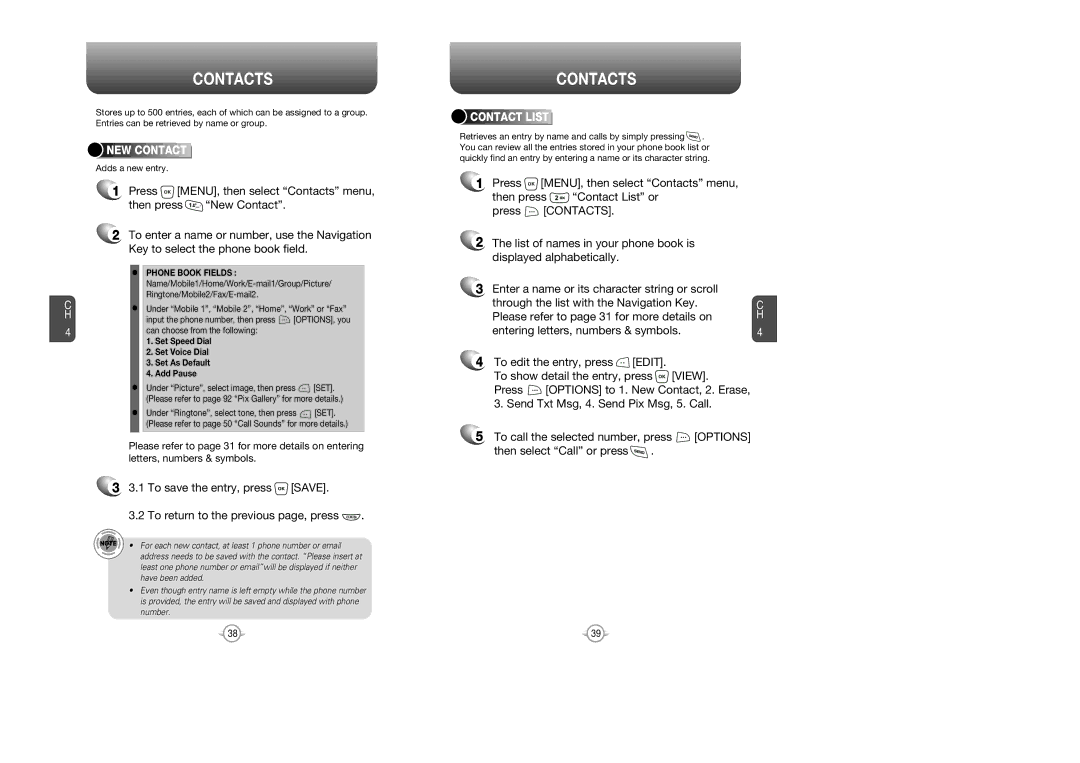C H
4
CONTACTS
Stores up to 500 entries, each of which can be assigned to a group. Entries can be retrieved by name or group.



 NEW
NEW






 CONTACT
CONTACT








Adds a new entry.
1Press ![]() [MENU], then select “Contacts” menu,
[MENU], then select “Contacts” menu,
then press ![]() “New Contact”.
“New Contact”.
2To enter a name or number, use the Navigation Key to select the phone book field.
•PHONE BOOK FIELDS :
•Under “Mobile 1”, “Mobile 2”, “Home”, “Work” or “Fax”
input the phone number, then press ![]() [OPTIONS], you can choose from the following:
[OPTIONS], you can choose from the following:
1.Set Speed Dial
2.Set Voice Dial
3.Set As Default
4.Add Pause
•Under “Picture”, select image, then press ![]() [SET]. (Please refer to page 92 “Pix Gallery” for more details.)
[SET]. (Please refer to page 92 “Pix Gallery” for more details.)
•Under “Ringtone”, select tone, then press ![]() [SET]. (Please refer to page 50 “Call Sounds” for more details.)
[SET]. (Please refer to page 50 “Call Sounds” for more details.)
Please refer to page 31 for more details on entering letters, numbers & symbols.
33.1 To save the entry, press ![]() [SAVE].
[SAVE].
3.2 To return to the previous page, press ![]() .
.
• For each new contact, at least 1 phone number or email address needs to be saved with the contact. “Please insert at least one phone number or email”will be displayed if neither have been added.
•Even though entry name is left empty while the phone number is provided, the entry will be saved and displayed with phone number.
CONTACTS



 CONTACT
CONTACT






 LIST
LIST






Retrieves an entry by name and calls by simply pressing ![]() . You can review all the entries stored in your phone book list or quickly find an entry by entering a name or its character string.
. You can review all the entries stored in your phone book list or quickly find an entry by entering a name or its character string.
1Press ![]() [MENU], then select “Contacts” menu,
[MENU], then select “Contacts” menu,
then press ![]() “Contact List” or
“Contact List” or
press ![]() [CONTACTS].
[CONTACTS].
2The list of names in your phone book is displayed alphabetically.
3Enter a name or its character string or scroll
through the list with the Navigation Key. | C |
Please refer to page 31 for more details on | H |
entering letters, numbers & symbols. | 4 |
4To edit the entry, press ![]() [EDIT].
[EDIT].
To show detail the entry, press ![]() [VIEW].
[VIEW].
Press ![]() [OPTIONS] to 1. New Contact, 2. Erase, 3. Send Txt Msg, 4. Send Pix Msg, 5. Call.
[OPTIONS] to 1. New Contact, 2. Erase, 3. Send Txt Msg, 4. Send Pix Msg, 5. Call.
5To call the selected number, press ![]() [OPTIONS]
[OPTIONS]
then select “Call” or press ![]() .
.
38 | 39 |