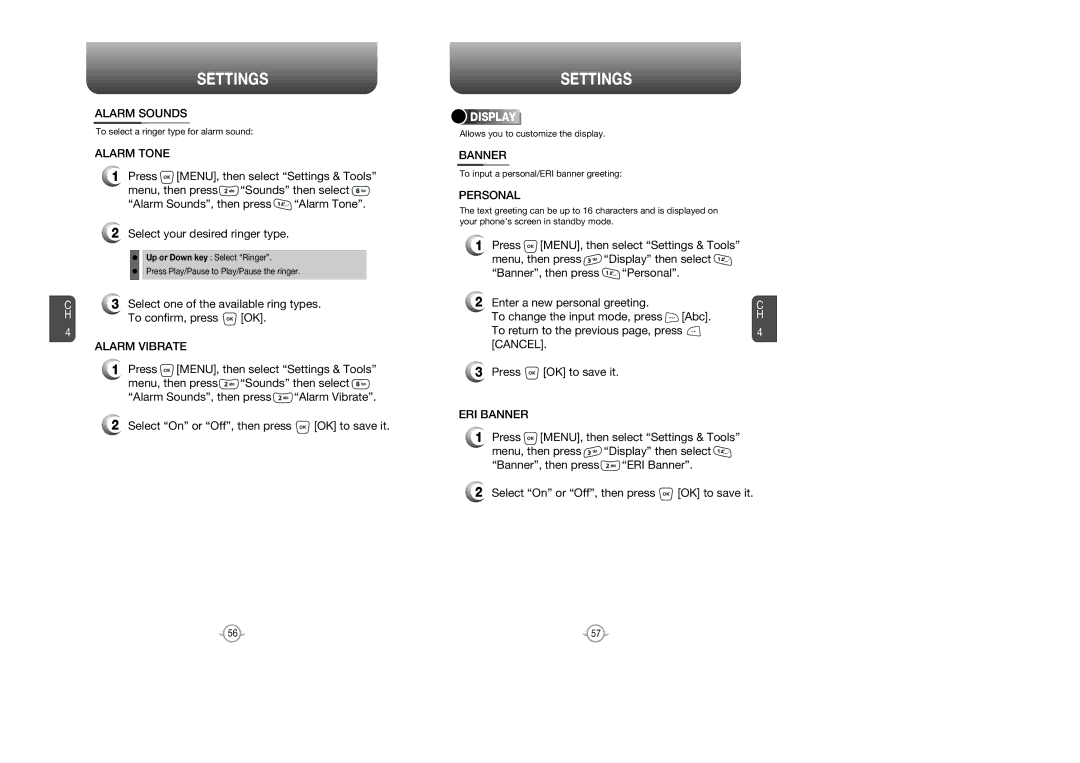Contents
Page
Table of Contents
Welcome
Chapter
Table of Content
119
Inside the Package
Handset Description
TTY
Battery Usage
Alarm
Battery Removal
Power Connection
PCS and 1X Battery Times
Battery Life for NEW Battery
Battery Handling Information
DOs
DON’Ts
Turning the Phone on / OFF
Accessing the Menu
Press and hold until your Power Off logo appears
Turning the Phone on
Menu Summary
Get It Now
Enter a phone number
Press Indicator, , appears on the display
Basic Functions
To end a call, press
Press to dial or to save
To answer a call, press any key except
To end the call, press
Adjusting Volume
Adjust volume then press OK to save it
Then input your password, then press
Enter Lock Mode
During a Call
Press Mute
Press Options
Lock Mode
Using ANY Available System
Making AN Emergency Call
Storing a Phone Number
Below, press MODE, then enter letters and numbers
Enter letters using the key pad as follows
Standard Input Mode
T9 Input Mode
ONE-TOUCH Dialing
Numeric Mode
Symbol Mode
TWO-TOUCH Dialing
Menu Function
Memo
Contacts
NEW Contact
Contact List
Change Group Name
ADD NEW Group
Assign a Phone Number to a Group
Groups
Send PIX MSG. Group
Erase Group
Speed Dials
Missed
Recent Calls
To view received call details, press Open
Received
Dialed
ALL
View Timers
Settings
Master Volume
Select one of the available ring types To confirm, press OK
Call Vibrate
Call Sounds
Call Ringtone
Alert Sounds
PIX Message
Keypad Volume
Earpiece Volume
Voicemail MSG
Power OFF Sound
Service Alerts Service Change
Power ON/OFF Sounds Power on Sound
Minute Beep
Alarm Vibrate
Alarm Sounds
Alarm Tone
Cancel
Keypad
Backlight
LCD
Contrast
Screensaver
Power ON/OFF Animations Power on Animations
Power OFF Animations
Display Themes
Auto NAM
System Select
NAM Selection
System
SW Version
Device Info
MY Number
Icon Glossary
Common Code
Lock Mode
Security
Edit Code
Reset Phone
Erase ALL
Language
Short CUT KEY
Shortcut can now be accessed by pressing
Call Settings
Answer Options
Auto Retry
TTY Mode
Data Setting
ONE Touch Dial
Voice Services Voice Dial
Voice Setting
Voice Memo
Train Word
Dtmf Tones
Clock Format
Main Clock
Front Clock
Ringer ID
Tools
Time
Alarm
Use the Navigation Key to select alarm on/off
Frequency
To save memo, press Save
To reset, press Clear
ADD Memo
View Memo
GET IT NOW
Stop Watch
Downloading NEW Tunes & Tones
Using Downloaded Tunes & Tones
GET IT NOW
Recording NEW Tones
To Take PIX
GET PIX & Flix
PIX Gallery
PIX Service
Get It Now Pix Services will launch
PIX Place
Playing Downloaded FUN & Games
Connecting News & Info
Downloading NEW FUN & Games
GET FUN & Games
Connecting GET Going
Get It Now Get Going service will launch
GET Going
To display the message, select View Now, then press OK
When a NEW Message Arrives
NEW TXT MSG
Under Message, input a new TXT message
NEW PIX MSG
Under Text, input a new TXT message then Press
Under Subject, input a subject then press
Inbox
Message Info
Sent
LOCK/UNLOCK
To show received pix message information
Erase
Drafts
Resend
Send
First Time User
Voicemail
Mail
Existing User
Mobile IM
Chat
Auto Erase
Settings
Erase ALL
Select On or Off with the Navigation Key
Signature
Auto View TXT
Auto Receive
CALLBACK#
BLOCK/UNBLOCK
Entry Mode
Voice MAIL#
Quick Text
Mobile WEB
Font Size
Starting Internet Browser
Browser Menu
To select Settings Press , then press Menu
To select Advanced Press , then press Menu
To exit browser Press , then press Menu

![]() [MENU], then select “Settings & Tools”
[MENU], then select “Settings & Tools”![]() “Sounds” then select
“Sounds” then select ![]()
![]() “Alarm Tone”.
“Alarm Tone”.![]() [OK].
[OK].![]() [MENU], then select “Settings & Tools”
[MENU], then select “Settings & Tools”![]() “Sounds” then select
“Sounds” then select ![]()
![]() “Alarm Vibrate”.
“Alarm Vibrate”.![]() [OK] to save it.
[OK] to save it.![]()
![]()
![]()
![]()
![]() DISPLAY
DISPLAY![]()
![]()
![]()
![]()
![]()
![]()
![]()
![]()
![]()
![]()
![]()
![]()
![]() [MENU], then select “Settings & Tools”
[MENU], then select “Settings & Tools”![]() “Display” then select
“Display” then select ![]()
![]() “Personal”.
“Personal”.![]() [OK] to save it.
[OK] to save it.![]() [MENU], then select “Settings & Tools”
[MENU], then select “Settings & Tools”![]() “Display” then select
“Display” then select ![]()
![]() “ERI Banner”.
“ERI Banner”.![]() [OK] to save it.
[OK] to save it.