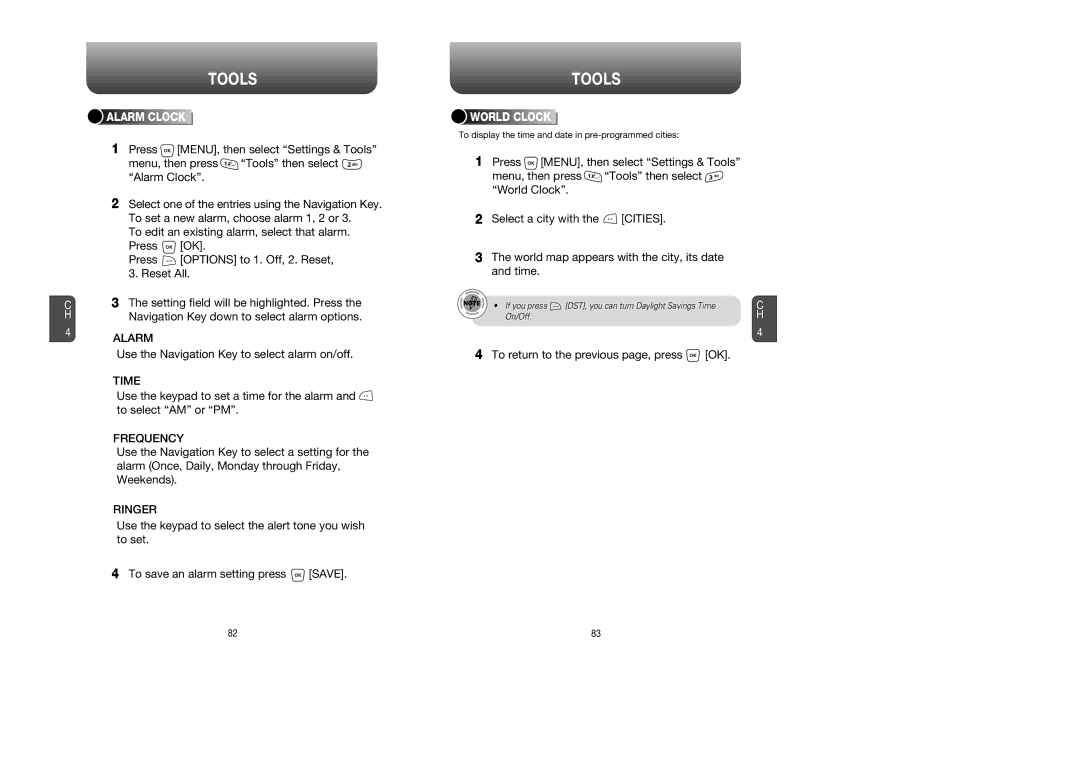C H
4
TOOLS
![]()
![]()
![]()
![]() ALARM
ALARM![]()
![]()
![]()
![]()
![]()
![]()
![]()
![]() CLOCK
CLOCK![]()
![]()
![]()
![]()
![]()
![]()
![]()
![]()
![]()
![]()
1Press ![]() [MENU], then select “Settings & Tools”
[MENU], then select “Settings & Tools”
menu, then press ![]() “Tools” then select
“Tools” then select ![]() “Alarm Clock”.
“Alarm Clock”.
2Select one of the entries using the Navigation Key. To set a new alarm, choose alarm 1, 2 or 3.
To edit an existing alarm, select that alarm.
Press ![]() [OK].
[OK].
Press ![]() [OPTIONS] to 1. Off, 2. Reset, 3. Reset All.
[OPTIONS] to 1. Off, 2. Reset, 3. Reset All.
3The setting field will be highlighted. Press the Navigation Key down to select alarm options.
ALARM
Use the Navigation Key to select alarm on/off.
TIME
Use the keypad to set a time for the alarm and ![]() to select “AM” or “PM”.
to select “AM” or “PM”.
FREQUENCY
Use the Navigation Key to select a setting for the alarm (Once, Daily, Monday through Friday, Weekends).
RINGER
Use the keypad to select the alert tone you wish to set.
4To save an alarm setting press ![]() [SAVE].
[SAVE].
TOOLS
![]()
![]()
![]()
![]() WORLD
WORLD![]()
![]()
![]()
![]()
![]()
![]()
![]()
![]() CLOCK
CLOCK![]()
![]()
![]()
![]()
![]()
![]()
![]()
![]()
To display the time and date in
1Press ![]() [MENU], then select “Settings & Tools”
[MENU], then select “Settings & Tools”
menu, then press ![]() “Tools” then select
“Tools” then select ![]() “World Clock”.
“World Clock”.
2Select a city with the ![]() [CITIES].
[CITIES].
3The world map appears with the city, its date and time.
• If you press ![]() [DST], you can turn Daylight Savings Time On/Off.
[DST], you can turn Daylight Savings Time On/Off.
4 To return to the previous page, press ![]() [OK].
[OK].
C H
4
82 | 83 |