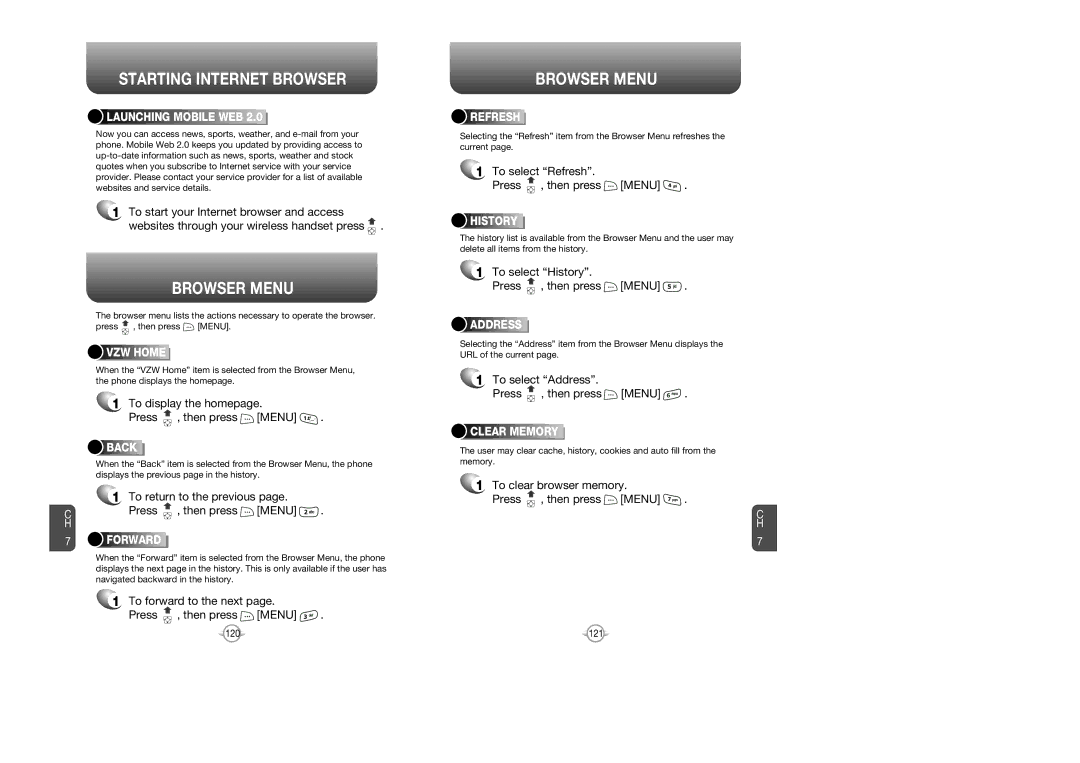STARTING INTERNET BROWSER


 LAUNCHING
LAUNCHING


 MOBILE
MOBILE


 WEB
WEB


 2.0
2.0



Now you can access news, sports, weather, and
1To start your Internet browser and access
websites through your wireless handset press .
BROWSER MENU
The browser menu lists the actions necessary to operate the browser.
press ![]() , then press
, then press ![]() [MENU].
[MENU].
![]()
![]()
![]()
![]() VZW
VZW![]()
![]()
![]()
![]()
![]()
![]()
![]()
![]()
![]() HOME
HOME![]()
![]()
![]()
![]()
![]()
![]()
![]()
![]()
![]()
When the “VZW Home” item is selected from the Browser Menu, the phone displays the homepage.
1To display the homepage.
Press  , then press
, then press  [MENU]
[MENU]  .
.






 BACK
BACK
















When the “Back” item is selected from the Browser Menu, the phone displays the previous page in the history.
1To return to the previous page.
C | Press , then press [MENU] | . |
H |
|
|
7 



 FORWARD
FORWARD











When the “Forward” item is selected from the Browser Menu, the phone displays the next page in the history. This is only available if the user has navigated backward in the history.
1To forward to the next page.
Press , then press [MENU] | . |
BROWSER MENU
![]()
![]()
![]()
![]()
![]() REFRESH
REFRESH![]()
![]()
![]()
![]()
![]()
![]()
![]()
![]()
![]()
![]()
![]()
![]()
Selecting the “Refresh” item from the Browser Menu refreshes the current page.
1To select “Refresh”.
Press , then press [MENU] | . |




 HISTORY
HISTORY














The history list is available from the Browser Menu and the user may delete all items from the history.
1To select “History”.
Press , then press [MENU] | . |
![]()
![]()
![]()
![]()
![]() ADDRESS
ADDRESS![]()
![]()
![]()
![]()
![]()
![]()
![]()
![]()
![]()
![]()
![]()
![]()
![]()
![]()
Selecting the “Address” item from the Browser Menu displays the URL of the current page.
1To select “Address”.
Press , then press [MENU] | . |
![]()
![]()
![]()
![]() CLEAR
CLEAR![]()
![]()
![]()
![]()
![]()
![]() MEMORY
MEMORY![]()
![]()
![]()
![]()
![]()
![]()
![]()
![]()
![]()
The user may clear cache, history, cookies and auto fill from the memory.
1To clear browser memory.
Press , then press [MENU] | . |
C
H
7
120 | 121 |