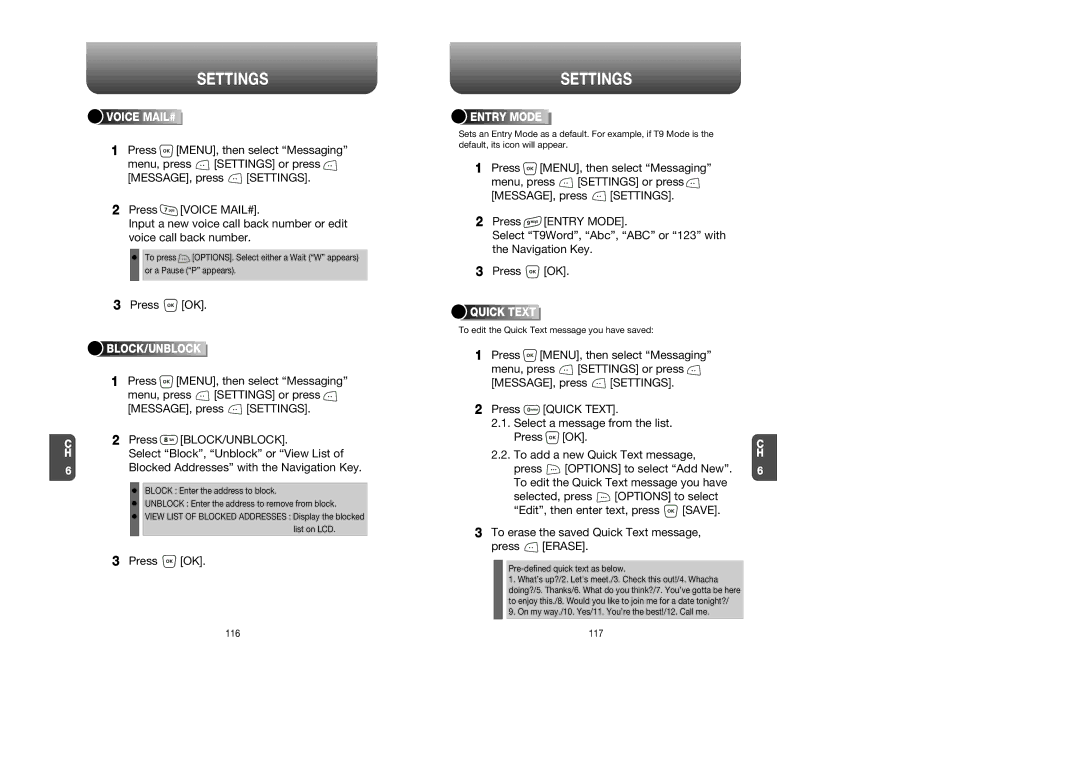C H
6
SETTINGS



 VOICE
VOICE






 MAIL#
MAIL#










1Press ![]() [MENU], then select “Messaging”
[MENU], then select “Messaging”
menu, press ![]() [SETTINGS] or press
[SETTINGS] or press ![]()
[MESSAGE], press ![]() [SETTINGS].
[SETTINGS].
2Press ![]() [VOICE MAIL#].
[VOICE MAIL#].
Input a new voice call back number or edit voice call back number.
To press ![]() [OPTIONS]. Select either a Wait (“W” appears) or a Pause (“P” appears).
[OPTIONS]. Select either a Wait (“W” appears) or a Pause (“P” appears).
3Press ![]() [OK].
[OK].


 BLOCK/UNBLOCK
BLOCK/UNBLOCK







1Press ![]() [MENU], then select “Messaging”
[MENU], then select “Messaging”
menu, press ![]() [SETTINGS] or press
[SETTINGS] or press ![]()
[MESSAGE], press ![]() [SETTINGS].
[SETTINGS].
2Press ![]() [BLOCK/UNBLOCK].
[BLOCK/UNBLOCK].
Select “Block”, “Unblock” or “View List of Blocked Addresses” with the Navigation Key.
BLOCK : Enter the address to block.
UNBLOCK : Enter the address to remove from block.
VIEW LIST OF BLOCKED ADDRESSES : Display the blocked list on LCD.
3Press ![]() [OK].
[OK].
SETTINGS



 ENTRY
ENTRY






 MODE
MODE











Sets an Entry Mode as a default. For example, if T9 Mode is the default, its icon will appear.
1Press ![]() [MENU], then select “Messaging”
[MENU], then select “Messaging”
menu, press ![]() [SETTINGS] or press
[SETTINGS] or press ![]()
[MESSAGE], press ![]() [SETTINGS].
[SETTINGS].
2Press ![]() [ENTRY MODE].
[ENTRY MODE].
Select “T9Word”, “Abc”, “ABC” or “123” with the Navigation Key.
3Press ![]() [OK].
[OK].




 QUICK
QUICK







 TEXT
TEXT







To edit the Quick Text message you have saved:
1Press ![]() [MENU], then select “Messaging”
[MENU], then select “Messaging”
menu, press ![]() [SETTINGS] or press
[SETTINGS] or press ![]()
[MESSAGE], press ![]() [SETTINGS].
[SETTINGS].
2Press ![]() [QUICK TEXT].
[QUICK TEXT].
2.1.Select a message from the list. Press ![]() [OK].
[OK].
2.2.To add a new Quick Text message,
press ![]() [OPTIONS] to select “Add New”. To edit the Quick Text message you have
[OPTIONS] to select “Add New”. To edit the Quick Text message you have
selected, press ![]() [OPTIONS] to select
[OPTIONS] to select
“Edit”, then enter text, press ![]() [SAVE].
[SAVE].
3To erase the saved Quick Text message,
press ![]() [ERASE].
[ERASE].
1.What’s up?/2. Let's meet./3. Check this out!/4. Whacha doing?/5. Thanks/6. What do you think?/7. You’ve gotta be here to enjoy this./8. Would you like to join me for a date tonight?/
9.On my way./10. Yes/11. You’re the best!/12. Call me.
C H
6
116 | 117 |