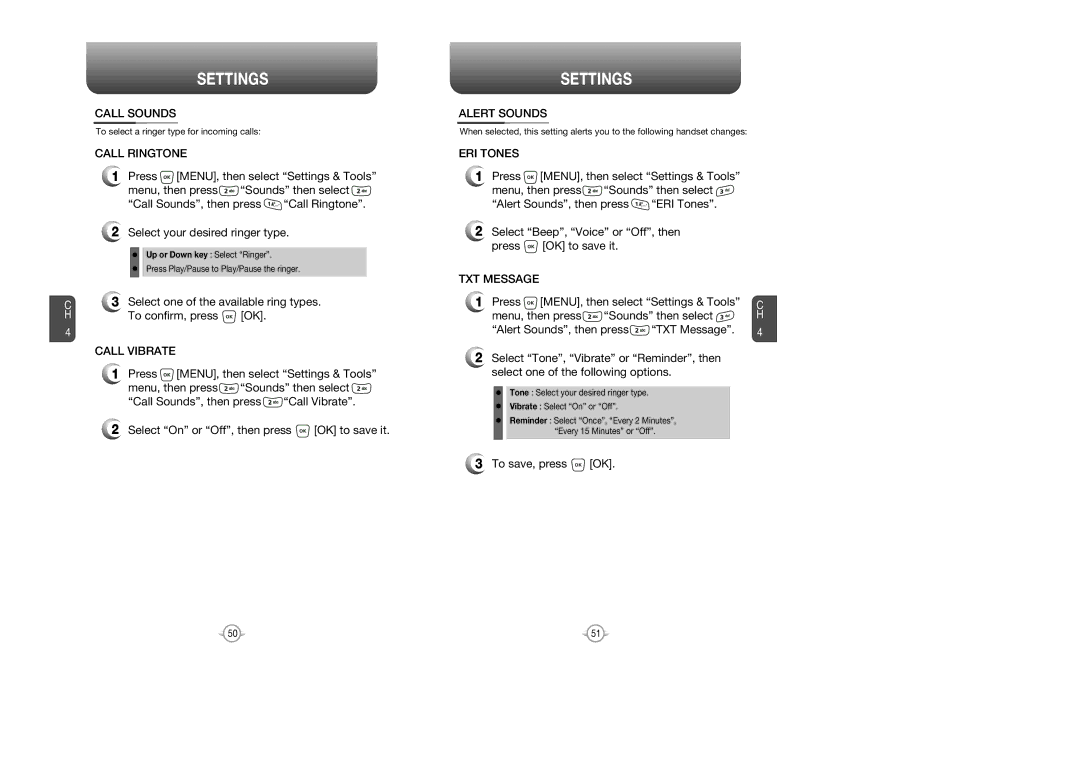C H
4
SETTINGS
CALL SOUNDS
To select a ringer type for incoming calls:
CALL RINGTONE
1Press ![]() [MENU], then select “Settings & Tools”
[MENU], then select “Settings & Tools”
menu, then press ![]() “Sounds” then select
“Sounds” then select ![]()
“Call Sounds”, then press ![]() “Call Ringtone”.
“Call Ringtone”.
2Select your desired ringer type.
Up or Down key : Select “Ringer”.
Press Play/Pause to Play/Pause the ringer.
3Select one of the available ring types.
To confirm, press ![]() [OK].
[OK].
CALL VIBRATE
1Press ![]() [MENU], then select “Settings & Tools”
[MENU], then select “Settings & Tools”
menu, then press ![]() “Sounds” then select
“Sounds” then select ![]()
“Call Sounds”, then press ![]() “Call Vibrate”.
“Call Vibrate”.
2Select “On” or “Off”, then press ![]() [OK] to save it.
[OK] to save it.
SETTINGS
ALERT SOUNDS
When selected, this setting alerts you to the following handset changes:
ERI TONES
1Press ![]() [MENU], then select “Settings & Tools”
[MENU], then select “Settings & Tools”
menu, then press![]() “Sounds” then select
“Sounds” then select ![]()
“Alert Sounds”, then press ![]() “ERI Tones”.
“ERI Tones”.
2Select “Beep”, “Voice” or “Off”, then
press ![]() [OK] to save it.
[OK] to save it.
TXT MESSAGE
1Press ![]() [MENU], then select “Settings & Tools” C
[MENU], then select “Settings & Tools” C
menu, then press | “Sounds” then select | H | |
“Alert Sounds”, then press | “TXT Message”. | 4 | |
2Select “Tone”, “Vibrate” or “Reminder”, then select one of the following options.
Tone : Select your desired ringer type.
Vibrate : Select “On” or “Off”.
Reminder : Select “Once”, “Every 2 Minutes”, “Every 15 Minutes” or “Off”.
3To save, press ![]() [OK].
[OK].
50 | 51 |