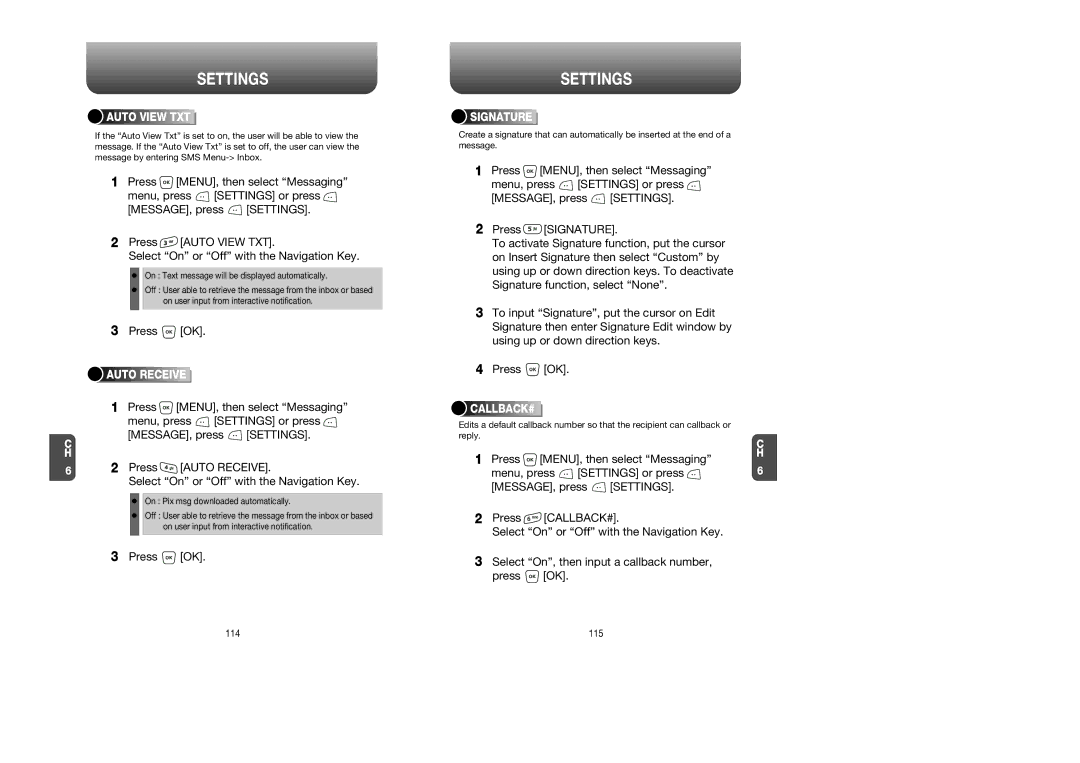C H
6
SETTINGS



 AUTO
AUTO






 VIEW
VIEW




 TXT
TXT







If the “Auto View Txt” is set to on, the user will be able to view the message. If the “Auto View Txt” is set to off, the user can view the message by entering SMS
1Press ![]() [MENU], then select “Messaging”
[MENU], then select “Messaging”
menu, press ![]() [SETTINGS] or press
[SETTINGS] or press ![]()
[MESSAGE], press ![]() [SETTINGS].
[SETTINGS].
2Press ![]() [AUTO VIEW TXT].
[AUTO VIEW TXT].
Select “On” or “Off” with the Navigation Key.
On : Text message will be displayed automatically.
Off : User able to retrieve the message from the inbox or based on user input from interactive notification.
3Press ![]() [OK].
[OK].



 AUTO
AUTO






 RECEIVE
RECEIVE







1Press ![]() [MENU], then select “Messaging”
[MENU], then select “Messaging”
menu, press ![]() [SETTINGS] or press
[SETTINGS] or press ![]()
[MESSAGE], press ![]() [SETTINGS].
[SETTINGS].
2Press ![]() [AUTO RECEIVE].
[AUTO RECEIVE].
Select “On” or “Off” with the Navigation Key.
On : Pix msg downloaded automatically.
Off : User able to retrieve the message from the inbox or based on user input from interactive notification.
3Press ![]() [OK].
[OK].
SETTINGS




 SIGNATURE
SIGNATURE








Create a signature that can automatically be inserted at the end of a message.
1Press ![]() [MENU], then select “Messaging”
[MENU], then select “Messaging”
menu, press ![]() [SETTINGS] or press
[SETTINGS] or press ![]()
[MESSAGE], press ![]() [SETTINGS].
[SETTINGS].
2Press ![]() [SIGNATURE].
[SIGNATURE].
To activate Signature function, put the cursor on Insert Signature then select “Custom” by using up or down direction keys. To deactivate Signature function, select “None”.
3To input “Signature”, put the cursor on Edit Signature then enter Signature Edit window by using up or down direction keys.
4Press ![]() [OK].
[OK].



 CALLBACK#
CALLBACK#











Edits a default callback number so that the recipient can callback or reply.
1Press ![]() [MENU], then select “Messaging”
[MENU], then select “Messaging”
menu, press ![]() [SETTINGS] or press
[SETTINGS] or press ![]()
[MESSAGE], press ![]() [SETTINGS].
[SETTINGS].
2Press ![]() [CALLBACK#].
[CALLBACK#].
Select “On” or “Off” with the Navigation Key.
3Select “On”, then input a callback number,
press ![]() [OK].
[OK].
C H
6
114 | 115 |