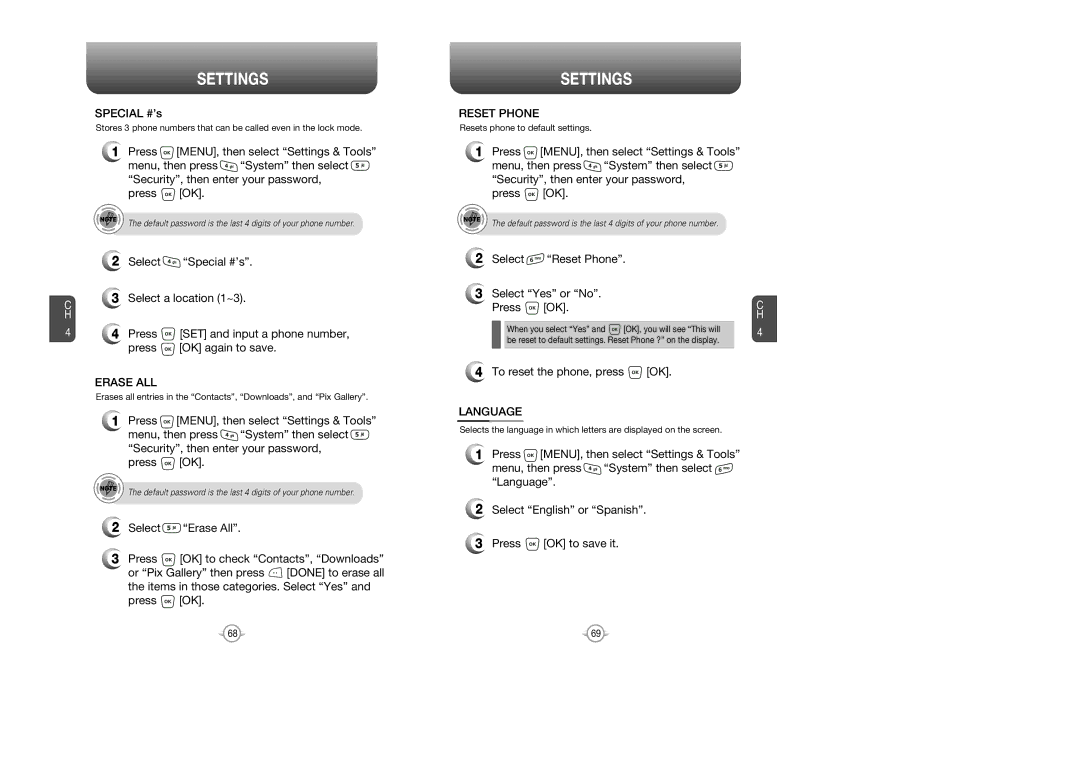C H
4
SETTINGS
SPECIAL #’s
Stores 3 phone numbers that can be called even in the lock mode.
1Press ![]() [MENU], then select “Settings & Tools”
[MENU], then select “Settings & Tools”
menu, then press ![]() “System” then select
“System” then select ![]() “Security”, then enter your password,
“Security”, then enter your password,
press ![]() [OK].
[OK].
The default password is the last 4 digits of your phone number.
2Select ![]() “Special #’s”.
“Special #’s”.
3Select a location (1~3).
4Press ![]() [SET] and input a phone number,
[SET] and input a phone number,
press ![]() [OK] again to save.
[OK] again to save.
ERASE ALL
Erases all entries in the “Contacts”, “Downloads”, and “Pix Gallery”.
1Press ![]() [MENU], then select “Settings & Tools”
[MENU], then select “Settings & Tools”
menu, then press ![]() “System” then select
“System” then select ![]() “Security”, then enter your password,
“Security”, then enter your password,
press ![]() [OK].
[OK].
The default password is the last 4 digits of your phone number.
2Select ![]() “Erase All”.
“Erase All”.
3Press ![]() [OK] to check “Contacts”, “Downloads”
[OK] to check “Contacts”, “Downloads”
or “Pix Gallery” then press ![]() [DONE] to erase all the items in those categories. Select “Yes” and
[DONE] to erase all the items in those categories. Select “Yes” and
press ![]() [OK].
[OK].
SETTINGS
RESET PHONE
Resets phone to default settings.
1Press ![]() [MENU], then select “Settings & Tools”
[MENU], then select “Settings & Tools”
menu, then press ![]() “System” then select
“System” then select ![]() “Security”, then enter your password,
“Security”, then enter your password,
press ![]() [OK].
[OK].
The default password is the last 4 digits of your phone number.
2Select  “Reset Phone”.
“Reset Phone”.
3Select “Yes” or “No”.
Press  [OK].
[OK].
When you select “Yes” and ![]() [OK], you will see “This will be reset to default settings. Reset Phone ?” on the display.
[OK], you will see “This will be reset to default settings. Reset Phone ?” on the display.
4To reset the phone, press ![]() [OK].
[OK].
LANGUAGE
Selects the language in which letters are displayed on the screen.
1Press ![]() [MENU], then select “Settings & Tools”
[MENU], then select “Settings & Tools”
menu, then press ![]() “System” then select
“System” then select ![]() “Language”.
“Language”.
2Select “English” or “Spanish”.
3Press ![]() [OK] to save it.
[OK] to save it.
C H
4
68 | 69 |