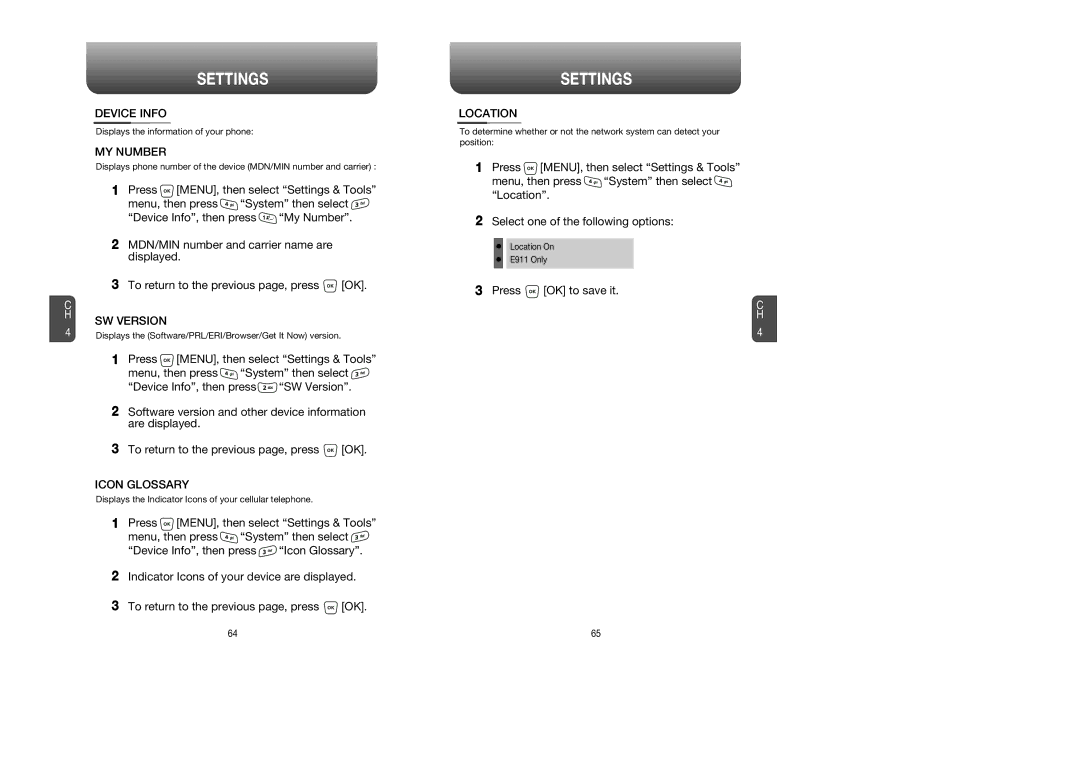C H
4
SETTINGS
DEVICE INFO
Displays the information of your phone:
MY NUMBER
Displays phone number of the device (MDN/MIN number and carrier) :
1Press ![]() [MENU], then select “Settings & Tools”
[MENU], then select “Settings & Tools”
menu, then press ![]() “System” then select
“System” then select ![]()
“Device Info”, then press ![]() “My Number”.
“My Number”.
2MDN/MIN number and carrier name are displayed.
3To return to the previous page, press ![]() [OK].
[OK].
SW VERSION
Displays the (Software/PRL/ERI/Browser/Get It Now) version.
1Press ![]() [MENU], then select “Settings & Tools”
[MENU], then select “Settings & Tools”
menu, then press ![]() “System” then select
“System” then select ![]()
“Device Info”, then press ![]() “SW Version”.
“SW Version”.
2Software version and other device information are displayed.
3To return to the previous page, press ![]() [OK].
[OK].
ICON GLOSSARY
Displays the Indicator Icons of your cellular telephone.
1Press ![]() [MENU], then select “Settings & Tools”
[MENU], then select “Settings & Tools”
menu, then press ![]() “System” then select
“System” then select ![]()
“Device Info”, then press ![]() “Icon Glossary”.
“Icon Glossary”.
2Indicator Icons of your device are displayed.
3To return to the previous page, press ![]() [OK].
[OK].
SETTINGS
LOCATION
To determine whether or not the network system can detect your position:
1Press ![]() [MENU], then select “Settings & Tools”
[MENU], then select “Settings & Tools”
menu, then press ![]() “System” then select
“System” then select ![]() “Location”.
“Location”.
2Select one of the following options:
Location On
E911 Only
3Press ![]() [OK] to save it.
[OK] to save it.
C
H
4
64 | 65 |