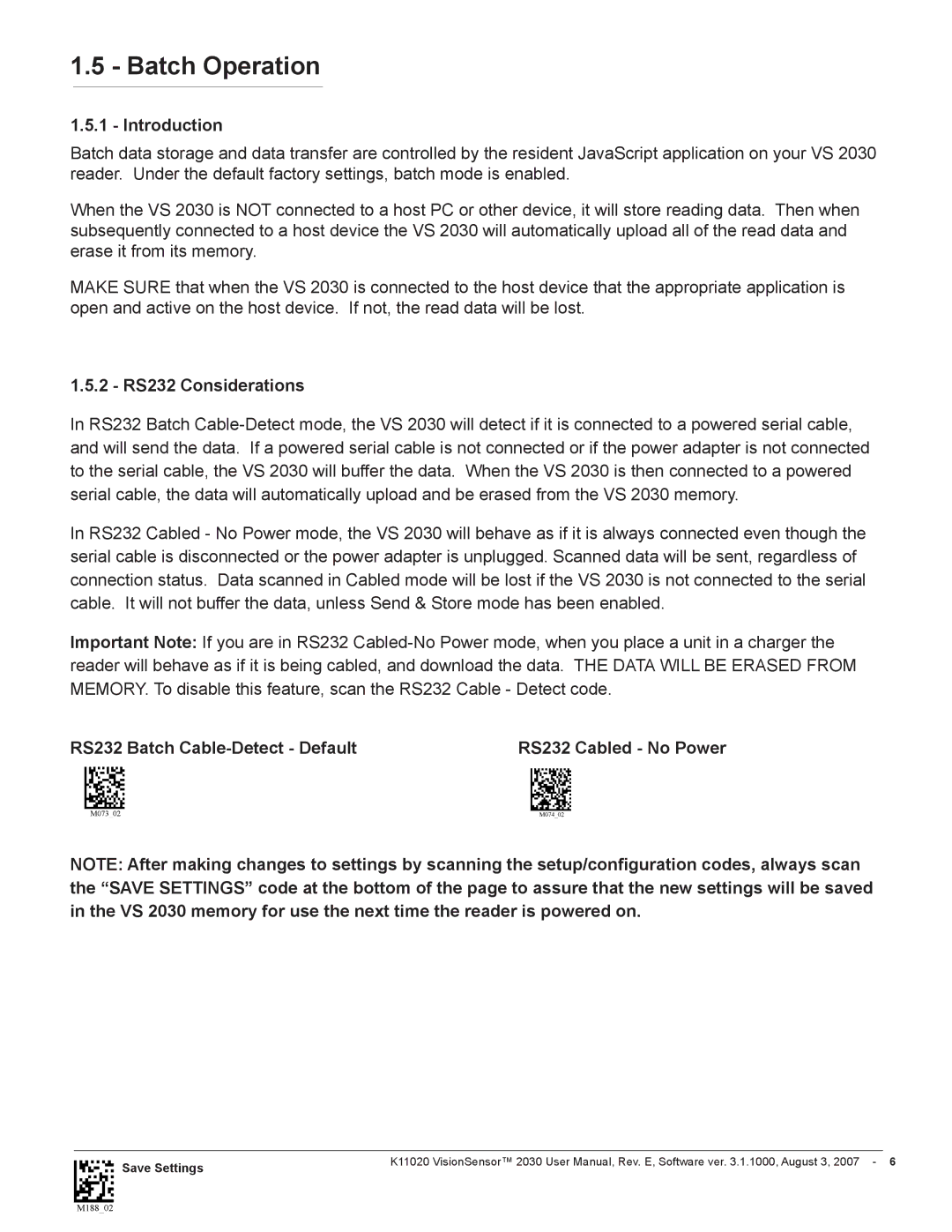1.5 - Batch Operation
1.5.1 - Introduction
Batch data storage and data transfer are controlled by the resident JavaScript application on your VS 2030 reader. Under the default factory settings, batch mode is enabled.
When the VS 2030 is NOT connected to a host PC or other device, it will store reading data. Then when subsequently connected to a host device the VS 2030 will automatically upload all of the read data and erase it from its memory.
MAKE SURE that when the VS 2030 is connected to the host device that the appropriate application is open and active on the host device. If not, the read data will be lost.
1.5.2 - RS232 Considerations
In RS232 Batch
In RS232 Cabled - No Power mode, the VS 2030 will behave as if it is always connected even though the serial cable is disconnected or the power adapter is unplugged. Scanned data will be sent, regardless of connection status. Data scanned in Cabled mode will be lost if the VS 2030 is not connected to the serial cable. It will not buffer the data, unless Send & Store mode has been enabled.
Important Note: If you are in RS232
RS232 Batch | RS232 Cabled - No Power |
NOTE: After making changes to settings by scanning the setup/configuration codes, always scan the “SAVE SETTINGS” code at the bottom of the page to assure that the new settings will be saved in the VS 2030 memory for use the next time the reader is powered on.
Save Settings | K11020 VisionSensor™ 2030 User Manual, Rev. E, Software ver. 3.1.1000, August 3, 2007 - |
|