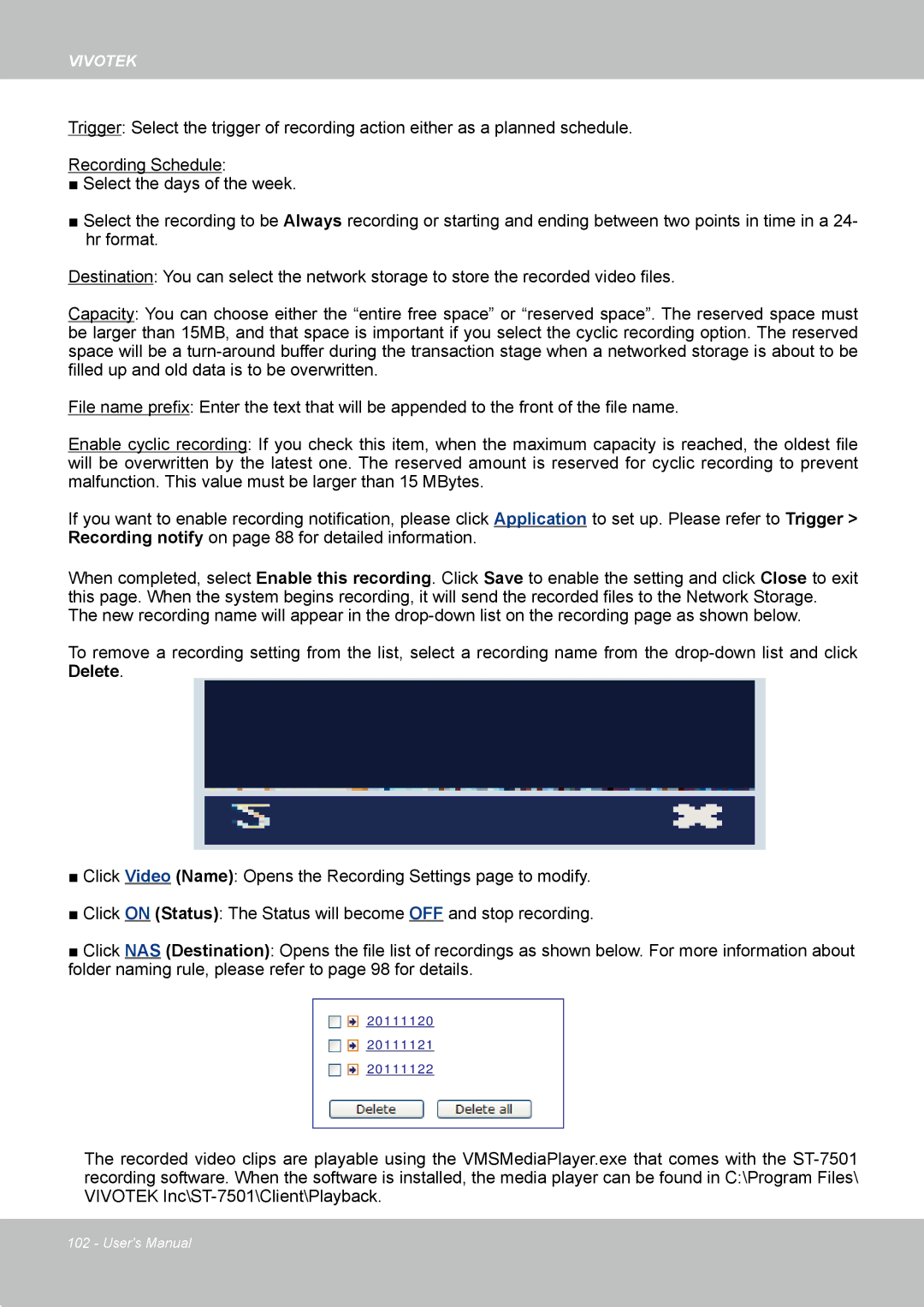VIVOTEK
Trigger: Select the trigger of recording action either as a planned schedule.
Recording Schedule:
■Select the days of the week.
■Select the recording to be Always recording or starting and ending between two points in time in a 24- hr format.
Destination: You can select the network storage to store the recorded video files.
Capacity: You can choose either the “entire free space” or “reserved space”. The reserved space must be larger than 15MB, and that space is important if you select the cyclic recording option. The reserved space will be a
File name prefix: Enter the text that will be appended to the front of the file name.
Enable cyclic recording: If you check this item, when the maximum capacity is reached, the oldest file will be overwritten by the latest one. The reserved amount is reserved for cyclic recording to prevent malfunction. This value must be larger than 15 MBytes.
If you want to enable recording notification, please click Application to set up. Please refer to Trigger > Recording notify on page 88 for detailed information.
When completed, select Enable this recording. Click Save to enable the setting and click Close to exit this page. When the system begins recording, it will send the recorded files to the Network Storage.
The new recording name will appear in the
To remove a recording setting from the list, select a recording name from the
■Click Video (Name): Opens the Recording Settings page to modify.
■Click ON (Status): The Status will become OFF and stop recording.
■Click NAS (Destination): Opens the file list of recordings as shown below. For more information about folder naming rule, please refer to page 98 for details.
20111120
20111121
20111122
The recorded video clips are playable using the VMSMediaPlayer.exe that comes with the
102 - User's Manual