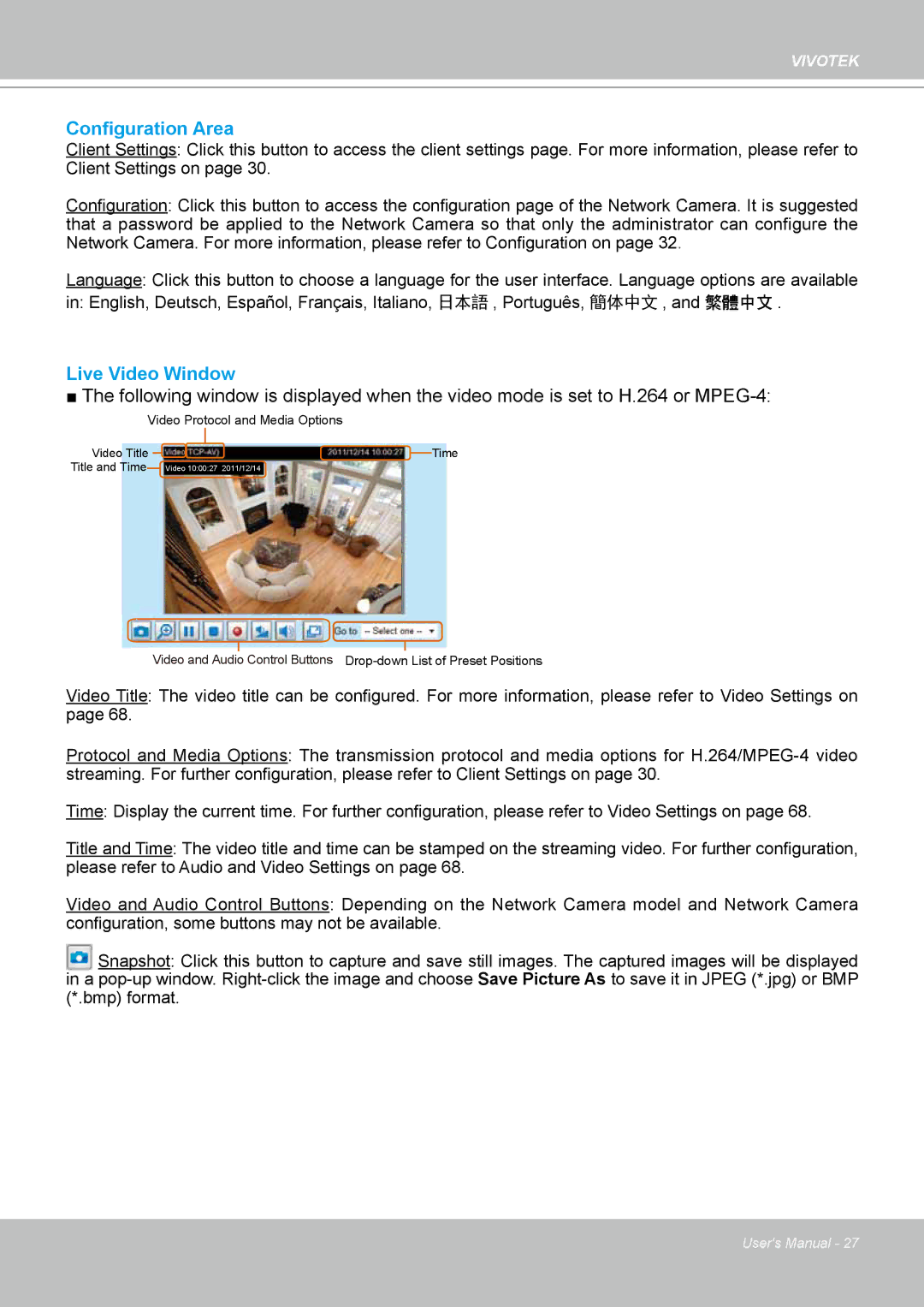VIVOTEK
Configuration Area
Client Settings: Click this button to access the client settings page. For more information, please refer to Client Settings on page 30.
Configuration: Click this button to access the configuration page of the Network Camera. It is suggested that a password be applied to the Network Camera so that only the administrator can configure the Network Camera. For more information, please refer to Configuration on page 32.
Language: Click this button to choose a language for the user interface. Language options are available
in: English, Deutsch, Español, Français, Italiano, 日本語 , Português, 簡体中文 , and 繁體中文 .
Live Video Window
■ The following window is displayed when the video mode is set to H.264 or
Video Protocol and Media Options
Video Title | Time |
Title and Time | Video 10:00:27 2011/12/14 |
Video and Audio Control Buttons
Video Title: The video title can be configured. For more information, please refer to Video Settings on page 68.
Protocol and Media Options: The transmission protocol and media options for
Time: Display the current time. For further configuration, please refer to Video Settings on page 68.
Title and Time: The video title and time can be stamped on the streaming video. For further configuration, please refer to Audio and Video Settings on page 68.
Video and Audio Control Buttons: Depending on the Network Camera model and Network Camera configuration, some buttons may not be available.
Snapshot: Click this button to capture and save still images. The captured images will be displayed in a
User's Manual - 27