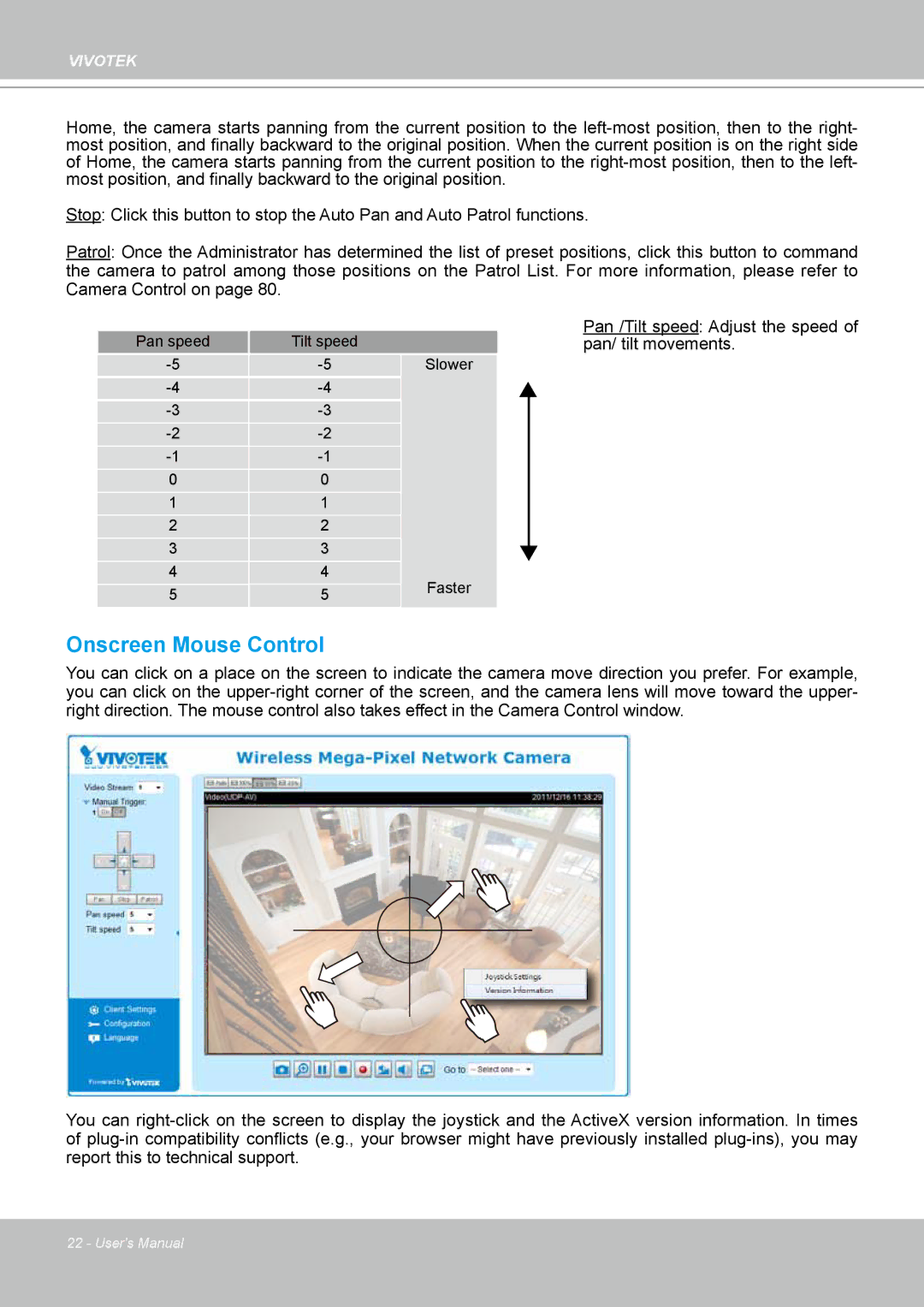VIVOTEK
Home, the camera starts panning from the current position to the left-most position, then to the right- most position, and finally backward to the original position. When the current position is on the right side of Home, the camera starts panning from the current position to the right-most position, then to the left- most position, and finally backward to the original position.
Stop: Click this button to stop the Auto Pan and Auto Patrol functions.
Patrol: Once the Administrator has determined the list of preset positions, click this button to command the camera to patrol among those positions on the Patrol List. For more information, please refer to Camera Control on page 80.
| Pan speed | Tilt speed | |
| -5 | -5 | Slower |
| -4 | -4 | |
| -3 | -3 | |
| -2 | -2 | |
| -1 | -1 | |
| 0 | 0 | |
| 1 | 1 | |
| 2 | 2 | |
| 3 | 3 | |
| 4 | 4 | Faster |
| 5 | 5 |
| |
Pan /Tilt speed: Adjust the speed of pan/ tilt movements.
Onscreen Mouse Control
You can click on a place on the screen to indicate the camera move direction you prefer. For example, you can click on the upper-right corner of the screen, and the camera lens will move toward the upper- right direction. The mouse control also takes effect in the Camera Control window.
You can right-click on the screen to display the joystick and the ActiveX version information. In times of plug-in compatibility conflicts (e.g., your browser might have previously installed plug-ins), you may report this to technical support.