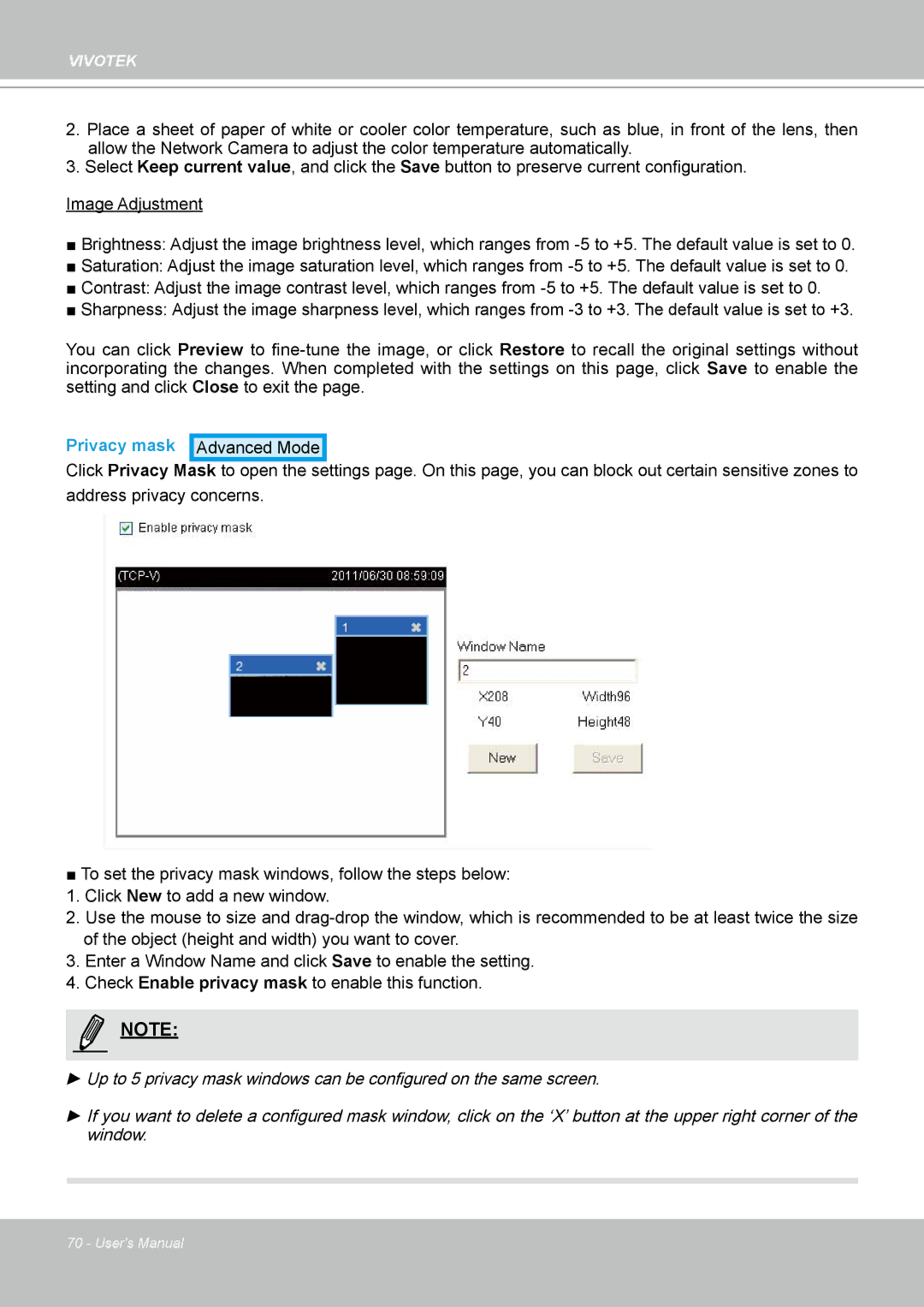VIVOTEK
2.Place a sheet of paper of white or cooler color temperature, such as blue, in front of the lens, then allow the Network Camera to adjust the color temperature automatically.
3.Select Keep current value, and click the Save button to preserve current configuration.
Image Adjustment
■Brightness: Adjust the image brightness level, which ranges from
■Saturation: Adjust the image saturation level, which ranges from
■Contrast: Adjust the image contrast level, which ranges from
■Sharpness: Adjust the image sharpness level, which ranges from
You can click Preview to
Privacy mask Advanced Mode
Click Privacy Mask to open the settings page. On this page, you can block out certain sensitive zones to address privacy concerns.
■To set the privacy mask windows, follow the steps below:
1. Click New to add a new window.
2. Use the mouse to size and
3. Enter a Window Name and click Save to enable the setting.
4. Check Enable privacy mask to enable this function.
NOTE:
►Up to 5 privacy mask windows can be configured on the same screen.
►If you want to delete a configured mask window, click on the ‘X’ button at the upper right corner of the window.
70 - User's Manual