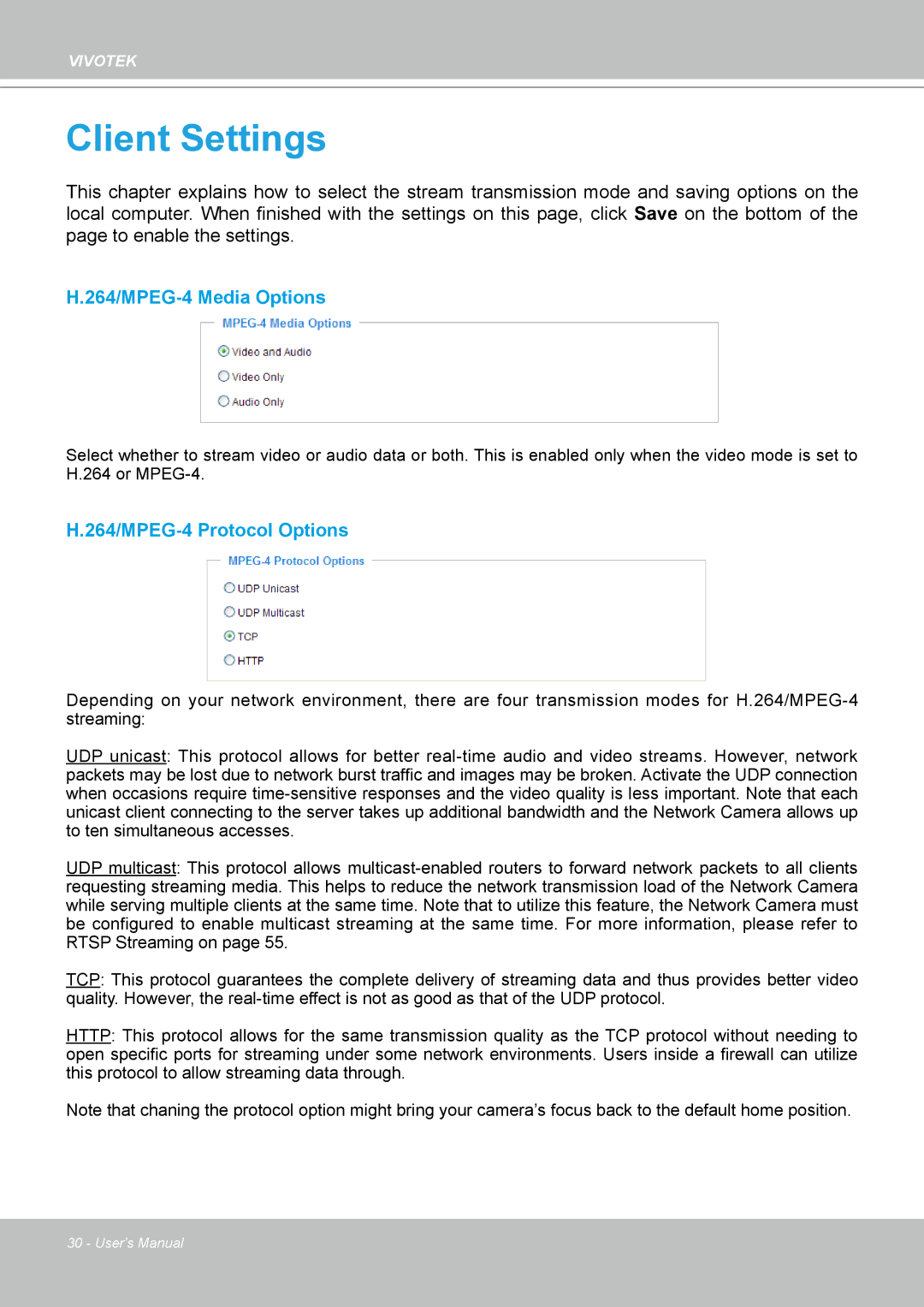VIVOTEK
Client Settings
This chapter explains how to select the stream transmission mode and saving options on the local computer. When finished with the settings on this page, click Save on the bottom of the page to enable the settings.
H.264/MPEG-4 Media Options
Select whether to stream video or audio data or both. This is enabled only when the video mode is set to H.264 or
H.264/MPEG-4 Protocol Options
Depending on your network environment, there are four transmission modes for
UDP unicast: This protocol allows for better
UDP multicast: This protocol allows
TCP: This protocol guarantees the complete delivery of streaming data and thus provides better video quality. However, the
HTTP: This protocol allows for the same transmission quality as the TCP protocol without needing to open specific ports for streaming under some network environments. Users inside a firewall can utilize this protocol to allow streaming data through.
Note that chaning the protocol option might bring your camera’s focus back to the default home position.
30 - User's Manual