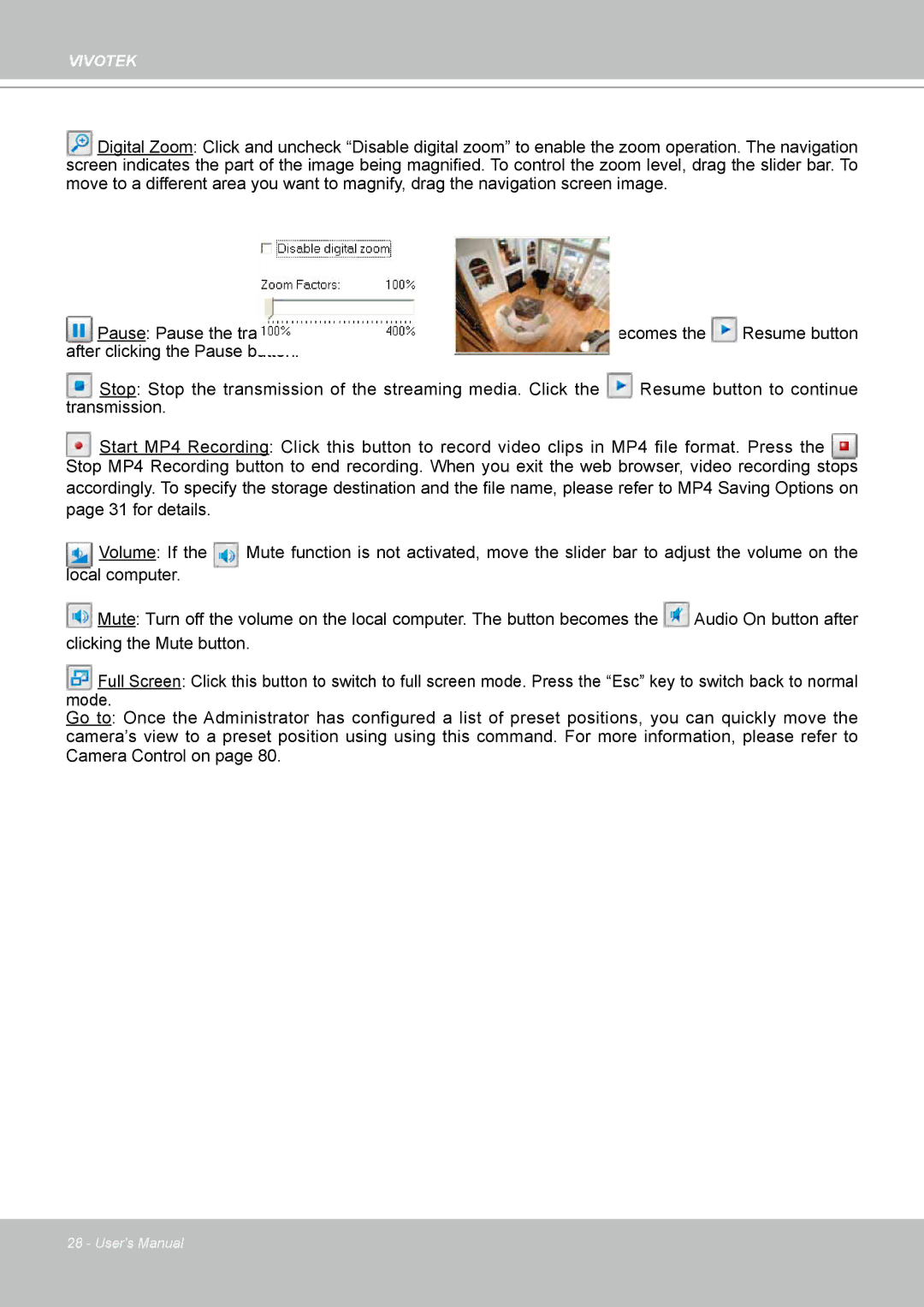VIVOTEK
Digital Zoom: Click and uncheck “Disable digital zoom” to enable the zoom operation. The navigation screen indicates the part of the image being magnified. To control the zoom level, drag the slider bar. To move to a different area you want to magnify, drag the navigation screen image.
Pause: Pause the transmission of the streaming media. The button becomes the | Resume button |
after clicking the Pause button. |
|
Stop: Stop the transmission of the streaming media. Click the Resume button to continue transmission.
Start MP4 Recording: Click this button to record video clips in MP4 file format. Press the
Stop MP4 Recording button to end recording. When you exit the web browser, video recording stops accordingly. To specify the storage destination and the file name, please refer to MP4 Saving Options on
page 31 for details.
Volume: If the Mute function is not activated, move the slider bar to adjust the volume on the local computer.
![]() Mute: Turn off the volume on the local computer. The button becomes the
Mute: Turn off the volume on the local computer. The button becomes the ![]() Audio On button after clicking the Mute button.
Audio On button after clicking the Mute button.
Full Screen: Click this button to switch to full screen mode. Press the “Esc” key to switch back to normal
mode.
Go to: Once the Administrator has configured a list of preset positions, you can quickly move the camera’s view to a preset position using using this command. For more information, please refer to Camera Control on page 80.
28 - User's Manual