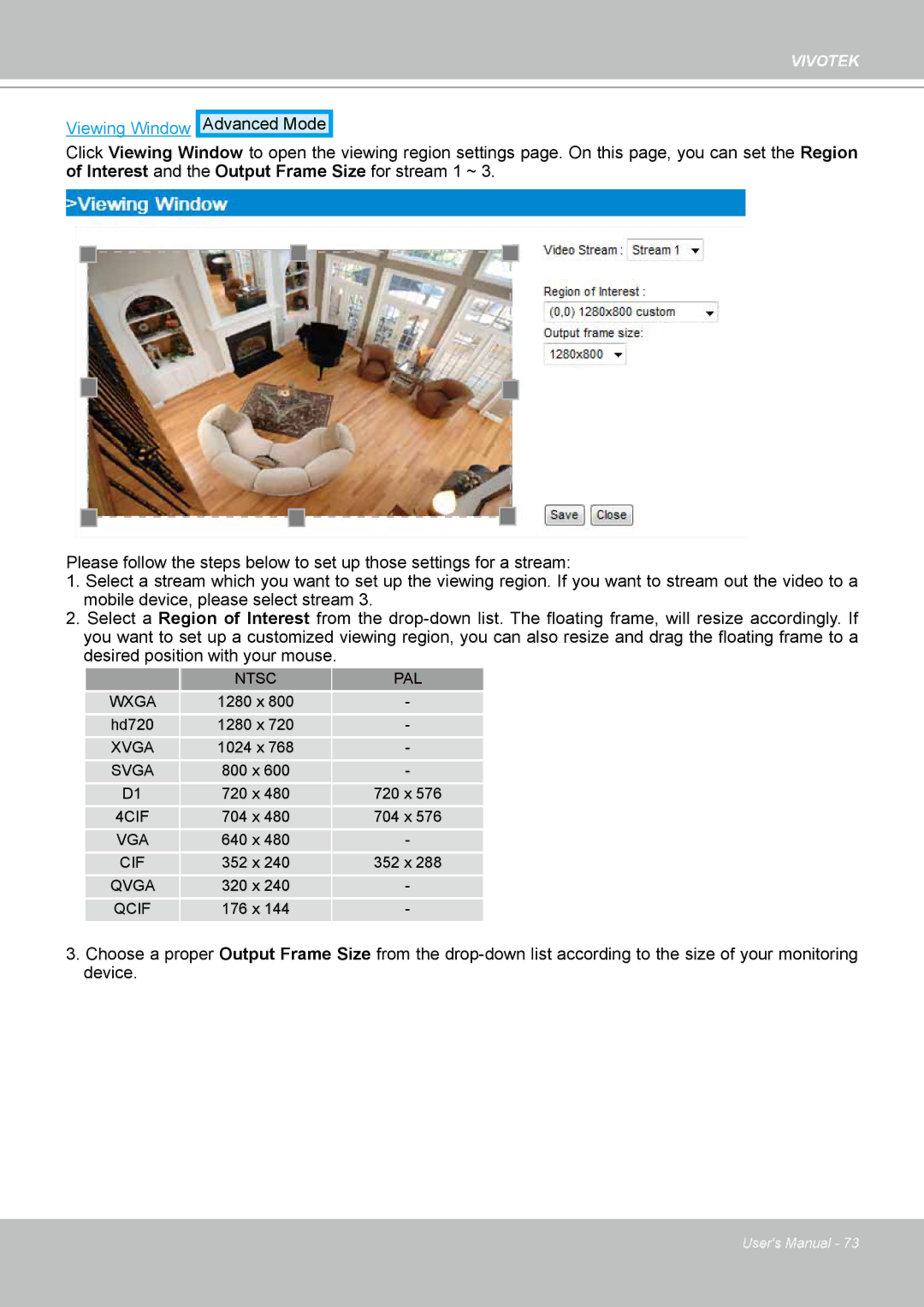VIVOTEK
Viewing Window
Advanced Mode
Click Viewing Window to open the viewing region settings page. On this page, you can set the Region of Interest and the Output Frame Size for stream 1 ~ 3.
Please follow the steps below to set up those settings for a stream:
1.Select a stream which you want to set up the viewing region. If you want to stream out the video to a mobile device, please select stream 3.
2.Select a Region of Interest from the
| NTSC | PAL |
WXGA | 1280 x 800 | - |
hd720 | 1280 x 720 | - |
XVGA | 1024 x 768 | - |
SVGA | 800 x 600 | - |
D1 | 720 x 480 | 720 x 576 |
4CIF | 704 x 480 | 704 x 576 |
VGA | 640 x 480 | - |
CIF | 352 x 240 | 352 x 288 |
QVGA | 320 x 240 | - |
QCIF | 176 x 144 | - |
3.Choose a proper Output Frame Size from the
User's Manual - 73