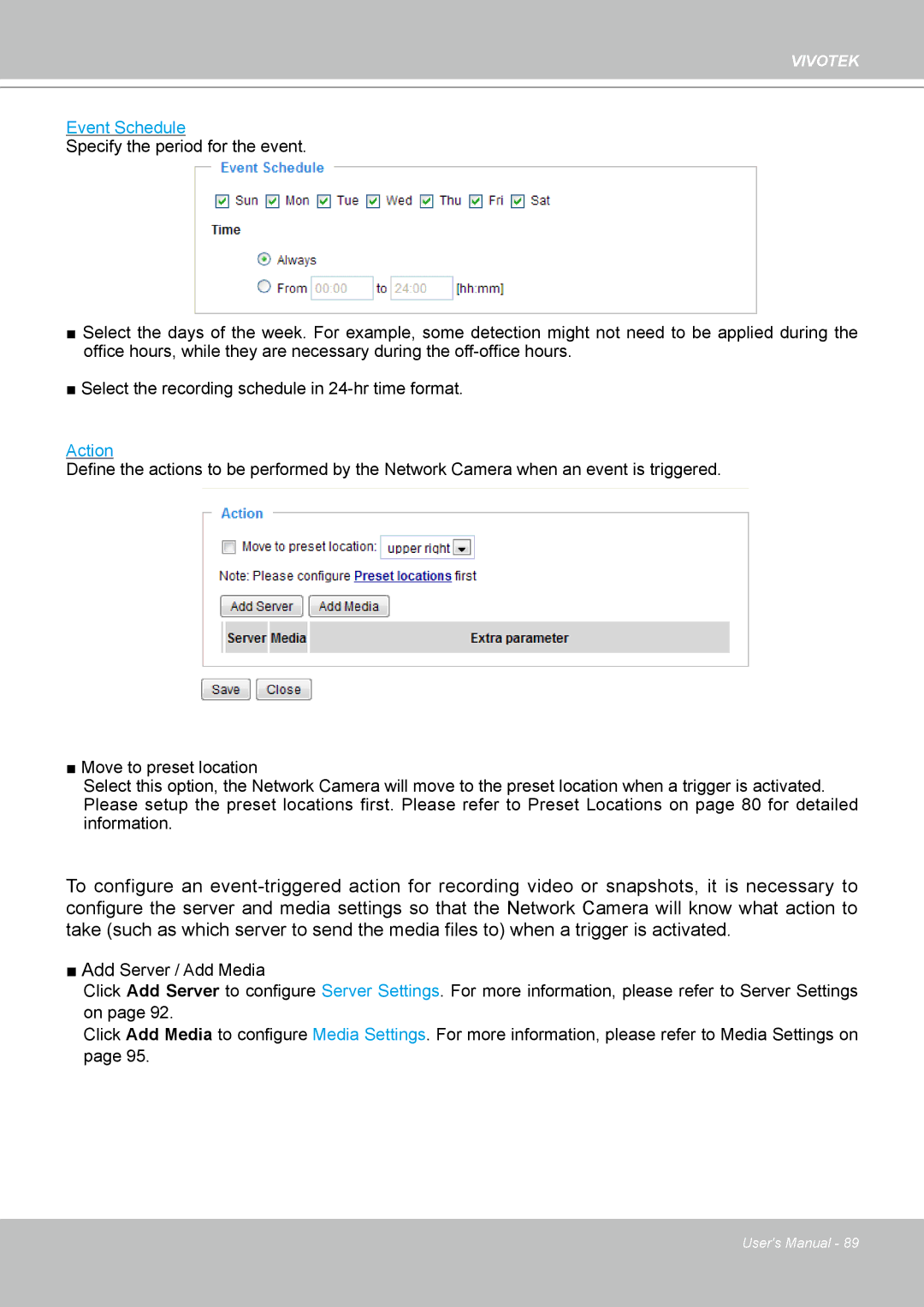VIVOTEK
Event Schedule
Specify the period for the event.
■Select the days of the week. For example, some detection might not need to be applied during the office hours, while they are necessary during the
■Select the recording schedule in
Action
Define the actions to be performed by the Network Camera when an event is triggered.
■ Move to preset location
Select this option, the Network Camera will move to the preset location when a trigger is activated. Please setup the preset locations first. Please refer to Preset Locations on page 80 for detailed information.
To configure an
■Add Server / Add Media
Click Add Server to configure Server Settings. For more information, please refer to Server Settings on page 92.
Click Add Media to configure Media Settings. For more information, please refer to Media Settings on page 95.
User's Manual - 89