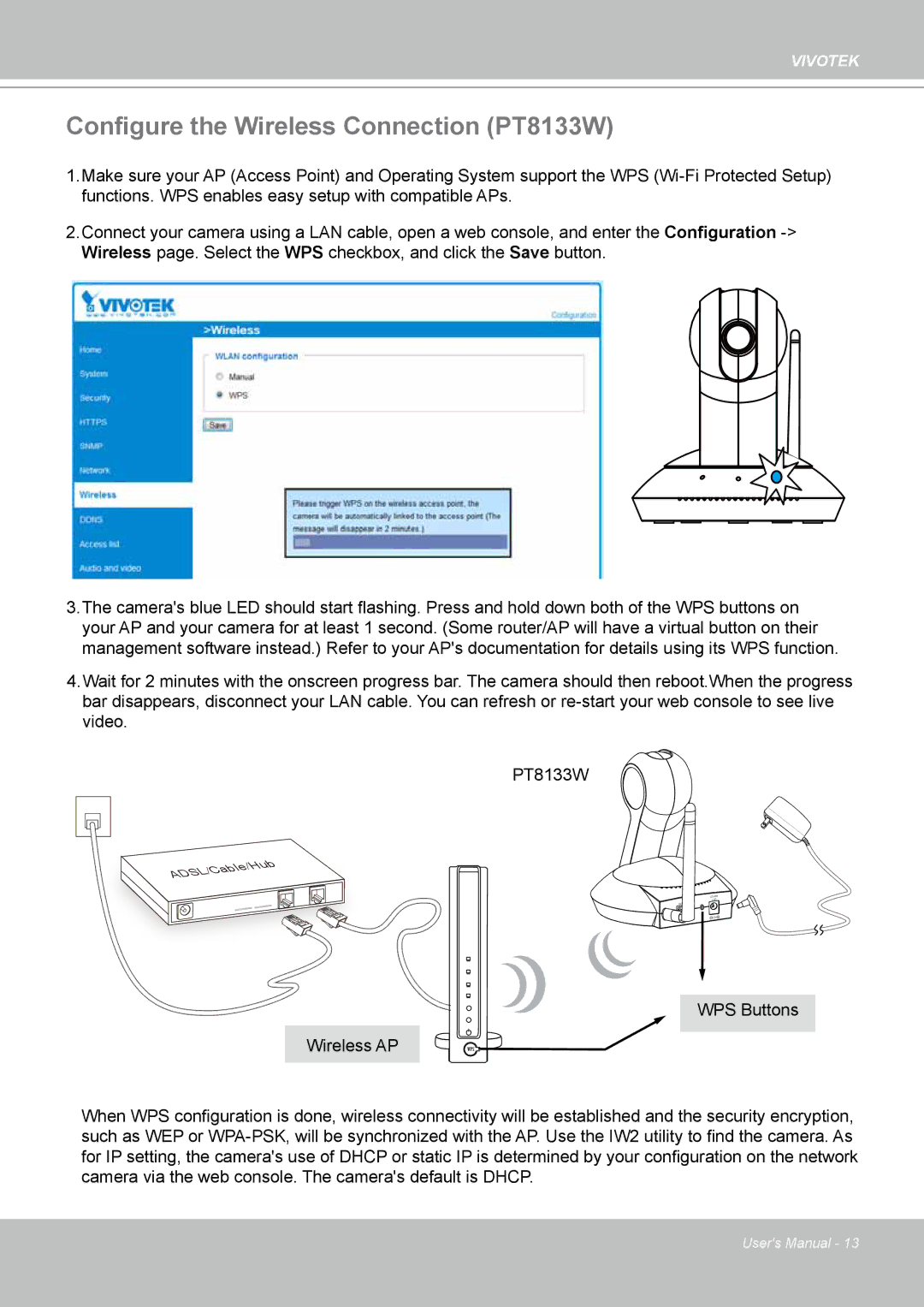VIVOTEK
Configure the Wireless Connection (PT8133W)
1.Make sure your AP (Access Point) and Operating System support the WPS
2.Connect your camera using a LAN cable, open a web console, and enter the Configuration
3.The camera's blue LED should start flashing. Press and hold down both of the WPS buttons on your AP and your camera for at least 1 second. (Some router/AP will have a virtual button on their management software instead.) Refer to your AP's documentation for details using its WPS function.
4.Wait for 2 minutes with the onscreen progress bar. The camera should then reboot.When the progress bar disappears, disconnect your LAN cable. You can refresh or
PT8133W
ADSL/Cable/Hub
Wireless AP
12V ![]() 1.5A
1.5A
ETHERNET
WPS Buttons
WPS
When WPS configuration is done, wireless connectivity will be established and the security encryption, such as WEP or
User's Manual - 13