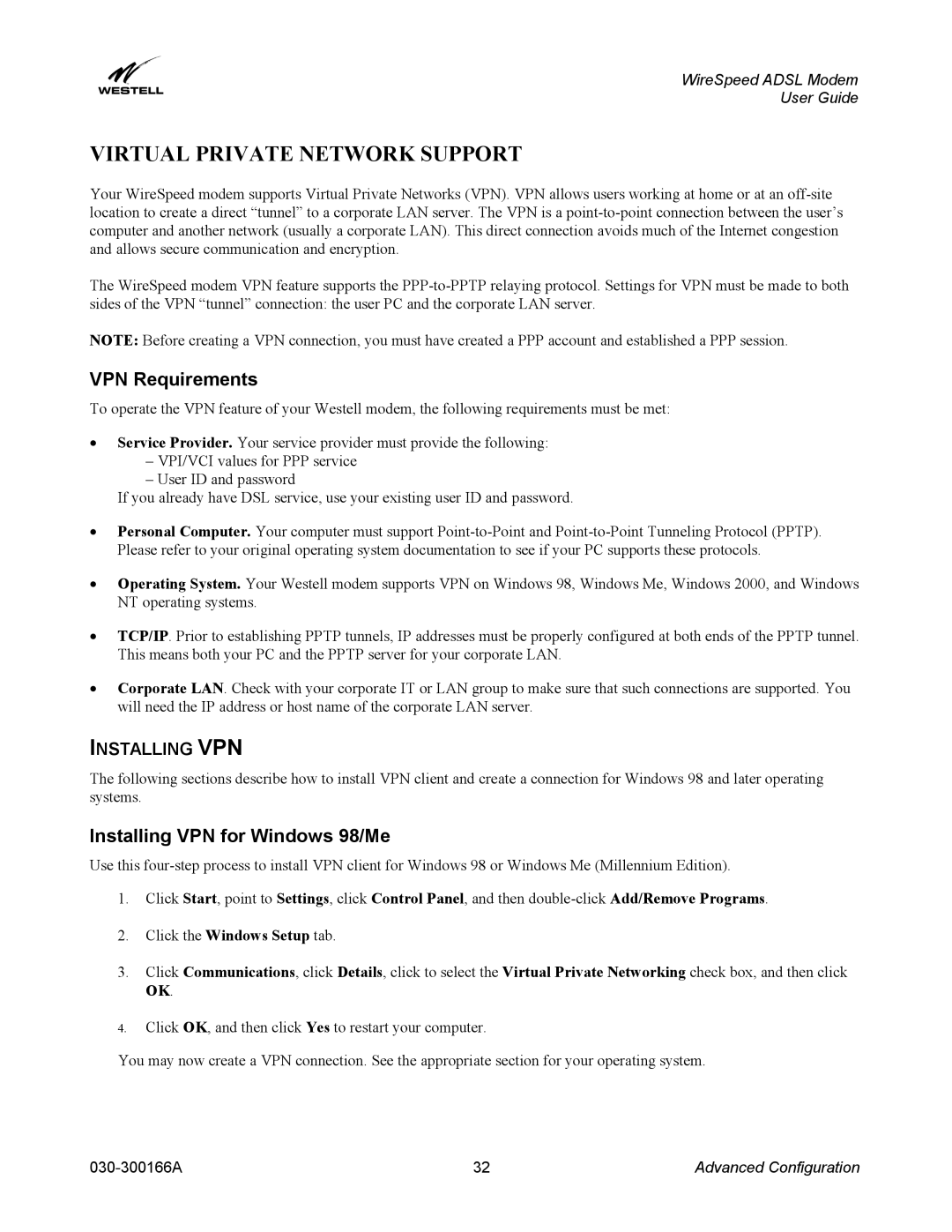WireSpeed ADSL Modem
User Guide
VIRTUAL PRIVATE NETWORK SUPPORT
Your WireSpeed modem supports Virtual Private Networks (VPN). VPN allows users working at home or at an
The WireSpeed modem VPN feature supports the
NOTE: Before creating a VPN connection, you must have created a PPP account and established a PPP session.
VPN Requirements
To operate the VPN feature of your Westell modem, the following requirements must be met:
•Service Provider. Your service provider must provide the following:
–VPI/VCI values for PPP service
–User ID and password
If you already have DSL service, use your existing user ID and password.
•Personal Computer. Your computer must support
•Operating System. Your Westell modem supports VPN on Windows 98, Windows Me, Windows 2000, and Windows NT operating systems.
•TCP/IP. Prior to establishing PPTP tunnels, IP addresses must be properly configured at both ends of the PPTP tunnel. This means both your PC and the PPTP server for your corporate LAN.
•Corporate LAN. Check with your corporate IT or LAN group to make sure that such connections are supported. You will need the IP address or host name of the corporate LAN server.
INSTALLING VPN
The following sections describe how to install VPN client and create a connection for Windows 98 and later operating systems.
Installing VPN for Windows 98/Me
Use this
1.Click Start, point to Settings, click Control Panel, and then
2.Click the Windows Setup tab.
3.Click Communications, click Details, click to select the Virtual Private Networking check box, and then click OK.
4.Click OK, and then click Yes to restart your computer.
You may now create a VPN connection. See the appropriate section for your operating system.
32 | Advanced Configuration |