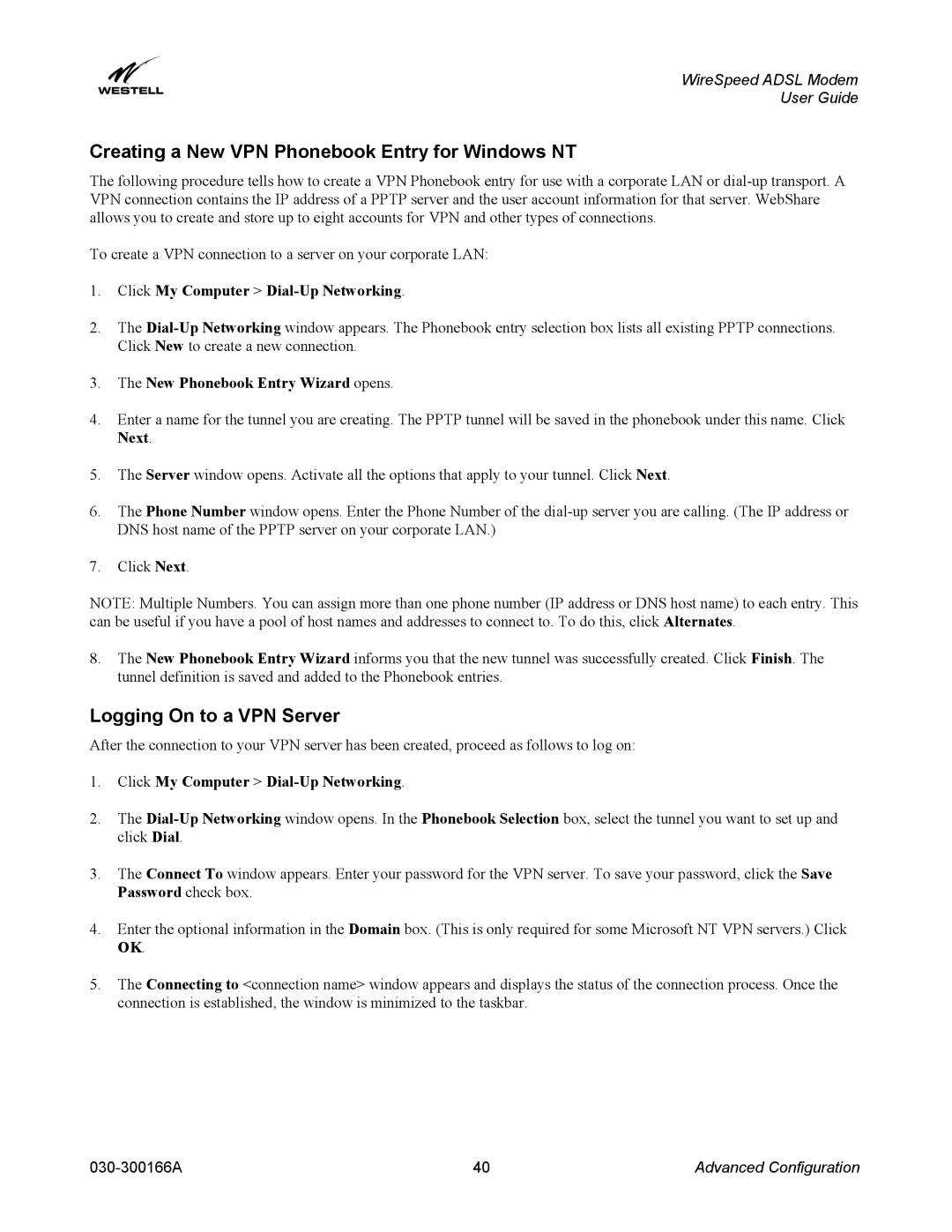WireSpeed ADSL Modem
User Guide
Creating a New VPN Phonebook Entry for Windows NT
The following procedure tells how to create a VPN Phonebook entry for use with a corporate LAN or
To create a VPN connection to a server on your corporate LAN:
1.Click My Computer > Dial-Up Networking.
2.The
3.The New Phonebook Entry Wizard opens.
4.Enter a name for the tunnel you are creating. The PPTP tunnel will be saved in the phonebook under this name. Click Next.
5.The Server window opens. Activate all the options that apply to your tunnel. Click Next.
6.The Phone Number window opens. Enter the Phone Number of the
7.Click Next.
NOTE: Multiple Numbers. You can assign more than one phone number (IP address or DNS host name) to each entry. This can be useful if you have a pool of host names and addresses to connect to. To do this, click Alternates.
8.The New Phonebook Entry Wizard informs you that the new tunnel was successfully created. Click Finish. The tunnel definition is saved and added to the Phonebook entries.
Logging On to a VPN Server
After the connection to your VPN server has been created, proceed as follows to log on:
1.Click My Computer >
2.The
3.The Connect To window appears. Enter your password for the VPN server. To save your password, click the Save Password check box.
4.Enter the optional information in the Domain box. (This is only required for some Microsoft NT VPN servers.) Click OK.
5.The Connecting to <connection name> window appears and displays the status of the connection process. Once the connection is established, the window is minimized to the taskbar.
40 | Advanced Configuration |