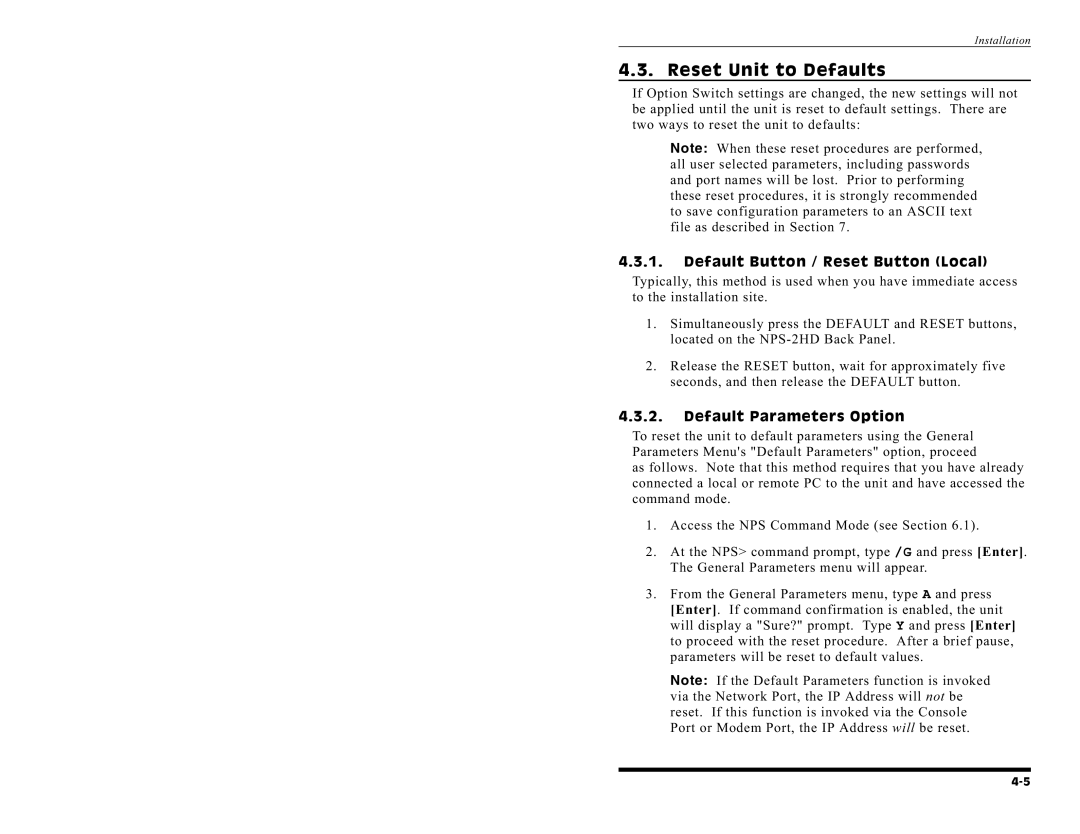Installation
4.3. Reset Unit to Defaults
If Option Switch settings are changed, the new settings will not be applied until the unit is reset to default settings. There are two ways to reset the unit to defaults:
Note: When these reset procedures are performed, all user selected parameters, including passwords and port names will be lost. Prior to performing these reset procedures, it is strongly recommended to save configuration parameters to an ASCII text file as described in Section 7.
4.3.1.Default Button / Reset Button (Local)
Typically, this method is used when you have immediate access to the installation site.
1.Simultaneously press the DEFAULT and RESET buttons, located on the
2.Release the RESET button, wait for approximately five seconds, and then release the DEFAULT button.
4.3.2.Default Parameters Option
To reset the unit to default parameters using the General Parameters Menu's "Default Parameters" option, proceed
as follows. Note that this method requires that you have already connected a local or remote PC to the unit and have accessed the command mode.
1.Access the NPS Command Mode (see Section 6.1).
2.At the NPS> command prompt, type /G and press [Enter]. The General Parameters menu will appear.
3.From the General Parameters menu, type A and press [Enter]. If command confirmation is enabled, the unit will display a "Sure?" prompt. Type Y and press [Enter] to proceed with the reset procedure. After a brief pause, parameters will be reset to default values.
Note: If the Default Parameters function is invoked
via the Network Port, the IP Address will not be |
|
reset. If this function is invoked via the Console |
|
Port or Modem Port, the IP Address will be reset. |