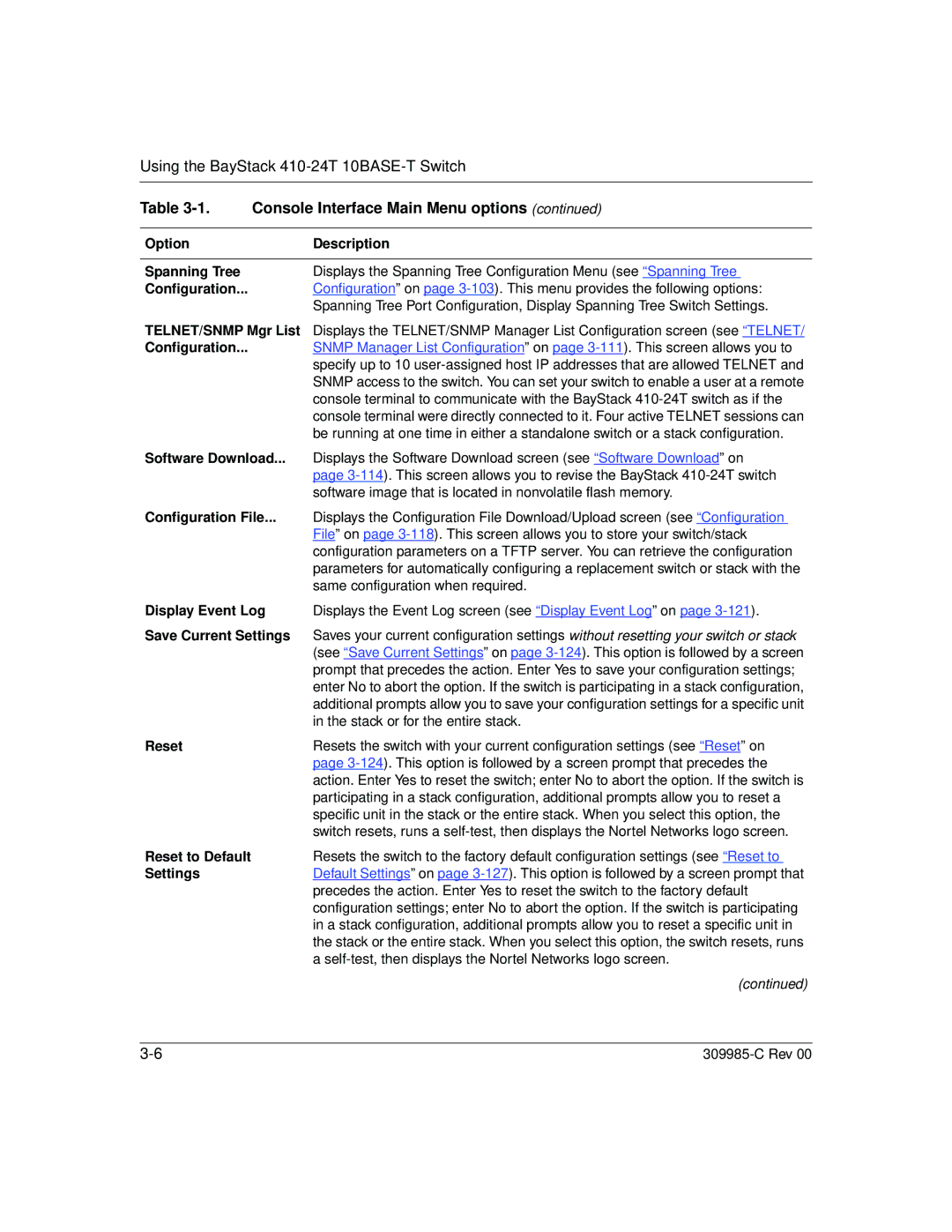Using the BayStack 410-24T 10BASE-T Switch
Table | Console Interface Main Menu options (continued) |
|
|
Option | Description |
|
|
Spanning Tree | Displays the Spanning Tree Configuration Menu (see “Spanning Tree |
Configuration... | Configuration” on page |
| Spanning Tree Port Configuration, Display Spanning Tree Switch Settings. |
TELNET/SNMP Mgr List Displays the TELNET/SNMP Manager List Configuration screen (see “TELNET/
Configuration... SNMP Manager List Configuration” on page
Software Download... | Displays the Software Download screen (see “Software Download” on |
| page |
| software image that is located in nonvolatile flash memory. |
Configuration File... | Displays the Configuration File Download/Upload screen (see “Configuration |
| File” on page |
| configuration parameters on a TFTP server. You can retrieve the configuration |
| parameters for automatically configuring a replacement switch or stack with the |
| same configuration when required. |
Display Event Log | Displays the Event Log screen (see “Display Event Log” on page |
Save Current Settings | Saves your current configuration settings without resetting your switch or stack |
| (see “Save Current Settings” on page |
| prompt that precedes the action. Enter Yes to save your configuration settings; |
| enter No to abort the option. If the switch is participating in a stack configuration, |
| additional prompts allow you to save your configuration settings for a specific unit |
| in the stack or for the entire stack. |
Reset | Resets the switch with your current configuration settings (see “Reset” on |
| page |
| action. Enter Yes to reset the switch; enter No to abort the option. If the switch is |
| participating in a stack configuration, additional prompts allow you to reset a |
| specific unit in the stack or the entire stack. When you select this option, the |
| switch resets, runs a |
Reset to Default | Resets the switch to the factory default configuration settings (see “Reset to |
Settings | Default Settings” on page |
| precedes the action. Enter Yes to reset the switch to the factory default |
| configuration settings; enter No to abort the option. If the switch is participating |
| in a stack configuration, additional prompts allow you to reset a specific unit in |
| the stack or the entire stack. When you select this option, the switch resets, runs |
| a |
| (continued) |